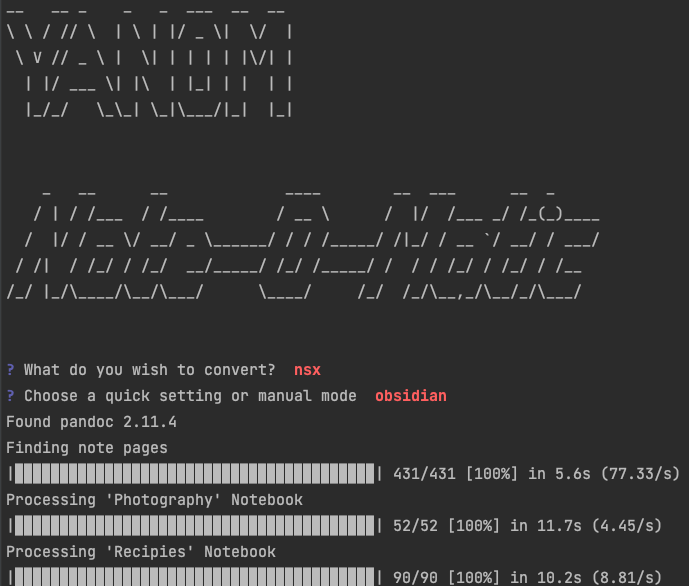If anybody has some notes in Synology Note-Station and wish to move them to Obsidian I have written a note converter program and one of its options is Synology export to Obsidian Markdown. Hopefully somebody may find this useful.
Additionally if you have notes in one of many Markdown formats you can use the same program to convert them into another Markdown format. For example Joplin common mark to Obsidian. You can also convert HTML to Markdown or Markdown to HTML. The handling of items of content not Supported by Pandoc make this a useful utility in any Markdown migration.
About The project
The project is called YANOM Yet Another Note-O-Matic. I believe it is worth considering using as it does support all the features in Note-Station. YANOM was only released when it supported all the note-station features, had been heavily tested and the wiki written. You should not have any problems running the software… hopefully ![]()
YANOM runs with a text based interface that is easy to use to select your conversion options. For Obsidian there is a quick setting and you just select input type ‘nsx’ and quick setting ‘Obsidian’, without having to look at the detailed options. Manual mode will let you choose each individual conversion option to customise your exported file content.
If you have used other note-station converters you may have lost some data, for example… bulleted list incorrect, number lists missing, links between notes lost, charts missing, embedded youtube video links missing, tables with extra empty rows at the top etc) but YANOM should address all of these and give you an almost complete set of notes.
There are some limitations, for example CSS code used in content pasted from web pages into note-station will not always convert and you may get plain text.
In version 1.6.0 additional options allow you to
- change absolute links to images and attachment so relative paths
- Choose any folder as the source
- Choose any folder as an export location
- Generates a conversion report that warns of issues with file links in the note sets. This helps you identify notes that may not be fully converted.
- Management of orphan files - orphan files are images/documents that are in the source folders but were not linked in any notes. This helps clean out old data or identity items that should be linked but are not.
Sections of the conversion report may include the following:
- Invalid links
- links in the notes that are not recognised as being valid
- Orphan files
- list of orphan files that were not linked to in any of the notes
- Missing attachments
- list of images of attachments such as pdf’s that were linked to but the files themselves could not be located
- List of attachments that are using absolute links
- For NSX conversion
- List of note pages where the attachments’ data key was set to null in the export. This is an issue with the note station export into the nsx file not being complete. Can be seen where there are synchronisation issues between the web and desktop versions.
- List of note pages that were encrypted and could not be converted
There is an example page that shows the markdown that has been generated. At the top of the page there is a link to a pdf that was generated from inside of Obsidian. At the very bottom of the example page page, there is a link to a file test-page.pdf. This is a pdf of the original Note-Station note that you can compare the markdown-test-page. pdf against.
My Note-Station export had 5 notebooks plus the recycle bin, these contained 431 pages, 3166, images and 24 file attachments and was converted in 103 seconds. I opened in Obsidian and immediately got this graph view and all the notes are as good as they were in Note-Station.
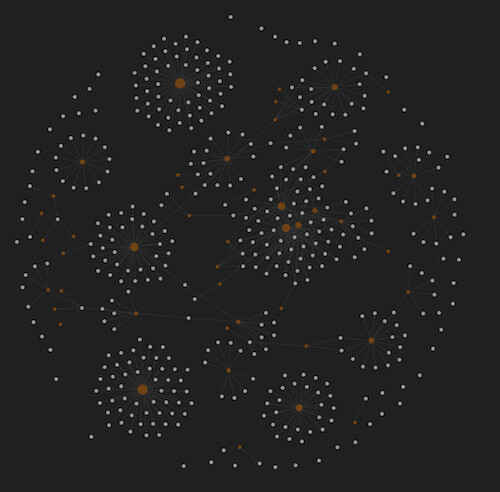
Installation and usage guide wiki
There is a wiki that has installation and usage guides. There are other pages on troubleshooting and what some
There is a Github project here and if you use python you can also use the source code if you wish.
Prerequisite installation required for Linux
The linux packaged version of YANOM requires pandoc to be installed.
The Windows and Mac packages now include pandoc to simplify using YANOM.
You may wonder why you need YANOM if it uses Pandoc. Pandoc does not convert some content and these parts of files are converted by YANOM’s own code. If you are converting from Synology Note-Station there is a lot of content that is managed by YANOM itself.
Downloading the YANOM package
You can download the latest packaged version of YANOM from here. You just unzip the file for use in Windows and Mac OSX.
Linux users will need to run from source code, or use an older packaged version (v1.5.0)
How to get your data out of Note-Station
YANOM converts a note-station export file. The wiki has a page on how to do that export.
Please note it is common or see data missing from both the web and desktop versions and conversion of exports from both may be required to get a complete set of notes.
Please report bugs/issues/ideas via the git hub project
Hopefully, you will not have any problems when YANOM runs. If you do please post in the github issues or discussions rather than in the Obsidian forum so we can tie issues to the code and make fixes or add new features.
“I have some critical notes that still do not convert properly”
Most content will be converted but if you have some content that does not convert you can create a notebook with one example page in and export that notebook by itself and I could look at the formatting and see if anything can be done to recover the notes. There is some ability to write some extra code to ‘manually’ convert things, for example, the charts in note-station are fully recreated by the program, but it may not always be possible to save everything.
What do you mean by ‘Obsidian Markdown’
The format is git flavoured markdown with the addition of image widths being specified as 
If you do not want this formatting (as is not so compatible with other systems you can also choose to export as gfm and the Obsidian image width style will not be used.
What else can you convert?
If you have notes in one markdown format you can convert them into another version of Markdown. For example if you have notes in commonmark used by Joplin, into Obsidian, gfm or one of several other Markdown formats, or HTML if you wish.
Current functionality
- Convert Note-Station
.nsxexport files to Markdown or HTML - Convert HTML to Markdown
- Convert Markdown to HTML
- Convert Markdown to a different format of Markdown
- List of available Markdown formats that can be used as inputs or outputs
- CommonMark (Used by Joplin)
- GFM - Git Flavoured Markdown (Typora, Git Hub, Haroopad)
- Obsidian formatted markdown
- MultiMarkdown (MultiMarkdown Composer)
- Pandoc markdown
- Pandoc markdown-strict
- QOwnNotes optimised markdown
- Note content that will be converted successfully
- Headers
- Bulleted lists
- Numbered lists
- Checklists
- Tables
- Images
- Image width where supported in Markdown
- IFrames
- Metadata - support JSON, TOML or YAML front matter, and
metatags in HTML - Tags
- included in front matter, html header or as plain text with an optional prefix character
- option to split grouped tags photography/landscape/winter becomes #photography, #landscape, #winter
- option to remove spaces from tag names
- File attachments are maintained
- Note-Station specific features
- Charts are recreated. Options to place an image, data table of the chart data and a link to a csv file on the exported page.
- Links between note pages.
- For Note-Station most of the time this will be successful. However, there are some limitations and the Synology Note-Station Links to Other Note Pages wiki page has examples of the possible issues and solutions for them.
- Note-Station audio notes - are attached as an attachment
- Option to include creation time in file name
Add file extension for filenames, for common file types, where extension is missing. This may occur when there are sync issues between desktop and server note station versions. - File name cleaning options - in manual mode user can choose to keep/remove spaces, unicode characters, uppercase characters, choose what character to replace spaces with.
- File name lengths - User can set a maximum file name length. Long note titles can cause issues on Windows where long paths are not enabled, on these systems YANOM restricts file names to 64 characters.
- Retrieve meta data
- Some ability to handle nsx files from systems with synchronisation issues - final exported content will be variable quality due to missing data field in the nsx files.