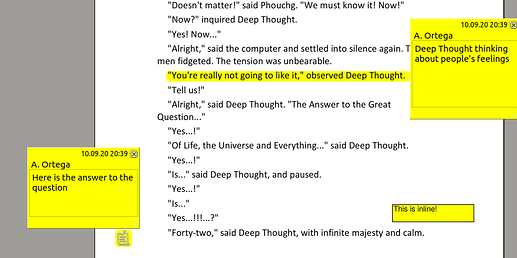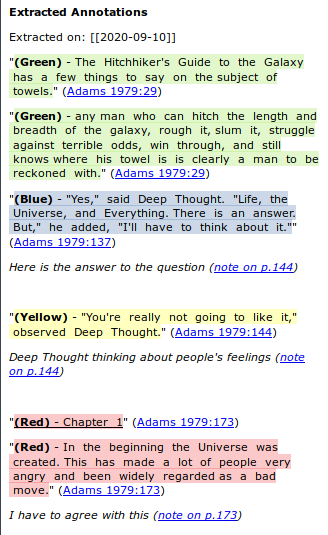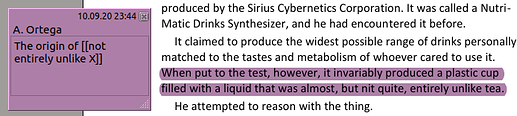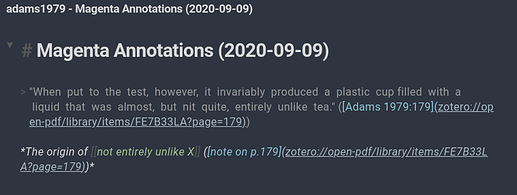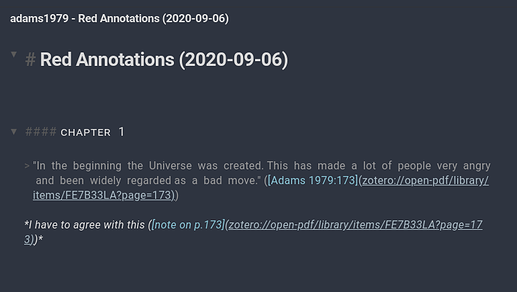I’ve posted the plugin I wrote before in Zotero integrations - #30 by argentum (updated workflow here), but I thought I’d add here a few things that could help make the most of Zotero (and also of the mdnotes plugin itself). My workflow
How to
Extract annotations and highlights
Zotfile will extract annotations from your PDF and store them as notes in Zotero. The notes include links to the specific page in the PDF where the highlight was made:
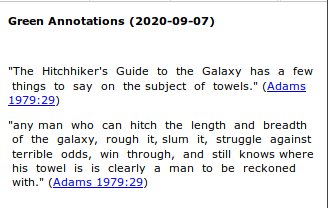
You can configure how to format these HTML notes with Zotfile’s hidden preferences, check the .pdfExtraction settings here
Keep in mind that if you annotate your PDFs, Zotfile is also able to extract “pop-up notes”, but not inline notes. These highlights:
End up in this note:
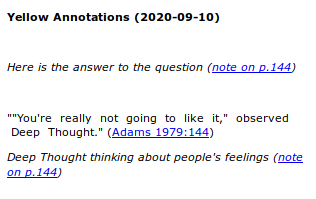
Splitting annotations and Highlights into different notes
There are a few settings worth looking into, depending on your workflow:
- By default, the
extensions.zotfile.pdfExtraction.colorNotessetting is turned off, which means all the highlights and annotations will be extracted to a single note.-
You can change the format of the title with
extensions.zotfile.pdfExtraction.formatNoteTitle -
Setting
extensions.zotfile.pdfExtraction.colorAnnotationsto true, will add the color as a background in the annotations, and you can use%(color_category)to add labels inextensions.zotfile.pdfExtraction.formatAnnotationHighlightaccording to the colors inextensions.zotfile.pdfExtraction.colorCategories
-
- Splitting notes by color can be turned on by setting
extensions.zotfile.pdfExtraction.colorNotesto true- You can customize the title of the note in
extensions.zotfile.pdfExtraction.formatNoteTitleColor
- You can customize the title of the note in
Export notes to markdown
Now that you have notes attached to your Zotero reference, you can export the reference’s metadata and your highlights and annotations to a markdown file.
The menus in Zotero are unfortunately not context-aware, so to know what to select for each menu follow the cheatsheet at the top of the README of mdnotes. The plugin helps with the following:
- Exporting metadata of a reference
- Exporting Zotero notes (e.g. those extracted by Zotfile or literature notes written by you)
- The export format for markdown is a little hardcoded (right now), but you can experiment with changing Zotfile’s notes formats and include markdown or wikilinks in your annotations:
- If you want to structure your notes, you can use underline (instead of highlight) to create H4 headings. A PDF like this:
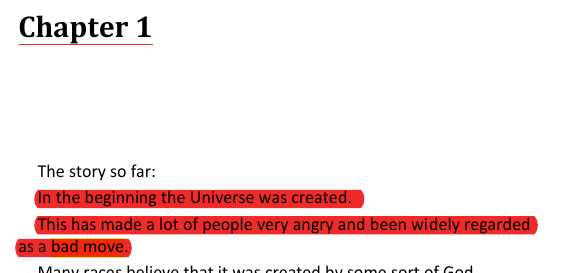
- After being exported, results in a markdown note like this:
- The export format for markdown is a little hardcoded (right now), but you can experiment with changing Zotfile’s notes formats and include markdown or wikilinks in your annotations:
- Creating a file for your notes. Since this file contains your notes, this is the only file that won’t be overwritten during batch export. If you want to replace it, you can choose the
Create Notes filemenu.
The plugin also can add these files you created as links to Zotero so you can double click them and edit them.
The default settings export all the information of the references in multiple files. If that doesn’t work for you, there some settings to play around with, depending on what you want:
- If you don’t want to “pollute” your graph, you can choose to export everything in a single file.
- If you don’t want to include highlights and annotations in your export (e.g. as literature notes), you can either disable them in the settings so they’re not included in the export. If you export everything in a single file, you can have the metadata in the same file.
- Instead of using batch export on every item, selectively choose what you send to your vault by using the individual menus.
Get links to a Zotero item or PDF
You can use Zutilo to get a link to the Zotero item or a PDF. You want to enable Copy select item links in Zutilo’s settings so that it shows up in the context menu or as a shortcut. That will give you a link with Zotero’s URL e.g. zotero://select/library/items/FE7B33LA which you can format in markdown.
Update: @silent developed a Zotero translator to easily copy markdown-formatted zotero links here.
Naming conventions
Using Zotfile and Betterbibtex, it’s possible to establish certain rules about how your files are named. I covered this in a reply further down:
Web clipping
In order to successfully use Zotero to save articles, it should have a “translator” that can correctly get the data for the citation out of it. You can find a list of existing translators here