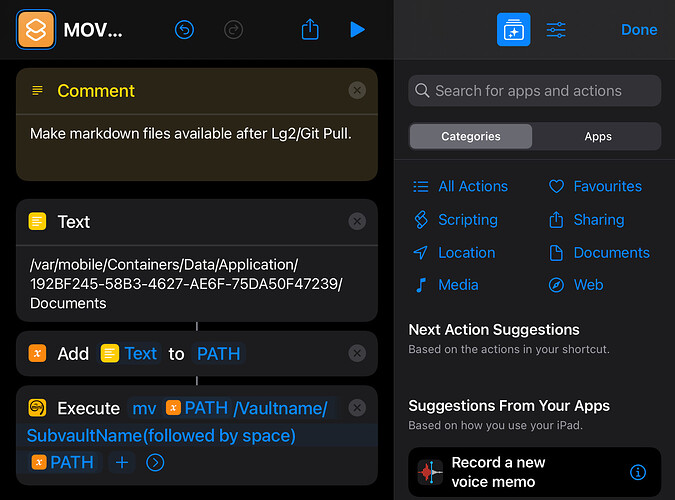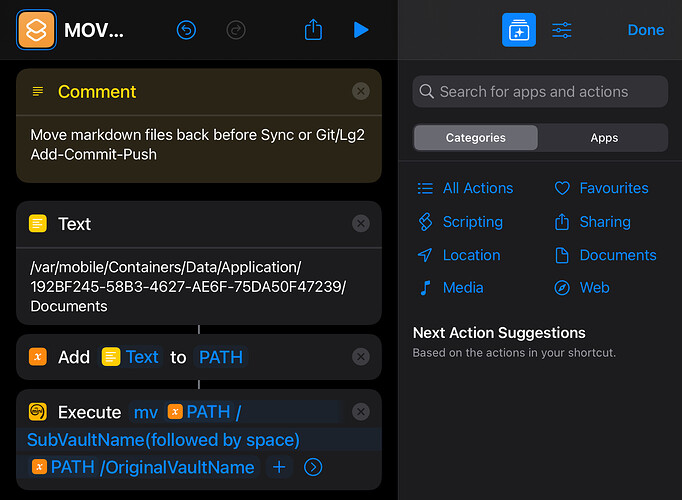Platform
[ X] iOS
[ x] Android
Obsidian Mobile version: v0.15.6
Hi all,
I have been testing on iPad only yet, so I semi-ticked for Android for possible future use on that platform and of course the same question can be asked by Android users as well.
Issue:
I have a vault of 15000 items sorted into A-Z subfolders (it’s a mini-lexicon basically) and a main assets folder to link to individual entries having images.
My workflow necessitates having (at least/only) two apps in the foreground, Obsidian being one of them, but while I am out of Obsidian for a little while, the app just doesn’t seem to be able to stay available and needs to be restarted. A leaner vault with other projects doesn’t do that.
Workaround:
- Use an MD Editor to access my folders/files and edit them outside of Obsidian. This is not what I want to do, as i cannot edit backlinks and I cannot work with images during my workflow. And generally I like to learn or automate my finger movements for my workflow, otherwise I break my (brain) flow/zone.
- Trying to access only a portion of the vault to save on resources used by iOS and not have Obsidian exit on me.
This is what I’m trying to work out but at this point I cannot think of anything else but a way to access subfolders (A, B, C, etc.) as subvaults, which I believe would involve nestled vaults (at this point I don’t even care about graphs or anything else, although the need for a right approach must be thought out thoroughly to forego future issues and the only way to test large amounts of data is to use your own precious data you accumulated for years and years).
I am on an iPad mini 4 running iOS 15.5 and have not been happy with it. My service guy installed it without consulting me and I tend to think that my iPad is not working to the best of its ability, so I don’t even know that other people are having similar struggles or not (mainly to to with iOS versions or anything else).
It is possible that my Obsidian struggles are aggravated by personal/technical (hardware/software) issues. I do not know…
I want to do my main work on the light iPad and not on PC, so this is top priority for me.
Question:
Does anyone have an idea how to offload on a heavy main vault while retaining vault-specific functionality that would not involve creating nestling vaults (as it can be risky)? (In the meantime, I’d still have to try it, of course, after making some backups.)
I was looking around on the forums (elsewhere too) and saw ideas for Focus and Workspaces as alternatives to nested vaults and I don’t know any updates on those ideas or how exactly they could help with my case. I want full functionality and less resource dependency. Please don’t anybody tell me I can’t have my cake and eat it.
Anybody using maybe a plugin that helps with my case?
Anybody using a working workaround I might be interested in?
Cheers