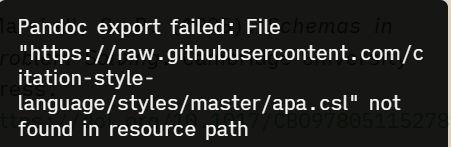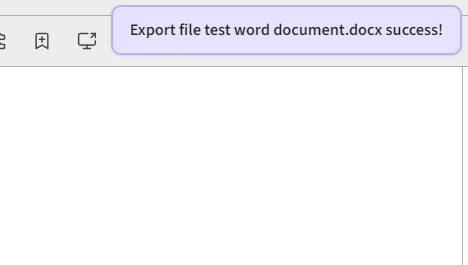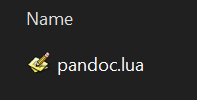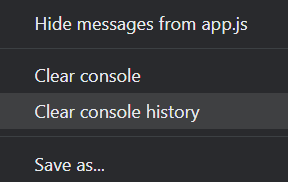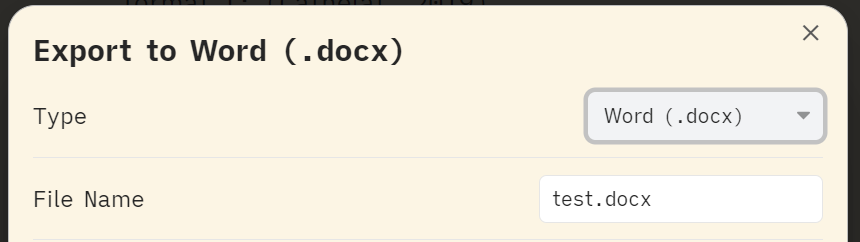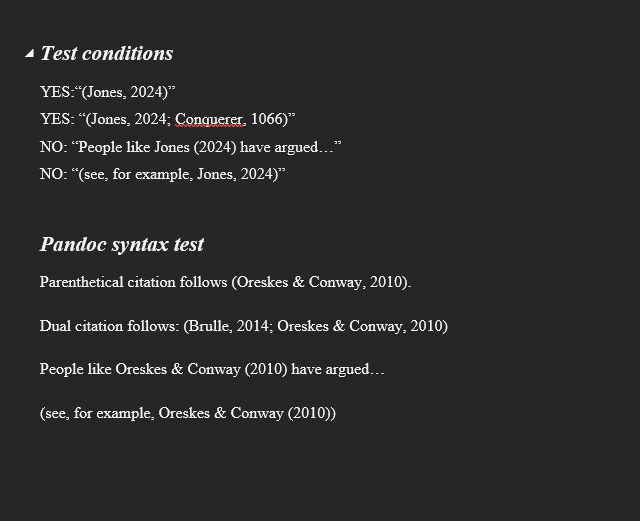Many thanks for your super helpful reply! Sorry I’ve been slow to get back, life has very much intervened 
Unfortunately, I’m still struggling.
I replaced the pandoc plugin with your suggested Enhanced Export Plugin, which does seem easier to configure, and successfully produces Word docs. So that is a win.
I still can’t work out how to produce Word docs with formatted citations though.
Within Obsidian the Pandoc Reference List plugin renders the following:
- [@Jones_2024] renders as (Jones, 2024).
- @Jones_2024 renders as Jones (2024)
- @[Jones_2024] renders as @[Jones_2024] - not formatted
When I export these to a doc they appear as non-formatted plain text
Clearly, the export plugin needs further configuration to do formatting. Its documentation does link to a walkthrough, but it is behind a paywall at medium.com, so not accessible.
Fortunately, the pandoc manual page you list does suggest what some of this might be. Unfortunately, it’s written at a technical level of detail I’m not equipped to follow. I’m a beginner to all of this; command line arguments and YAML are foreign languages to me. I’m sure they are learnable, but so is French. Nevertheless, I’m sure we can work this out.
The documentation page it links is probably helpful, but assumes a level of technical knowledge I do not have.
It says to trigger citations with:
pandoc --citeproc myinput.txt
I’m trying to use the menu option (“Enhancing Export: Export to…”), so when you invoke that command it already knows the input and output files, and you don’t need to type the “pandoc” command. There is a place in the configuration menu for that plugin for “Extra arguments” and I put --citeproc in there, but that doesn’t seem to do anything on its own.
This is probably because it doesn’t know what format to use. The instructions on the pandoc manual page do further specify:
To use this feature, you will need to have
- a document containing citations (see Citation syntax);
- a source of bibliographic data: either an external bibliography file or a list of
references in the document’s YAML metadata;
- optionally, a CSL citation style.
My document has citations in it so I have the first bullet point. I don’t know how I would link an external document, or what external document I should link if so. I understand YAML to be some form of code that you insert at the start of a file, but I don’t know how to write it, and I don’t want to start every single document by pasting in lines of code - that seems repetitively labour-intensive.
The page further says
You can specify an external bibliography using the bibliography metadata field in a YAML metadata section or the --bibliography command line argument. If you want to use multiple bibliography files, you can supply multiple --bibliography arguments or set bibliography metadata field to YAML array.
I tried adding --bibliography to the Extra Arguments filed, but that doesn’t seem to do anything. So again, there clearly has to be some kind of link to some sort of file that is somewhere on my computer, but it isn’t immediately clear what that would be.
–
I do apologize if I expressed frustration above. I suppose I was expecting this to be a function that worked more out-of-the-box, and not something that requires this much technical knowledge to wire together. Googling how to do it had been throwing out tutorials that made it look easy, but were apparently outdated (i.e., directing to the pandoc plugin).