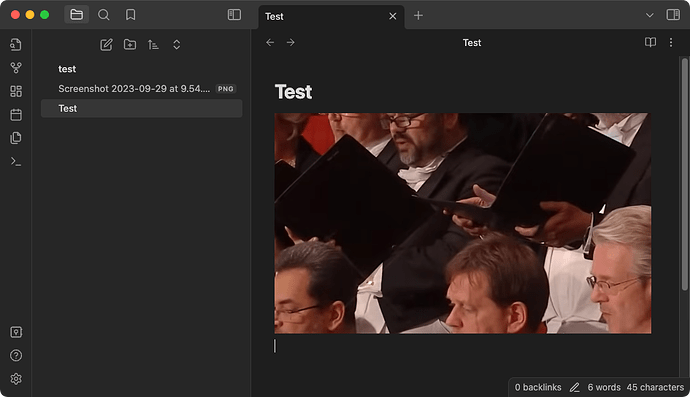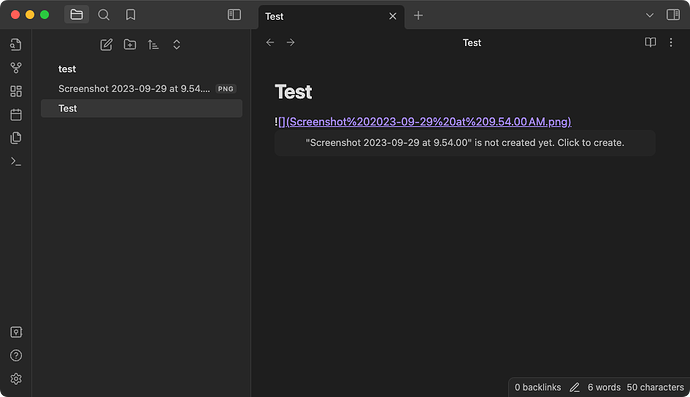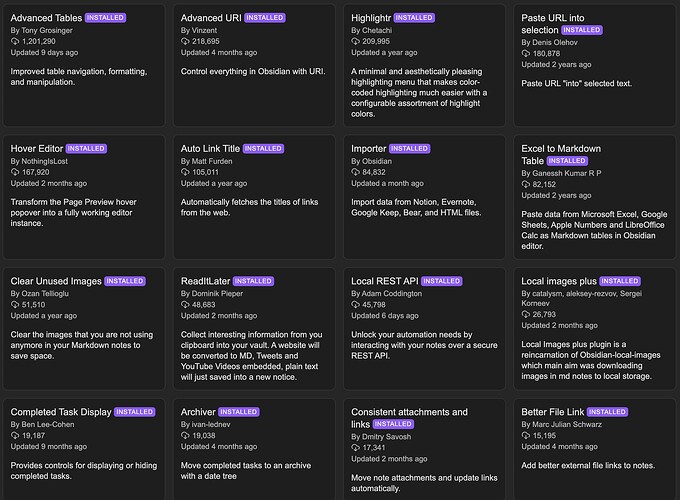Steps to reproduce
Problem:
I stumbled upon a glitch where screenshots created after 2023-12-31 (or possibly after my OS upgrade?) were not recognized in Obsidian markdown mode. When pasted, the screenshot is copied to the attachments/assets folder but the note cannot find it. I get an error message, that says the image cannot be found.
Looking closely at the link, I see it was improperly converted to markdown mode, such that the last space before the ‘PM’ time stamp missed replacing the space with %20; However, editing that mistake manually in Obsidian doesn’t work; it has to be edited in Finder: if I edit the file name in Finder before pasting, it works. Otherwise “image couldn’t be found.”
Not an issue if the file does not contain the date; actually it seems to be the PM or AM in the date. Very strange, but if I rename the file in finder, such that if I remove the PM, it works. Pastes perfectly. IN FACT, I can even delete the PM and manually put it back, save the file, and then paste it into the Obsidian note and it will work, EVEN THOUGH (in Finder) the filenames are identical. ALSO, both of those files (the original and the renamed file) can have the identical name in finder! They can co-exist at the same time, same folder, with the same name. So MacOS is introducing something into the name that is causing a problem in markdown in Obsidian.
Oh, and WikiLinks mode has no difficulty with the same screenshots. If I start in WikiLinks mode, then convert the page to markdown, then Obsidian cannot find the file. Or if I’m in markdown mode when I paste the file, same.
This note details the problem in depth: Glitch: images cannot be found error in markdown - #3 by Tesgin
Y
Expected result
When I paste a screenshot image I expect a copy of the image to appear in the assets folder, and then to be able to see the image in the note.
Actual result
A copy of the image appears in the assets folder, but the image does not appear in the note; instead I get an error message (e.g., “Assets/Screenshot 2024-01-04 at 1.11.16PM 1.png” could not be found).
Environment
SYSTEM INFO:
Obsidian version: v1.5.3
Installer version: v1.4.16
Operating system: Darwin Kernel Version 23.2.0: Wed Nov 15 21:53:18 PST 2023; root:xnu-10002.61.3~2/RELEASE_ARM64_T6000 23.2.0
Login status: not logged in
Insider build toggle: off
Live preview: on
Base theme: adapt to system
Community theme: none
Snippets enabled: 0
Restricted mode: on
RECOMMENDATIONS:
none
Additional information
Never solved this problem. It is a clear glitch that for some unknown reason, Obsidian markdown mode has problems with images with a timestamp that contains AM or PM. Very odd.
My workaround: I tweaked my screenshots (in terminal) so they default to jpg instead of PNG; I also tweaked MacOS preferences to use military time instead of U.S AM/PM. Problems go away.
My upload includes two screenshots with identical names. I can see that both appear as a visible screenshot. If I past those into Obsidian, one will appear, one will get the error message.
I am on latest version of Obsidian. I just updated my MacOS to Sonoma 14.2.1 (23C71).