I’d love the option to stop my cursor blinking.
I also think it would be nice to have the option to change the cursor style (line, block, underscore, etc) in the options.
I’d love the option to stop my cursor blinking.
I also think it would be nice to have the option to change the cursor style (line, block, underscore, etc) in the options.
I think you can change cursor/caret colour in CSS, but not anything else:
https://www.w3schools.com/cssref/css3_pr_caret-color.asp
same. A block cursor is much easier to navigate especially on a high resolution monitor.
You can use custom CSS to adjust the width of the cursor: https://discordapp.com/channels/686053708261228577/702656734631821413/715541084029321318
Stop blinking: https://discordapp.com/channels/686053708261228577/694233507500916796/715320851163250809
.CodeMirror-cursor, div.CodeMirror-cursor{
visibility: visible !important
}
That works in the body of the editor, but not in the title lines in the file explorer or the main title line when viewing a file’s contents.
Would it not be beneficial to simply have a global setting for this?
That’s also a little hackier than I was thinking.
I don’t want the cursor to persist when obsidian doesn’t have focus, I want the cursor to only be solid when obsidian is in focus.
Its honestly a bit distracting otherwise.
Yes it would probably be better to have some global setting, this is what we have currently though.
Does this look like what you are after?
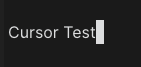
If you want to have that type of cursor, add this code to the end of your obsidian.css file:
.CodeMirror-cursor {
border-left-width: 0.5em;
}
You can adjust the value until you get the block width you like.
Hope this works for now!
Yes ! thanks for solving my problem. this is what I was looking for 
Does anyone know how to change the cursor color?
Thanks @curtismchale this was exactly what I needed
also changing width like said in discord worked perfectly, in this way:
.CodeMirror-cursor {
width: 9px !important;
}
Does anyone know how to make the cursor blink smoothly, like VSCode’s cursor “smooth” blinking transition setting?
Update: I wrote this in my custom.css file
/* Smooth cursor blinking */
.ͼ1.cm-focused .cm-cursorLayer {
animation: ease cm-blink 1s infinite !important;
}
@keyframes cm-blink {
0% {
opacity: 1;
}
50% {
opacity: 0;
}
100% {
opacity: 1;
}
}
@keyframes cm-blink2 {
0% {
opacity: 1;
}
50% {
opacity: 0;
}
100% {
opacity: 1;
}
}
Here’s a video of how it looks like:
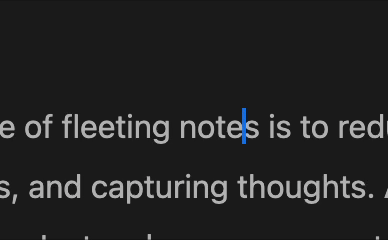
My custom cursor snippet stopped working. It seems to me a writing application needs to have a nice cursor. It should be customizable.
I’m annoyed with this, but I’ve have a growing concern about Obsidian development for a few weeks.
I tried all of these css. I added them as snippets. That didn’t work. Then, I added them to the end of the obsdidian.css and that did not work either. Is this not working with 1.0?
You can use a plugin to get cursor options. It doesn’t hide the system cursor that Obsidian is using, and it’s buggy but you may find it useful. You can use a css snippet to style it. I’ll add an example.
/* iAWriter-ish style. The cursor colour in a light theme */
.theme-light .x-cursor {
opacity: 1;
background: #00bbff;
width: 4px;
left: -1px;
top: -2px;
height: calc(6px + var(--cursor-height));
transition: opacity;
top: calc( -6px - var(--header-height));
}
/* iAWriter-ish style. The cursor colour in a dark theme */
.theme-dark .x-cursor {
opacity: 1;
background: #2c95b4;
width: 4px;
left: -1px;
top: -2px;
height: calc(6px + var(--cursor-height));
transition: opacity;
top: calc( -6px - var(--header-height));
}
/* Disable movement effect */
.cursorWrapper .x-cursor::after {
display: none;
}
/* Blinking */
.cursorWrapper .x-cursor0,
.cursorWrapper .x-cursor1 {
animation: blink1 1s 0s both infinite;
}
/*
@keyframes blink1 {
0% {
opacity: 1;
}
45% {
opacity: 1;
}
50% {
opacity: 0.2;
}
95% {
opacity: 0;
}
100% {
opacity: 0.2;
}
}
*/
In the terminals of yore — think cathodic ray tubes —, the cursor display and blinking was handled in hardware. It isn’t the case any more since many, many years. It’s now handled entirely in software. As far as I know, the Obsidian cursor is not handled by Obsidian itself but by the underlying editor framework, namely CodeMirror. It’s CodeMirror who made a design decision, while issuing version 6, that the cursor wouldn’t be controllable by CSS any more. I remember having read somewhere in release notes that this was supposed to spare some computing resources for editing and displaying text, thus also extending battery life on laptops and mobile devices. How many minutes of battery life you gain and whether it’s worth the price paid in visibility remains to be proven. But it may well be true that something is gained in responsiveness on some machines.
As someone who has to wear glasses to work with a display or read a book, I’m firmly in the camp of those who feel that too much was lost in commodity. Ninja Cursor, however imperfect, is a godsend for me.
Thanks all. I’ll check this out.
I looked into this a little bit, and as far as I can tell there’s no elegant way to set the cursor width, but it’s pretty easy to change the cursor color.
If you don’t have one already, add a custom css file in your snippets folder.
{my-vault-directory}/.obsidian/snippets/custom.css
Add the following code
body.fancy-cursor .markdown-source-view.mod-cm6 .cm-content,
body .markdown-source-view.mod-cm6 .cm-content,
body.fancy-cursor .mod-cm6 .cm-line {
caret-color: var(--text-accent);
}
var(--text-accent) is whatever you chose in settings for Appearance > Accent Color. You can also hard-code that color, for example
caret-color: red;
Then, at the very bottom of Settings > Appearance, make sure your custom snippet is toggled on. That should do it!
There is actually a property called caret-shape, but it’s not yet supported, so we’ll just have to wait for that one.
BONUS
If you’re like me and you like the default theme with the exception of the very big heading tags (h1, h2, etc.) you can add the following to that same custom css file to tone those down a bit:
body {
--h1-size:1.125em;
--h2-size:1.115em;
--h3-size:1.105em;
--h4-size:1.005em;
--h5-size:1em;
--h6-size:0.95em;
}
I used TRU’s ninja-cursor plugin.
/* iAWriter-ish style. The cursor colour in a light theme */
.theme-light .x-cursor {
opacity: 1;
background: #00bbff;
width: 3px;
left: -1px;
top: 5px;
height: calc(13px + var(--cursor-height));
transition: opacity;
top: calc( -6px - var(--header-height));
}
/* iAWriter-ish style. The cursor colour in a dark theme */
.theme-dark .x-cursor {
opacity: 1;
background: #2c95b4;
width: 3px;
left: -1px;
top: 5px;
height: calc(13px + var(--cursor-height));
transition: opacity;
top: calc( -6px - var(--header-height));
}
/* Disable movement effect */
.cursorWrapper .x-cursor::after {
display: none;
}
/* Blinking */
.cursorWrapper .x-cursor0,
.cursorWrapper .x-cursor1 {
animation: blink1 1s 0s both infinite;
}
@keyframes blink1 {
0% {
opacity: 1;
}
50% {
opacity: 1;
}
74% {
opacity: 0;
}
100% {
opacity: 0;
}
}