Hi, how can I do a “Find and Replace” just like any editor?
Normally, I can do it under some selection from the menu bar of editor. But Obsidian doesn’t even have menu bar. Or is it hidden by default?
Thank you
Hi, how can I do a “Find and Replace” just like any editor?
Normally, I can do it under some selection from the menu bar of editor. But Obsidian doesn’t even have menu bar. Or is it hidden by default?
Thank you
thank you
You can also map “Search & replace in current file” to a hotkey (if it isn’t mapped by default. On my computer it is set to ctrl-h.)
You can also access it by using Ctrl-P or Cmd-P to open the Command Palette.
and (but) we still can’t find & replace across a whole vault, or even a whole folder, is that right?
I would love to know this as well. Do we have a way to find and replace across the whole vault?
and (but) we still can’t find & replace across a whole vault, or even a whole folder, is that right?
I would love to know this as well. Do we have a way to find and replace across the whole vault?
As far as I know (without any knowledge of 3rd party plugins that might do it), there is no way to find/replace across an entire vault directly.
Right now, you would have to use a text editor that has that feature, like Sublime Text, Atom, or others. Using Python scripts is another way that I and some others have changed things in vaults as well.
I can’t find that menu bar or the Replace command. I’m using a browser.
Can you elaborate on what you mean by “using a browser”?
Can you access the Command Palette? Ctrl-P or Cmd-P?
Correction, I’m using the Obsidian app for macOS. I am able to use Cmd+P to bring up command search window. I have a menu on the left — not top, as Silver’s image shows — and it has no icon with the stacked dots, as shown.
Ok, so please run the command “Show debug info” and paste it here. Are you using community plugins and/or a custom theme?
If not, then please share some more information, or a screenshot.
SYSTEM INFO:
Obsidian version: v0.15.9
Installer version: v0.15.9
Operating system: Darwin Kernel Version 21.6.0: Sat Jun 18 17:07:22 PDT 2022; root:xnu-8020.140.41~1/RELEASE_ARM64_T6000 21.6.0
Login status: logged in
Catalyst license: insider
Insider build toggle: off
Live preview: on
Legacy editor: off
Base theme: light
Community theme: Typomagical
Snippets enabled: 0
Restricted mode: off
Plugins installed: 32
Plugins enabled: 31
1: Advanced Tables v0.17.3
2: Sliding Panes (Andy’s Mode) v3.3.0
3: Dataview v0.5.41
4: Templater v1.12.0
5: Natural Language Dates v0.6.1
6: Note Refactor v1.7.1
7: Paste URL into selection v1.7.0
8: Better Word Count v0.8.1
9: Tag Wrangler v0.5.3
10: Ozan’s Image in Editor Plugin v2.1.3
11: Find orphaned files and broken links v1.6.1
12: PDF to Markdown v0.0.7
13: Dictionary v2.21.1
14: Folder Note v0.7.3
15: Calendar v1.5.10
16: Mind Map v1.1.0
17: Checklist v2.2.7
18: Emoji Toolbar v0.3.1
19: Tasks v1.11.1
20: Hotkeys for templates v1.4.3
21: Obsidian Orthography v2.0.4
22: Footnote Shortcut v0.0.9
23: Tidy Footnotes v0.1.1
24: Periodic Notes v0.0.17
25: Readwise Official v2.0.1
26: Smart Typography v1.0.18
27: Wikilinks to MDLinks v0.0.12
28: cMenu v1.1.2
29: Auto Link Title v1.2.5
30: Local REST API v1.3.9
31: Excalidraw v1.7.12
RECOMMENDATIONS:
Custom theme: for cosmetic issues, please first try updating your theme to latest. If still not fixed, please try to make the issue happen in the Sandbox Vault or disable community theme and snippets.
Community plugins: for bugs, please first try updating all your plugins to latest. If still not fixed, please try to make the issue happen in the Sandbox Vault or disable community plugins.
All plugins and the theme are current.
Your screenshot shows the File Explorer. Silver is showing a menu button that shows up in corner of the pane of each open note. Not in the sidebar icons.
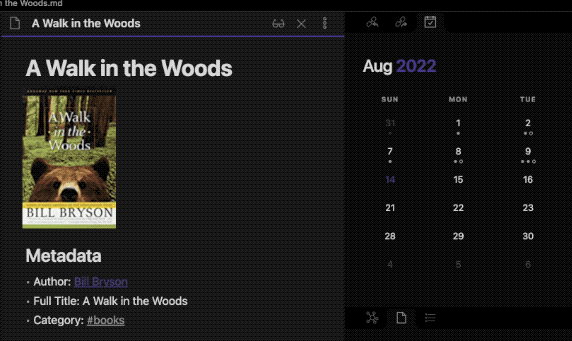
If you don’t see that, I suggest switching to the default theme, and turning off at least “Sliding Panes” plugin, which moves the notes menu to the side of each note, as far as I know. But other plugins could be altering your interface too.
Ah. I see it now. Mine is on the left side, bottom of each note. It does have the Replace option. Thanks! Now, if someone will code a global or folder-level search and replace.
BTW, that Bryson book is on my to-read list. I’ve read a couple of Appalachian Trail memoirs. Fun stuff.
I was able to batch replace terms in my Obsidian folders using Microsoft Visual Studio Code, which is free for macOS and Windows. It has a nice interface and was quick.
I use Atom to do folder-level search & replace, using either text or regex, making it very powerful (so careful). Not aware of a good plugin.