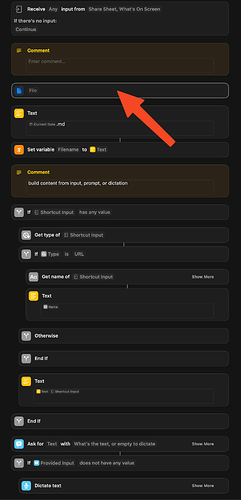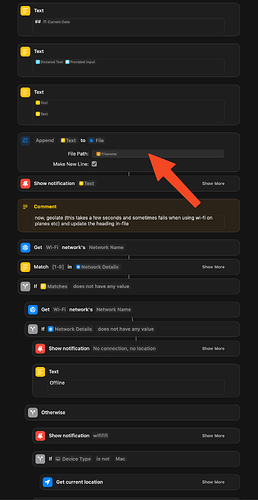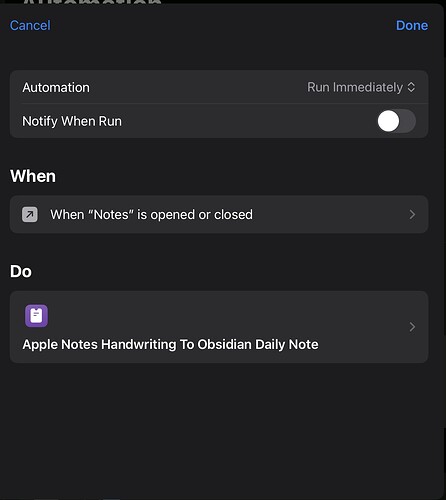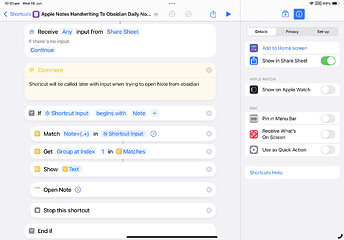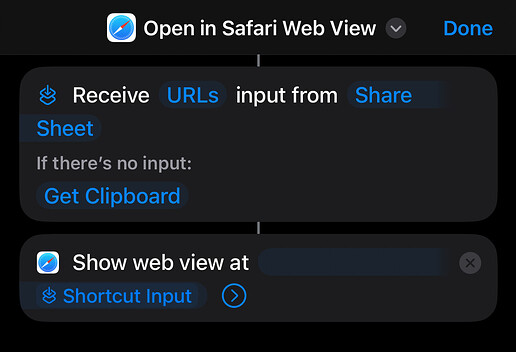Save Article to Omnivore from Share Sheet - A two-step Shortcut
tl; dr - by creating a Shortcut that takes URLs from the Share Sheet and opens them in a web view, you can still save the full content of an article from an app that paywalls their content directly into Omnivore without leaving the app or having to resave content in Omnivore from your computer.
NOTE! THIS IS NOT TO HELP YOU BYPASS A PAYWALL, ONLY SAVE CONTENT FROM APPS THAT REQUIRE AUTHENTICATION! PAY FOR YOUR CONTENT UNLESS YOU WANT MORE ADS IN YOUR FACE! END OF RANT!
Here’s the shortcut and the setup:
Step 1: Go into Safari and signed into the website that will be the source of the content you want to save. This is so when you open the web view, you’ll be signed in.
Step 2: Create this Shortcut and tap the info “i” at the bottom and turn on “Show in Share Sheet”.
I set the only valid input type to
URLs because both Washington Post and WSJ pass both the headline and the URL whereas NYTimes only passes the URL. This saves you a tap so you don’t have to tell it to use the URL if more input types are passed.
Step 3: Go to the native app for the site and tap a link. Then tap the Share button to launch the Share Sheet.
Step 4: The Shortcut should be in the list of options. If you want, you can move it into the Favorites so it’s always at the top. Tap it to open the content in a web view on top of the native app.
Step 5: Tap the Share button again and then Share it to Omnivore as you would in the browser.
Step 6: Rejoice because you can now read that full article in Omnivore at your leisure!
Backstory for those who care:
Omnivore quickly became part of my daily news reading-to-Obsidian workflow a few months back. It essentially works by scraping the content out of your browser and saving a static version of said content for you to then read later/annotate and then import into Obsidian via plug-in
But I quickly ran into an issue on iOS. When using Omnivore’s native Share Sheet saving in apps like NYTimes, Washington Post, and WSJ, I would only get part of the content saved. After thinking about it, that made sense: since Omnivore’s save functionality just parses the content out of the browser, if it’s makes the call to the web page on its own then it’s seen as unauthenticated and hits the paywall.
After some searching around to see if I was missing something or if someone had already solved the problem, I found a few people who had resorted to what I had been doing: save the article knowing it would be truncated and then go back into Omnivore on their computers, reopen the original article, resave via their browser extension, and then you’d have the full content. Well, with the number of articles I save as I’m multitasking to get breakfast made, kids to school, myself to the office, and then finally getting to read them eventually those repetitive resaving tasks were going to add up to a lot of time.
I posted in the Omnivore Discord and got no response. I did find a few posts in their bugs and feature requests channels but no one had any better ideas. So knowing that I wasn’t the only one who had a workflow for Omnivore-to-Obsidian transfer, I moved over to the Obsidian Discord and asked if anyone else had tried to solve this! @Sigrunixia suggested a Shortcut-based approach and after some research and experimentation, I landed on the solution above!
Also based on Sigrunixia’s suggestion, I’m posting this here for posterity and also so Google will index it and hopefully, save someone else all that time! In theory, this should work for any app that’s really just another front-end for content behind authentication of some kind (Medium and Substack come to mind) but I haven’t tested it there yet. The good news is that since the web view handles the authentication, the Shortcut shouldn’t need to be updated.