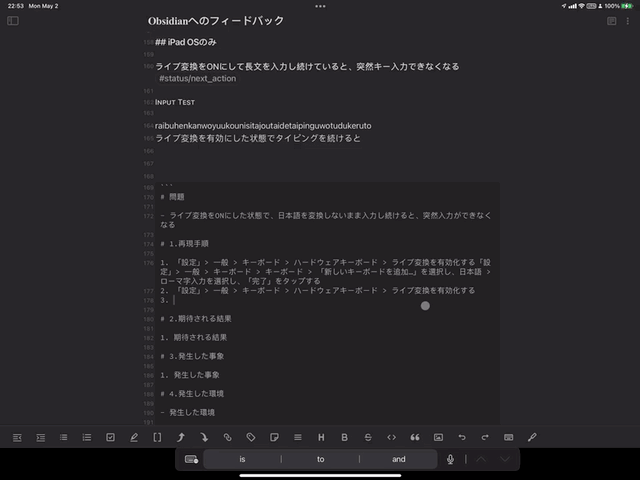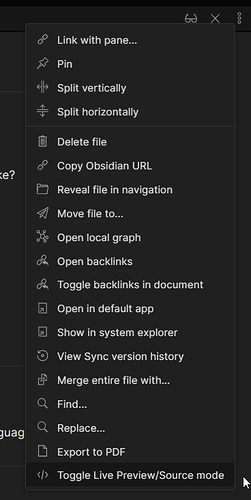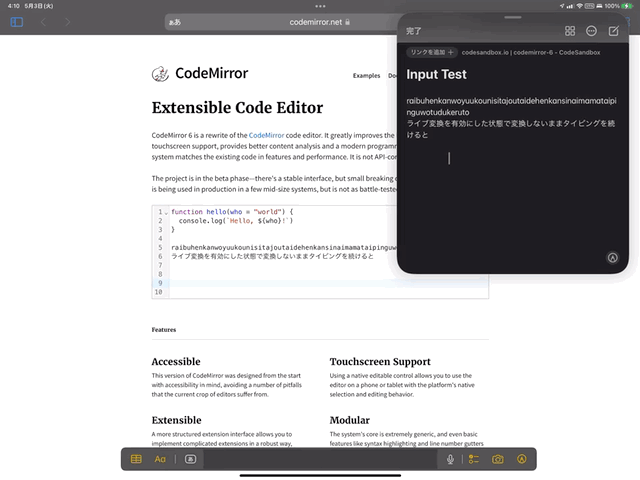Description
- When continuing to type Japanese with Live Conversion turned on, unconverted characters and carets disappear and key typing becomes completely impossible.
1. Steps to reproduce
- Open “Settings” on iPad and select General > Keyboards > Keyboard > “Add New Keyboard…”. Next, select Japanese > Romaji and tap “Done”.
- Go to “Settings” > General > Keyboards > Hardware Keyboard > Enable “Live Conversion”
- Open Obsidian and type in Japanese as follows
raibuhenkanwoyuukounisitajoutaidetaipinguwotudukeruto
2. Expected result
- As you continue to type, the system automatically converts the Japanese text to kanji as you type. A feature called “Live Conversion” infers the correct kanji from the context and converts it.
3. Actual result
- While typing, suddenly the caret and the character before conversion disappears, and there is no response to any key input.
- If you press a lot of keys at random, a list of possible conversions appears in the upper left corner of the screen, but nothing happens after that.
- In order to resume inputting, you have to click with the cursor on the part you want to enter.
4. Environment in which the problem occurred
- iPad Pro 12.9 inch 2021 (A2461)
- iPad OS 15.5 (19F5062g)
- Occurs also on iPad OS 15.4.1
- Magic Keyboard for iPad Pro (2021)
- Language environment: Occurs in both English and Japanese
- Keyboards: Japanese - Romaji
- Hardware keyboard : Japanese - Romaji
- Live Conversion : ON
- iPad OS 15.5 (19F5062g)
- Obsidian Mobile
- Ver. 1.2.0 (50)
- Language Environment : Occurs in both English and Japanese
- Community Plugins : disable all
- Small Changes" in “Appearance” : OFF
5. Additional information
- Occurrence: Frequent, fatal problem for inputting Japanese characters
- Other devices
- Occurs on the same version of iPad Mini (2021)
- This trouble Does not occur with the “Memo” app preinstalled on the iPad OS.