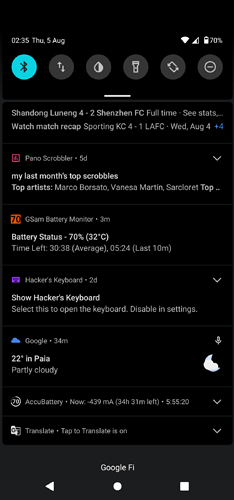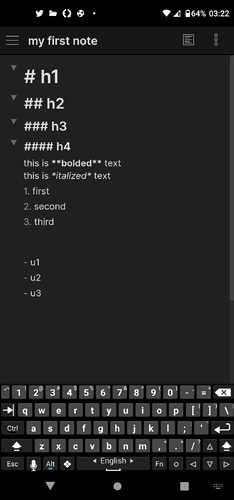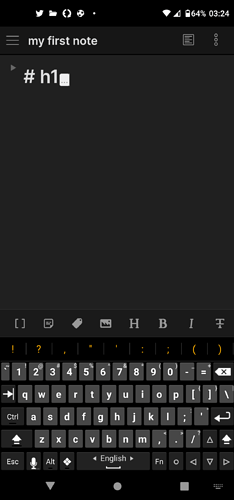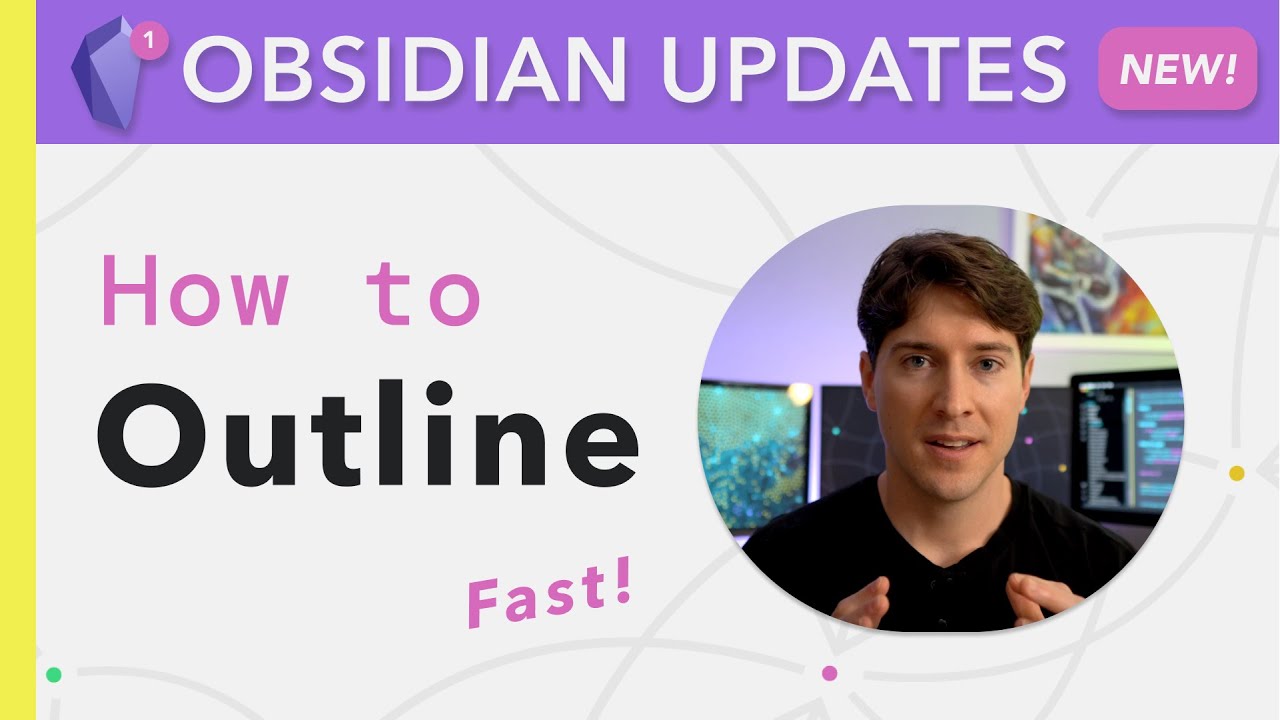Using keyboard shortcuts on Android phone without a physical keyboard:
Install Hacker’s Keyboard
In Settings enable Use permanent notification
Normally a keyboard only activates in an input area, but now one can just click the permanent “Show Hacker’s Keyboard” notification - and use all the useful shortcuts including Hotkeys.
In Settings you can also enable “Gesture and Key actions” to use left/right swipe OR volume up/down to change keyboard size quickly.
Picture of “Show Hacker’s Keyboard” in my notifications dropdown.
[“Hacker’s Keyboard” has to be the active keyboard for the “Show Hacker’s Keyboard” to work.]
I’ve implemented Fold all headings and lists as ALT+Left Arrow
Picture shows ALT key pressed
Picture shows everything folded after ALT+Left Arrow pressed
PS: How to Use Hacker’s Keyboard
… and here are some cool outlining keyboard shortcuts …
2 Likes
We are about to make our mobiles real computers yet …
Thanks for the suggestion, the “Hacker’s Keyboard” can really come in handy when you don’t have a real one attached!
1 Like
I just started with Obsidian when the Mobile app was released a couple of weeks ago.
I have the Android app installed on my 15.6" Chromebook, my Android phone and on my 8.4" tablet.
So far I’ve done all my learning on my Chromebook where I have enjoyed the keyboard shortcuts and thus wanted to experiment with them on my mobile devices.
Although I do have bluetooth keyboards they won’t generally be in use/with me hence my checking out the Hacker’s Keyboard.
The mobile UI is well designed and I use my stylus a lot: Gboard with handwriting input.
Nevertheless the Hacker’s Keyboard should come in handy.
Also in the near future I hope to be using the 12" 3:2 EMR Wacom Acer Chromebook Spin 512 with enough storage space to activate Linux and try the Obsidian desktop version.