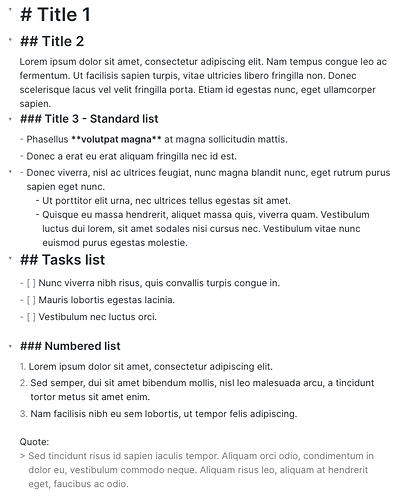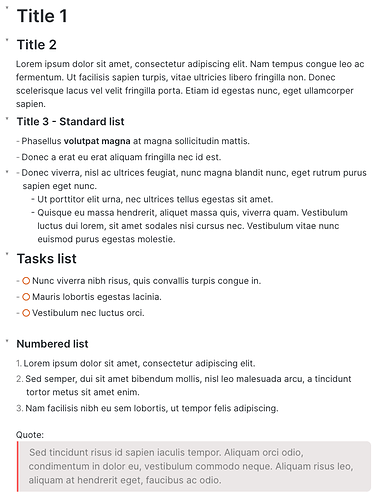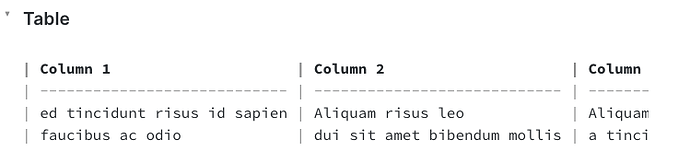Leveraging several proposals to tweak Obsidian and make it behave as nearly as possible from Typora in the edition mode, I came to the following CSS snippet that works wonderfully well, yet staying simple.
Use it at your leisure:
/* inline formatting, link targets and [[ ]] disappears if not active line*/
div:not(.CodeMirror-activeline)>.CodeMirror-line span.cm-formatting,
div:not(.CodeMirror-activeline)>.CodeMirror-line span.cm-string.cm-url,
div:not(.CodeMirror-activeline)>.CodeMirror-line span.cm-formatting-link,
div:not(.CodeMirror-activeline)>.CodeMirror-line span.cm-formatting-link:not(.cm-link),
div:not(.CodeMirror-activeline)>.CodeMirror-line span.cm-hmd-barelink,
div:not(.CodeMirror-activeline)>.CodeMirror-line span.cm-comment
{ display: none; }
div:not(.CodeMirror-activeline)>.CodeMirror-line span.cm-tag {
display: none !important;
}
/* hide all html tags -- IT IS COMMENTED OUT BY DEFAULT */
/* div:not(.CodeMirror-activeline) > .CodeMirror-line span.cm-tag{ display: none; } */
/* except list markers */ span.cm-formatting-list,
/*code block backticks */ span.cm-formatting-code-block.cm-hmd-codeblock,
/* and task checkboxes */
/*span.cm-formatting-task { display: inline !important; font-family: monospace; }
/* Checkboxes instead of brackets in edit mode */
div:not(.CodeMirror-activeline)>.CodeMirror-line span.cm-formatting-task.cm-meta,
div:not(.CodeMirror-activeline)>.CodeMirror-line span.cm-formatting-task.cm-property {
color: transparent;
position: relative;
display: inline !important;
margin-right: -0.1rem;
}
div:not(.CodeMirror-activeline)>.CodeMirror-line span.cm-formatting-task.cm-meta:after,
div:not(.CodeMirror-activeline)>.CodeMirror-line span.cm-formatting-task.cm-property:after {
content: "○";
position: absolute;
top: 3px;
left: 0px;
color: rgb(219, 95, 12);
font-size: 18px;
}
div:not(.CodeMirror-activeline)>.CodeMirror-line span.cm-formatting-task.cm-property:after {
content: "✓";
color: rgb(124, 131, 124) !important;
}
span.cm-formatting-task.cm-property ~ span {
text-decoration: line-through;
color: rgb(124, 131, 124) !important;
}
/* except image markdown */
.CodeMirror-line span.cm-formatting.cm-formatting-image.cm-image.cm-image-alt-text.cm-link,
.CodeMirror-line span.cm-formatting.cm-formatting-image.cm-image.cm-image-marker {
display: inline !important;
}
/* Change links color */
.cm-s-obsidian span.cm-link, .cm-s-obsidian span.cm-hmd-internal-link {
color: rgb(15, 112, 223);
text-decoration: underline;
}
/* Editor Mode Tables */
.CodeMirror pre.HyperMD-table-row {
font-family: var(--font-monospace);
font-size: calc(var(--font-normal) - 1px);
}
/* Tables */
.markdown-preview-view th {
font-weight: var(--bold-weight);
text-align: left;
border-top: none;
}
.markdown-preview-view th:last-child,
.markdown-preview-view td:last-child {
border-right: none;
}
.markdown-preview-view th:first-child,
.markdown-preview-view td:first-child {
border-left: none;
padding-left: 0;
}
.markdown-preview-view tr:last-child td {
border-bottom: none;
}
/* Blockquote: in edit mode with left border rendered instead of > */
div:not(.CodeMirror-activeline)>.CodeMirror-line span.cm-formatting.cm-formatting-quote,
div:not(.CodeMirror-activeline)>.CodeMirror-line span.cm-hmd-indent-in-quote {
display: inline !important;
color: transparent !important;
}
div:not(.CodeMirror-activeline)>.HyperMD-quote {
background-color:rgb(238, 234, 234);
border-left: 3px solid var(--text-selection);
border-color: rgba(255, 0, 0, 0.589) !important;
border-radius: 0 8px 8px 0;
font-size: 17px;
line-height: 1.5em;
margin-left: 5px;
padding: 8px 18px 8px 8px; /* Haut, Droite, Bas, Gauche */
display: inline-block;
}
/* Tag pills in edit mode */
div:not(.CodeMirror-activeline) > .CodeMirror-line span.cm-hashtag-end:before {
content: '';
}
.tag, div:not(.CodeMirror-activeline) > .CodeMirror-line span.cm-hashtag-end {
background-color: rgb(30, 123, 177); /* was var(--text-accent); */
border: none;
color: white !important;
font-size: 14px;
padding: 2px 8px;
padding-top: -2px;
padding-bottom: 3px;
text-align: center;
/*text-decoration: underline;
/*text-decoration: none !important;*/
display: inline-block;
margin: 1px 1px;
cursor: pointer;
border-radius: 7px;
}
.tag:hover {
color: white;
background-color: var(--text-accent-hover);
}
/* Horizontal line in edit mode. Changes --- to full-width line */
div:not(.CodeMirror-activeline)>.CodeMirror-line span.cm-hr {
color: transparent;
}
div:not(.CodeMirror-activeline)>.CodeMirror-line span.cm-hr::after {
content: "";
position: absolute;
background: rgb(102, 101, 101);
height: 1px;
width: 100%;
left: 0;
top: 50%;
}
/* some space above titles */
span.cm-header {
margin-top: 6px;
display: inline-block;
}
span.cm-header.cm-header-5, span.cm-header.cm-header-6 {
margin-top: 3px;
}