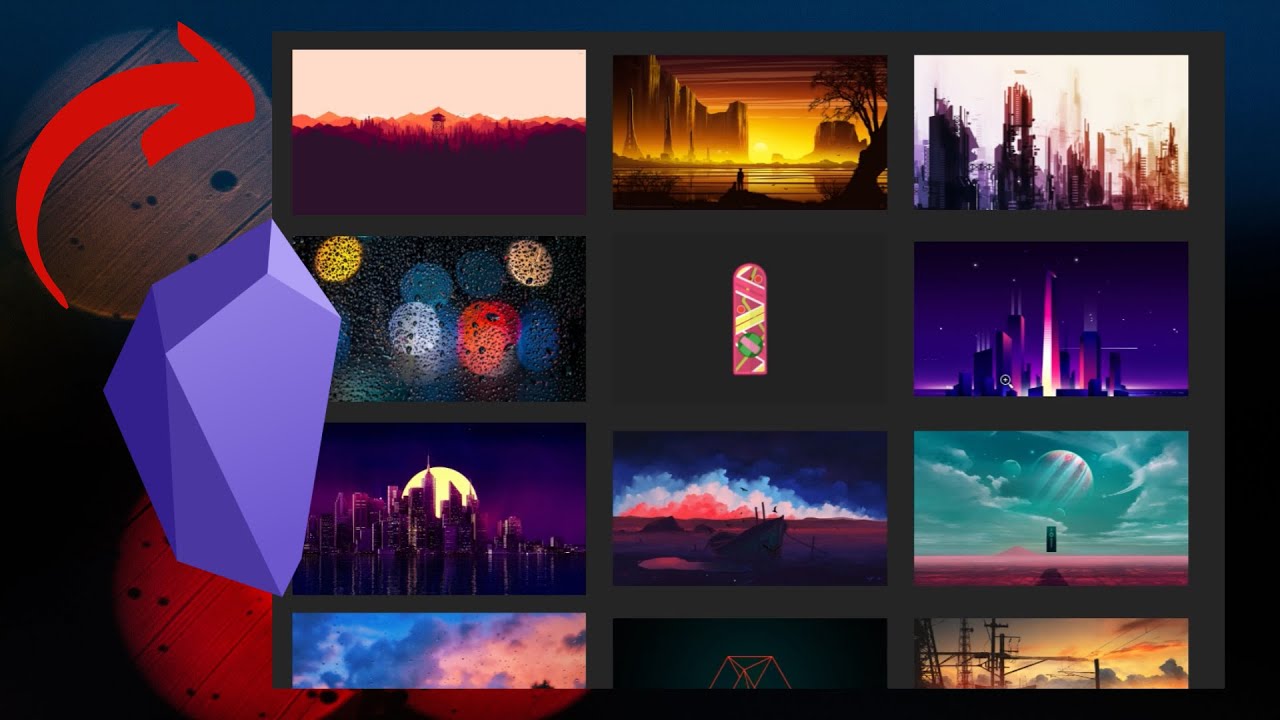You sir @kepano are a genius. Thank you for sharing this, it’s amazing and simple.
For anyone wondering the difference with my approach and the one by @kepano Display side by side image grid
The approach I taught in my video tutorial is good for using images together with text in a grid
I’d definetly say use @kepano for image gallery since it’s a lot more elegant and simple.
For anyone one else wondering about how to set it up
The tutorial I made walks through the whole process, all that would need to change is the code used and the name of the img-grid.css instead of the one I used table-border