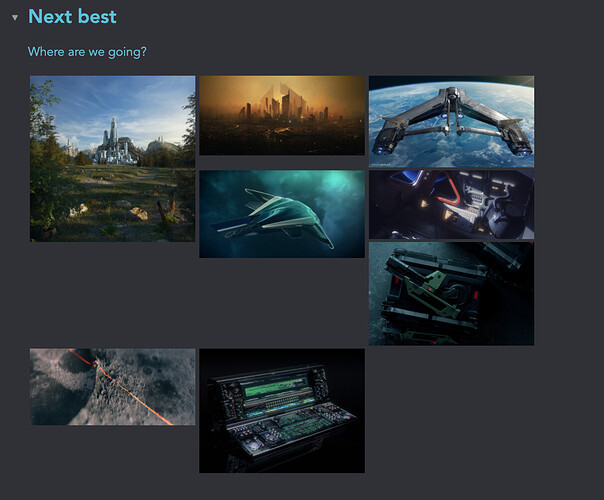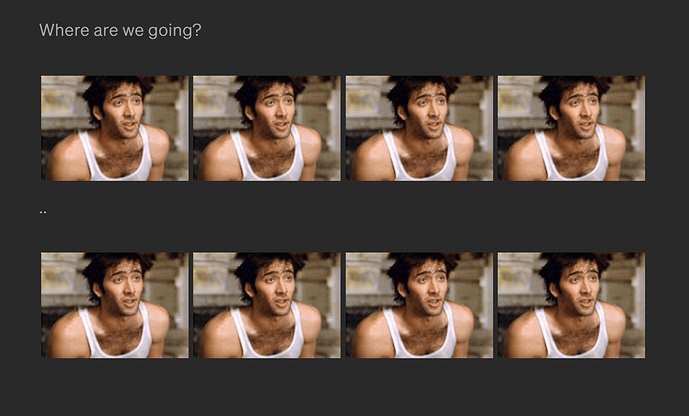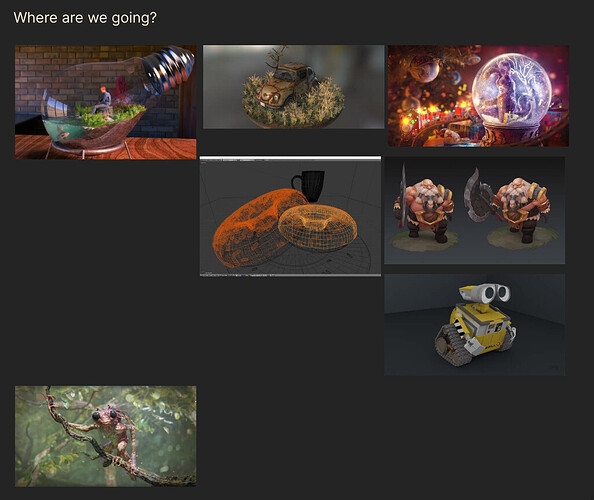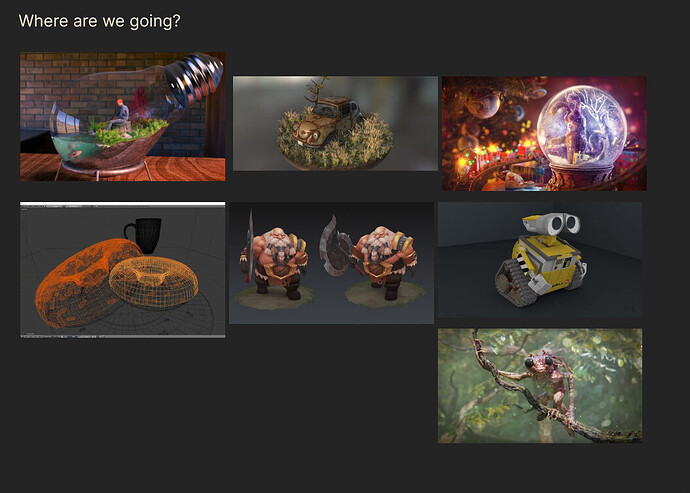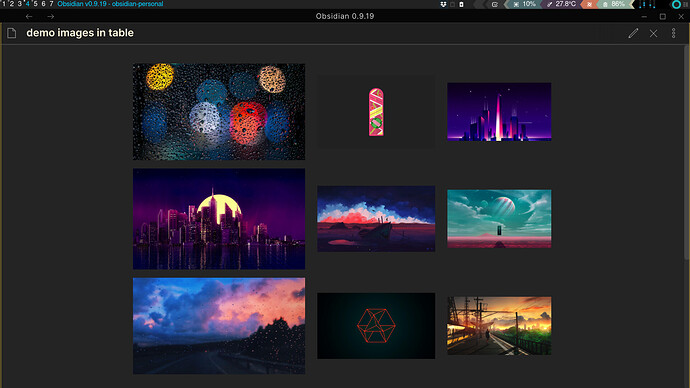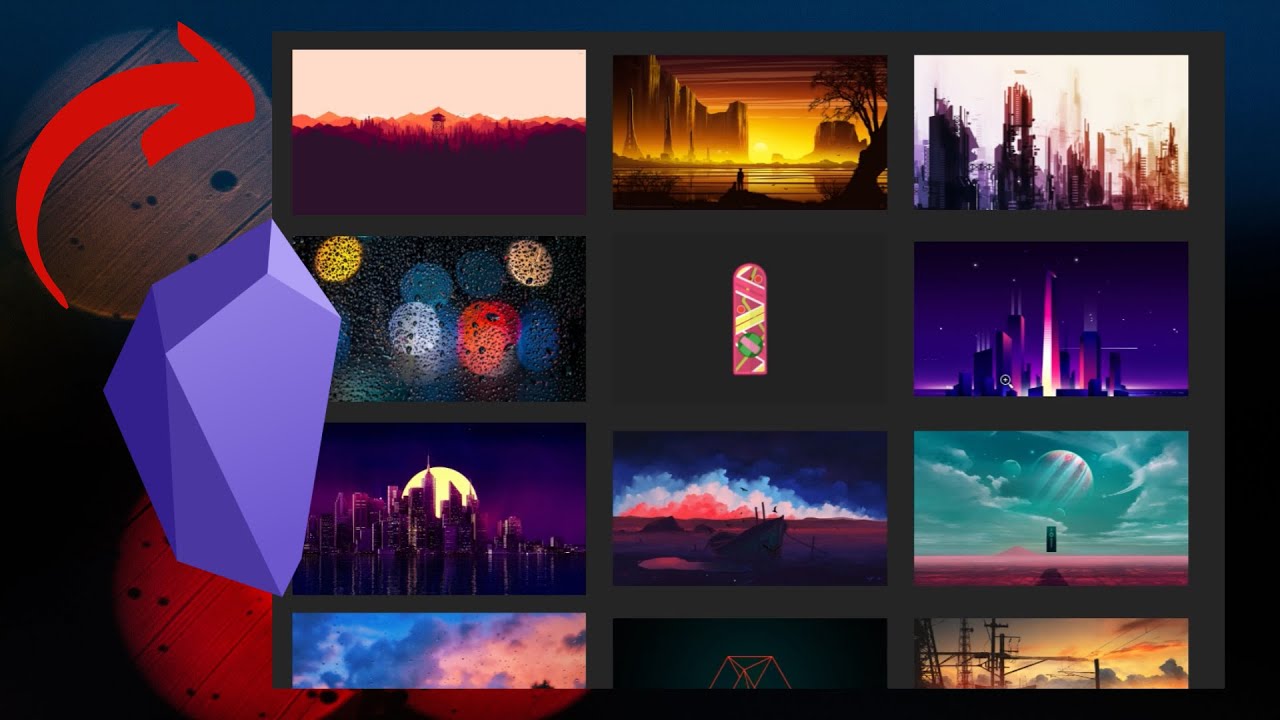Hey @joshuawilliam I couldn’t exactly replicate your images setup, since I don’t have the exact images you are using. (feel free to upload them here, if you want me to test it with your exact same setup)
With that said I used your same code with other images just to test.
My test
this is what mine looks like (exact same code, different images)
Look at the first image (top left) it’s taking too much space at the bottom
By following @Ward 's recommendation to use <br> I manage to correct into this (look at first photo again)
Now there’s some space in between the first photo and the next row
<br> means break, it’s the same as doing enter or return when writing, it creates a new line of text, in this case code.
Here’s more info on the <br> tag in HTML
In my case this is all I changed
I added <br> after </div> and before <div style=
What does <br> mean?
so the first image’s code looks like this now
Where are we going? <div style="float: left; padding: 2px 2px 2px 2px;">![[futurecity.png|200]] </div><br><div style="float: left; padding: 2px 2px 2px 2px;">![[dystopianfuturecity.png|200]] </div>
that way you can try to add <br> in between </div><div style= to fix those strange gaps.
it’s not perfect and you might find making some <br> makes some other gaps move around.
Feel free to upload your images
It’s a bit tricky to be precise, using the wrong images, so if you’d like some more help with the exact code, feel free to upload your images and I can set it up for you and explain how to best format them.
Easiest way is to put them in a folder and do a .zip to quickly just upload it here in the forum, a Dropbox link (or any other could service) also works
Hope it help!