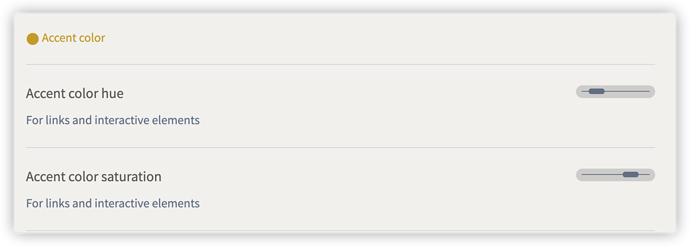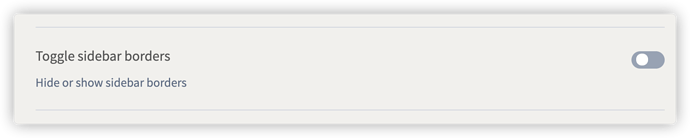I like the minimal theme very much and have some suggestions
- the accent color setting supports manual color input. And add a title color setting ,Bold title
- Version 2.41 seems to have removed the option of minimal borders. I only found the previous style by modifying CSS. But it is troublesome and I hope to restore this function.
- In addition, can the background support texture patterns or texture pictures? I want to set the background to paper texture
- Regarding the inconsistency of line height, I wonder if it can be improved
Link: On the question of line wrap height