Hey folks,
When I first alluded to a script like this, I had fuse.js leveraging Obsidian Query Language as my search engine for the script. I said there that I didn’t want to share the script with that plugin as overhead: more plugins need to be installed, no regex support in fuse.js, and extra layer of vault content cache all combined to keep me from sharing what I was creating.
A second thing that kept me from sharing was this: I’m not a developer. I prompt bots to get what I need. Yes, some coding savvy and some perseverance are indeed needed to tell the bots what you need and discard what you obviously don’t need, know when to take over the bot or start a new chat session, etc.
All I’m saying is that I’ve put this together for my own needs. But…
…I decided to share it after all, because…
…there is no functionality (that I know of) available at the moment to copy search results based on searches…
The script does modify file content is when we try to Copy Links or Embeds where no block ID’s were on lines (you can only do this individually anyway). The script adds a randomly generated Obsidian standard blockID and based on content adds a necessary line afterward or not. That’s the only thing it does in the way of modifying. You don’t need to use that functionality. It’s just something I’ve added along the way.
- By the way, I didn’t allow adding blockID’s to footnotes, only main body lines. You’ll see a notice regarding this.
I’ve taken care to use only Obsidian API functionality in the script. No custom constructs are employed. We can thank 2025 bots for this as my main source of inspiration has been the forum, not Obsidian API docs.
A word to power users: copying content of thousands of results is possible, but may be slow or cause UI lag in Obsidian or your OS. So use the script reasonably, especially on mobile.
Finally, on what search method has been implemented and how it works, especially on mobile:
The script uses app.vault.cachedRead(); it leverages Obsidian’s existing, optimized cache, but as with the normal Obsidian core search, you need to search once to populate the cache. If you search with a property field filter and some search term first, that’s not going to cut it, meaning a second search after this will still take long because not all markdown content has been cached in.
So on mobile especially, make sure you search in the core modal first or if you search with this script, allow plenty of time to have the results come in. A second search will be now very fast, just as in the core modal.
 Vault Search Extended Guide
Vault Search Extended Guide
A user-friendly search and batch copy tool for your Obsidian vault.
Find, filter, and copy results (lines or full file content) with a sleek, responsive modal.
 Prerequisites & Setup
Prerequisites & Setup
- Obsidian app (of course!)
- CodeScript Toolkit plugin by @mnaoumov.
- Install from Community Plugins.
- In the plugin’s settings, specify the folder where you’ll put your
.tsscripts (e.g.,SYSTEM/TEMPLATE/CODE/user_scripts/codescript_toolkit_scripts/custom).
- Download & Unzip
- Download
Vault-Search-Extended.ts(see provided zip file). - Unzip and place the
.tsfile in your CodeScript Toolkit scripts folder.
- Download
Zip:
Removed
 Configuration
Configuration
- No config changes are required for basic use!
- If you want to exclude certain folders from search, edit the
excludedFoldersarray at the top of the script. - All modal sizing and filter settings are in the
CONFIGsection, but defaults are sensible for most users.
To get more out of the script, what you still need to do is edit the .ts file in order to add your custom properties. You can even do this in any editor while Obsidian is open.
I’ve only added dates and a status property for you to see the syntax used, but even the date property field may not be correct, as I use snake_case, and your property for dates may not be this exact same format. You’ll need to change it and add your own props. You can add as many as you want.
 How to Use
How to Use
- Run the script from the command palette or your preferred method, be it a shortcut combination you set.
- Search Modal:
- Enter your search (supports regex; more on that below).
- Use filter tabs to narrow by frontmatter properties you specified in CONFIG (e.g., author, date).
- Sort your results in ways you want: again, if it’s custom dates, you need to add them in CONFIG as I did (again, for you to see the structure).
- See your recent searches for quick access (specify file name in CONFIG).
- Results Modal:
- Copy mode: At the top, choose what “Copy all results” will do:
- Matching lines only: Just the lines that matched.
- File content no YAML: Full file content, but YAML frontmatter is stripped.
- File content w/ YAML: Full file content, including YAML.
- Filter results: Use the filter box to further narrow results (supports regex).
- When you filter only the line or file content based on the filter will be copied to the clipboard.
- Copy all results: Copies all visible results according to your selected mode.
- To Results: Opens all matching files at the relevant line.
- Copy/Copy Link/Copy Embed: Copy a single result (line) or its block link with or without the embed
!character.- Copy Link and Copy Embed function as Create+Copy Link/Embed when no blockID was found on the line.
- There are rules for this: I have tried to go into all uses cases and determined this should suffice. If you want to make absolutely sure the blockID-packing link works, paste it embed fashion in some markdown file to see if it works.
- Copy Link and Copy Embed function as Create+Copy Link/Embed when no blockID was found on the line.
- Copy mode: At the top, choose what “Copy all results” will do:
 Example Workflow
Example Workflow
- Run the script.
- Search for
cat|dogto find all lines with “cat” or “dog”. - Filter by author or date or whatever you set from your property fields, if needed.
- In the results modal, select “File content no YAML” and click “Copy all results” to get clean markdown for workflows like RStudio, Pandoc, or any Markdown-to-LaTeX pipeline.
🔎 Regex Search Tips (click to expand!)
The script uses case insensitive searches and does not cater to word boundaries. Regex results will find results based on ‘contains’, so if you enter ‘dog,’ you’ll get results for dog, Doglas, doggie, etc.
-
OR: Use the pipe symbol
|to match either term.
cat|dog→ lines containing “cat” OR “dog” -
AND: Use
.*?between terms to require both (in order).
cat.*?dog→ lines containing “cat” followed by “dog” -
AND (any order):
(?=.*cat)(?=.*dog)→ lines containing BOTH “cat” AND “dog” (any order) – this is quite slow on large vaults and did not develop highlighting for these cases -
Grouping:
(cat|dog).*?jaguar→ lines with “cat” OR “dog”, followed by “jaguar” -
You can use any valid JavaScript regex!
 Features
Features
- Responsive, mobile-friendly modals
- Batch open all results at the right line
- Copy block links for precise referencing
- Search history for quick repeat queries
- Formerly used term will be brought up in recents when used again.
- Filter by frontmatter properties you set
What it looks like
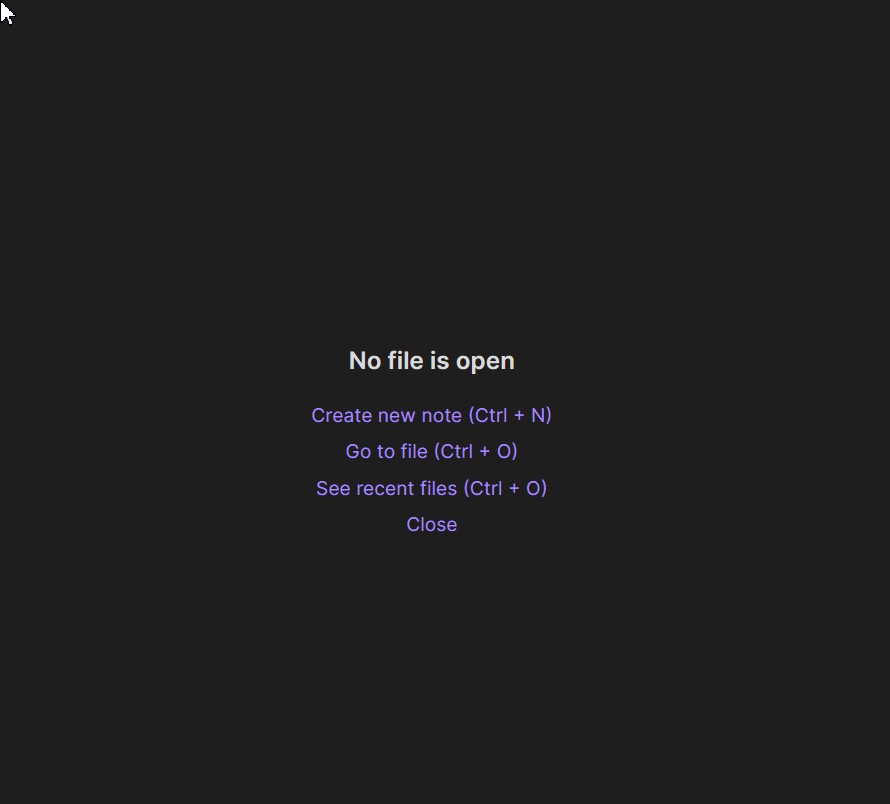
What it does
Try it. Edit the CONFIG with your props. Copy away. You can see what you get on your clipboard. I tried to make all functionality as intuitive as possible.
BTW, it is the filename above the results line you need to click to be taken to the line in the file. I tried to override Remember Cursor Position plugin positions but it may not be perfect for all cases.
 Questions or Feedback?
Questions or Feedback?
Reply here.
If you find a bug, let me know.
Headsup
I’ve seen lately two posts where users looked for similar functionality.
One was here. There may have been at least 4-5 cases in the past where people wanted this functionality.
A moderator listed posts about the requests and currently available methods here.
The script can be useful to tackle this problem, @Sunnaq445. Try it on mobile. See in CONFIG about corrent results limits set at 500. Which means don’t search for general terms like work but work.*?New York or something like that. You can try to increase 500 to 5000 of course and see if your device can handle it.
Edits
200625: Fixed a bug when no search results were found the Search Modal stayed open and a subsequent search was not initiated. Modal now closes and you need to fire script again.
If you downloaded script before, you need to re-download again and re-add your config details again.
Also, some automatic linting made the script not work on mobile. Fixed.
Apologies.
Also, fixed escaping special characters when you have text selected and run the script.
Yes, you can have selected and run the command and have the search term added automatically. Escaping is for regex functionality so double square brackets, alias pipes, and blockID carets are escaped when copying lines with wikilinks.
250625: Edited out parts as only dual Search/Replace version available to download now.
See further down.