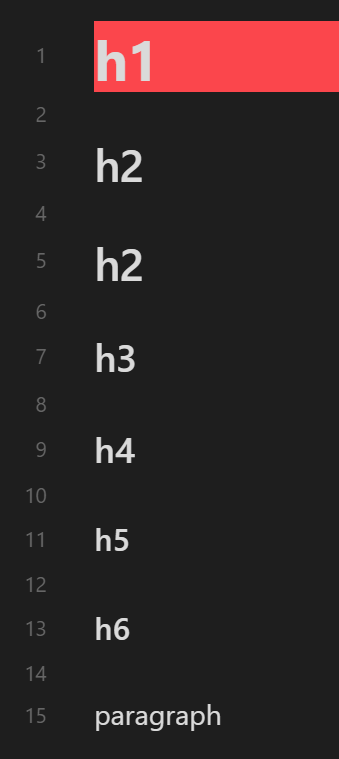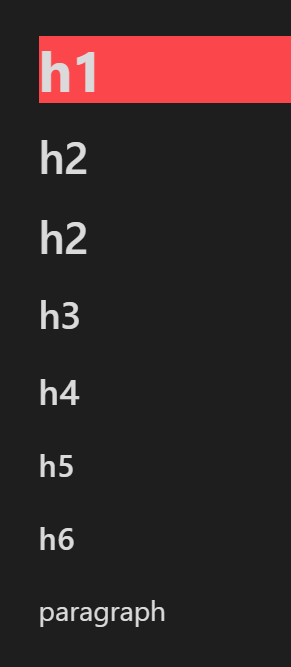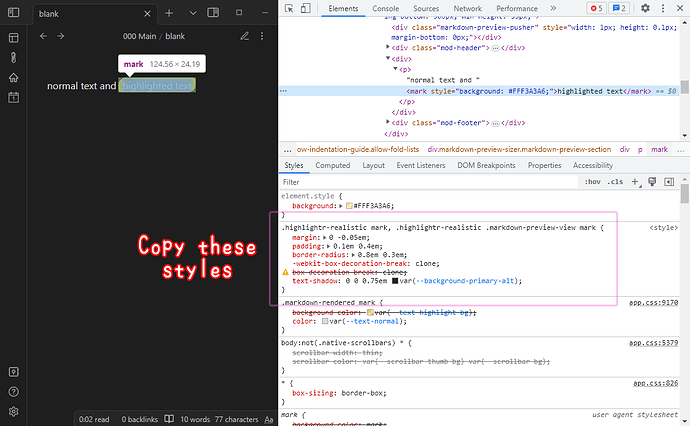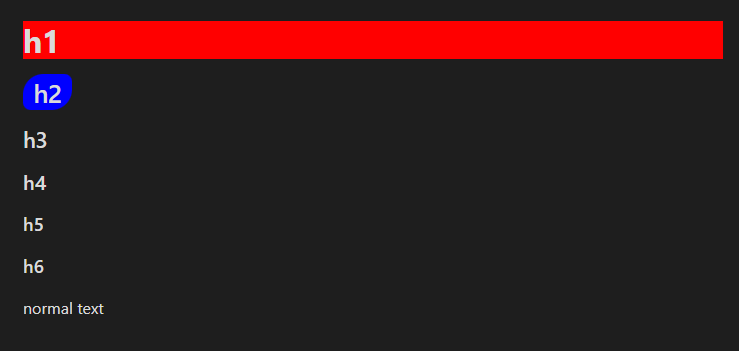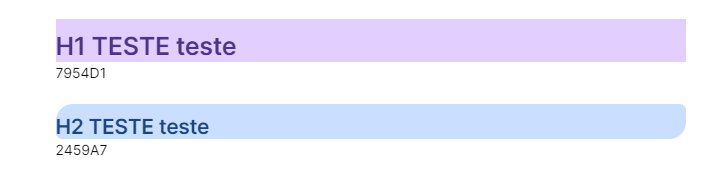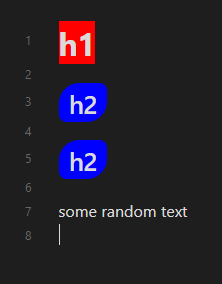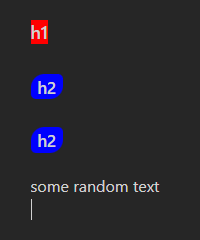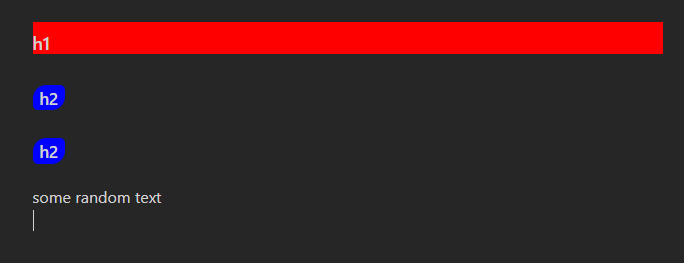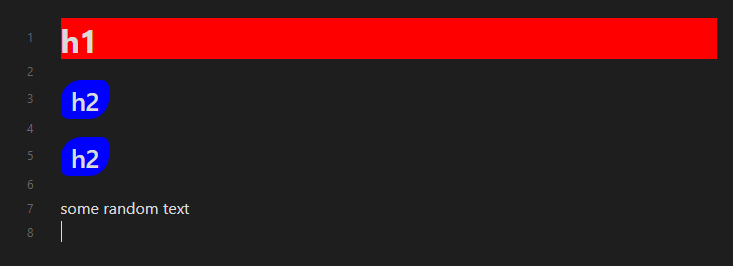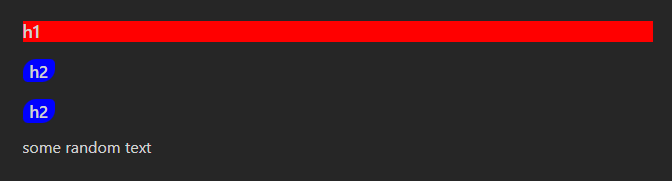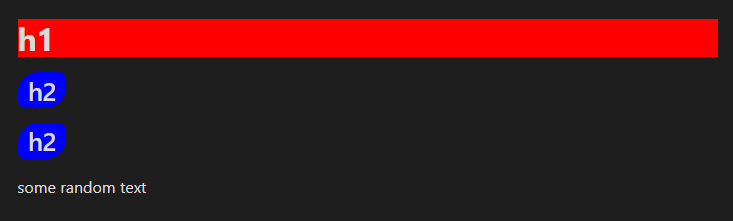Hey, I would like to know if there is a way to remove this stuff from outline. I use mark style on my heading and it goes to outline too.
I’m not sure if it’s possible to fix the outline issue since it reads the text out directly, but you could probably move the styles to affect headers.
It’s generally a bad idea to use a <span> element with styles directly added, you would have a better time using a class. That would be like switching from <span style="background-color: red;"> to <span class="background-red"> with the styles in a snippet. This would let you change all of them at once or use CSS variables like var(--color-red)
In this case, though, you would want to just style your headers if that’s what you wanted to affect in every case:
.HyperMD-header-1, h1 {
background-color: red;
}
Replace the contents with the background styles you want.
Example:
Live Preview vs Preview
From the text of:
# h1
## h2
## h2
### h3
#### h4
##### h5
###### h6
paragraph
Thank you! The result doesn’t turn out exactly like the Highlightr plugin, but I actually found it even better. Just out of curiosity, would it be possible to make all the heading 2 “highlighted” with the style of Highlightr?
Ah, I forgot to put on a width: fit-content on the h1 style. You can copy the Highlightr styles if you copy the declarations with the inspector and put them on the corresponding header.
I copied the styles by simply inspecting the <mark> element after enabling the Highlightr plugin and removing unnecessary declarations.
Here’s an example using the ‘realistic’ style on h2:
.HyperMD-header-1, h1 {
background-color: red;
}
.HyperMD-header-2, h2 {
background-color: blue;
width: fit-content;
padding: 0.1em 0.4em;
border-radius: 0.8em 0.3em;
}
Images
Thank u very much, that is exactly what I was looking for ![]()
Have a great day!
So, in Reading view is perfect:
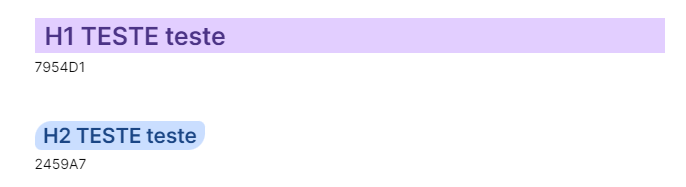
but when I’m in edit mode, the width: fit-content; and padding: 0.1em 0.4em; don’t work, do u know why?
Ah, it seems to be an issue with the Minimal theme. It seems that if you change the selector from .HyperMD- to .cm- it will work better in editing mode, but also not span the full width.
Switching both to use .cm-header- looks as following on the default theme:
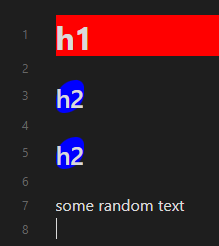
.HyperMD-vs.cm-
Switching both to use .cm-header- looks as following on the minimal theme:
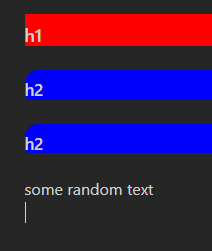
.HyperMD-vs.cm-
From this I conclude that we have reached a certified Minimal Moment™ and fixing it involves changing the selector for editing mode.
The .cm- change would be good on the h2 element, but maybe not so much for the h1 element. With that in mind, I would say to just edit the second one.
.HyperMD-header-1, h1 {
background-color: red;
}
.cm-header-2, h2 {
background-color: blue;
width: fit-content;
padding: 0.1em 0.4em;
border-radius: 0.8em 0.3em;
}
Images
Editing Mode:
Minimal
Default
Reading Mode:
Minimal
Default
Thank you, it’s better this way. I definitely need to learn how to create my own theme using snippets.
This topic was automatically closed 7 days after the last reply. New replies are no longer allowed.