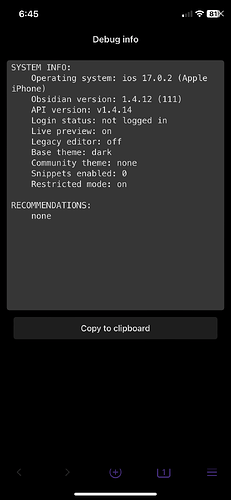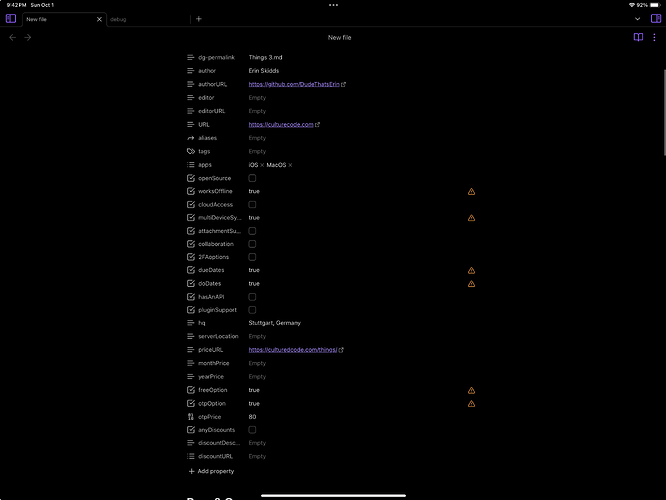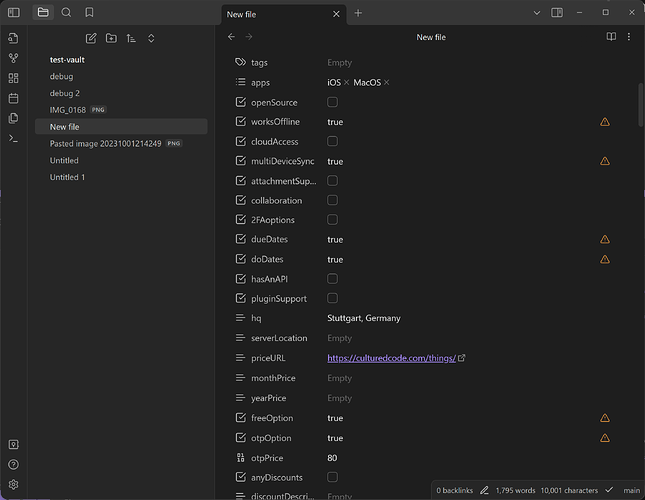Related to:
Steps to reproduce
- Copy the file at the bottom of this report and paste it into a new file.
- Backup via Git or whatever sync solution (I used git via terminal/command line to determine this was a bug).
- Sync to an iPad or iPhone with beta release that include properties.
Properties should show up with “invalid” triangles next to them. I have found it is only the checkboxes and only the ones that are checkbox = true so for example:
checkbox: true
checkbox: false
checkbox: true
checkbox: true
Would produce 3 errors and 1 would be unchecked working perfectly fine.
- Fix them and sync back to your desktop.
- Errors should re-appear except on desktop there are more errors. The above would produce a random amount of errors and doesn’t stick to only true all the time.
Did you follow the troubleshooting guide? Y
I created a brand new vault on my iPad and iPhone (tested on both) and desktop. No plugins, no themes, no snippets. Only 2 files. One with some properties and text and this file with everything you see below.
I have restricted mode enabled on my iPad and iPhone and disabled on my Windows PC cause at one point I was troubleshooting using Obsidian Git. Final determination was made with plugin disabled.
I believe this is a bug and not anything on my side cause I am able to consistently reproduce using Git which doesn’t shouldn’t change any of data inside the files.
Expected result
Checkboxes not to randomly error out.
Actual result
Checkboxes randomly error out when they have the correct data.
Environment
From my test vault on my desktop:
SYSTEM INFO:
Obsidian version: v1.4.14
Installer version: v1.4.13
Operating system: Windows 10 Home 10.0.22621
Login status: logged in
Catalyst license: insider
Insider build toggle: on
Live preview: on
Legacy editor: off
Base theme: dark
Community theme: none
Snippets enabled: 0
Restricted mode: off
Plugins installed: 1
Plugins enabled: 0
RECOMMENDATIONS:
none
From my test vault on my iPad:
SYSTEM INFO:
Operating system: ios 17.0.2 (Apple iPad)
Obsidian version: 1.4.12 (111)
API version: v1.4.14
Login status: not logged in
Live preview: on
Legacy editor: off
Base theme: dark
Community theme: none
Snippets enabled: 0
Restricted mode: on
RECOMMENDATIONS:
none
From my test vault on my iPhone:
SYSTEM INFO:
Operating system: ios 17.0.2 (Apple iPhone)
Obsidian version: 1.4.12 (111)
API version: v1.4.14
Login status: not logged in
Live preview: on
Legacy editor: off
Base theme: dark
Community theme: none
Snippets enabled: 0
Restricted mode: on
RECOMMENDATIONS:
none
Additional information
Also, there is a visual glitch on my iPhone when getting the debug info on this build:
The X is at the same place as my battery. Wanted to report that as well.
File to copy
---
title: Things 3
dg-publish: true
dg-updated: 2023-09-26T20:35:00
dg-created: 2023-09-14T18:28
dg-path: Task Managers/Things 3
dg-permalink: Things 3.md
author: Erin Skidds
authorURL: https://github.com/DudeThatsErin
editor:
editorURL:
URL: https://culturecode.com
aliases:
tags:
apps:
- iOS
- MacOS
openSource: false
worksOffline: "true"
cloudAccess: false
multiDeviceSync: "true"
attachmentSupport: false
collaboration: false
2FAoptions: false
dueDates: "true"
doDates: "true"
hasAnAPI: false
pluginSupport: false
hq: Stuttgart, Germany
serverLocation:
priceURL: https://culturedcode.com/things/
monthPrice:
yearPrice:
freeOption: "true"
otpOption: "true"
otpPrice: 80
anyDiscounts: false
discountDescription:
discountURL: []
---
# Pros & Cons
## Pros
- Works well on Apple devices. Just as well as [[Apple Reminders]].
- Doesn't penalize you for not completing tasks the day you set them. The "due date" doesn't turn red. It just has them stay in the "today" view.
- It has "do" and "due" dates. Most other task managers like [[Todoist]] only have "due" dates which are the dates you "do" the task.
- One-time purchase price of $10 on iOS (includes Apple Watch app), $20 on iPadOS, and $50 on MacOS. So you pay 1 time and then you use the app for its lifetime.
- Things 3 has more shortcuts that can be used.
- Uses the [GTD](https://gettingthingsdone.com/) methodology so if you follow that, it would work perfect for your needs.
## Cons
- Only works on Apple devices.
- Expensive up-front for the MacOS app.
- Things 4 could be coming around the corner at any point. So the up-front cost may not be staying when Things 4 comes out.
- You can view your calendar events in Things 3 but your tasks are unable to sync to any calendar. It is a 1-way view.
- It doesn't have durations for tasks.
- No location-based reminders and no "do" times. Meaning you can't schedule a task to do it at 12pm on the 6th. You can only schedule it to be done on the 6th and then set a singular reminder for 12pm.
- Going off the last one, you can only have one reminder per task. So if you miss that reminder for some reason, you are screwed if you don't open the app consistently throughout the day.
- Seeing details of any task (besides due date and whether it is prioritized (has a star)) means you have to click on each and every task on iPad and iPhone. You can't quickly filter by tags like you can on MacOS.
- Markdown is barely supported. You can use it and links will link and items will be bolded but you will see items that way. Meaning if you want to bold something like this: **bold** it shows up like this: `**bold**` and a link shows up like this: `[google](https://google.com)` where you see everything. Defeats the purpose of using markdown, in my opinion. You can read more about this in our review below.
# Our Review
![[Things 3.png|700]]
[Things 3](https://culturedcode.com/things/) is an award-winning personal task manger that helps you plan your day, manage your projects, and make real progress toward your goals. It is only available on Apple devices. I am going to be going over if it is worth the one-time cost of $80 to get it on your Mac, iPhone & iPad. Let’s get into it!
As you can see Things 3 has a very clean look to it. You can clearly see all of the tasks that are due today and the projects or areas they are located in. You have all of your lists on the left and that can be hidden by dragging the bar between the Today view and the list to the left.
When you add a task it goes to the top of whatever view you are in. If you are in a project, it automatically gets added at the top, if you are in the today view, you can see it adds to the top of the today view.
![[Things3 Today View.png|700]]
Things works well with the Apple Pencil’s handwriting/scribble to text feature and is very good about using ALL of Apple’s features because they only have 3 devices they have to sync to as opposed to [[Todoist]] that syncs to any web browser, desktop, and Android phone as well as Apple devices.
It is a lot easier to code an app for 3 devices than it is to code it for 100s of devices.
You can read the biggest drawbacks in the pros/cons section above. Some of these are nit picky like the headers in areas or the requiring a lot of clicks/taps but they are still drawbacks.
Markdown being barely supported is one of the biggest things that bothers me. For example, this is a task with markdown in the title and description pictured below.
![[Things3 MD Task.png|700]]
You can see that I used markdown and that it supports it, the link is created and words are bonded BUT it doesn’t hide the markdown syntax like most other task managers or note taking apps. This is why I say _barely supported_.
One thing I do give it, since I have started using Obsidian (which also uses markdown) is that when you start using the markdown syntax for lists or tasks, and press enter, it keeps that formatting.
If I copy and paste this same information (excluding the Subtasks or “Checklist” in Things 3) into Todoist, for example, this is what gets rendered:
![[Todoist Task Formatting.png|700]]
Now I will say, to get the tasks as Subtasks I had to copy those separately and click on “add subtask” and paste them in. I **can** do this same thing with checklists in Things 3. Which you can see here:
![[Things3 Subtasks.png]]
It functions the same way on each and every device. Things 3’s implementation is better as it marked off Task 1 because that is what I had marked off in the description of the original task.
Things 3’s best feature is its deadlines. I help my husband track his school (as he doesn’t use task managers) and it comes in handy. Here is an example of them in use:
![[Things3 Deadlines.png]]
You can see I have what Things calls a Project which is something that has a deadline and will be completed at some point in the future. This project has a deadline and that deadline tells me how long I have until that deadline hits. Tasks also have them and they also have start dates which are the days I plan to do the task.
I can also add tags to the project and tasks and add sub-tasks or checklists to each task and add reminders to the tasks.
In projects Things also allows you to have headers so you can stay organized. This is an example I have of them in use:
![[Things3 Expenses.png]]
These are all of my expenses for each month. At the very bottom of this list there is a button that says “hide later” where you can hide anything that does not show up as due within the next 4 days.
If I want to add tasks to any of those sections, I just need to drag the plus to the specific section I want to add to. For example, if I get another subscription, I can press and hold the plus and drag it under the “Subscriptions” header and let go and it will add a task to that section.
Areas work similar to projects, except they cannot have deadlines or “When” or “Start” dates as areas can’t ever be completed.
You can add tags to areas though to organize them a bit more.
![[Things3 Anytime.png]]
You can see in the screenshot above, Things has something called “Someday” and “Anytime”. This is when you can schedule tasks. You can say I can do them “anytime” and also “someday” and then in your sidebar you can see those tasks separate or you can view them in the project or area you scheduled them in.
When you view the Someday or Anytime sections, all of the tasks are separated by area and project. You can then create tasks in this section that are automatically dated for Someday or Anytime (depending on which view you are in) by pressing and dragging the plus.
When you are viewing the sidebar on iPad or iPhone and press and hold the plus, you can get the option to create a new task that gets added to your inbox or create a new project or area.
You can also use Siri to add tasks into Things with its Reminders Inbox.
![[Things3 Reminders Inbox.png|700]]
The last feature that I use A LOT is “Mail to Things”. This means that you can send an email to Things to create a task and allows you to use things like IFTTT and Zapier.
_Note:_ It is disabled in the screenshot because these email addresses are unique and I do not want random people adding tasks to my account 😂
![[Mail to Things3.png|700]]
## With all of these features, what is the price?
Things 3 is $9.99 on iPhone, $19.99 on iPad, and $49.99 on MacOS. If you have all 3 devices it is $80.00. This is a hefty price though it is a price you pay **one time**. So it is a lot easier to swallow a one time payment versus a subscription. Since I only have an iPad & iPhone it was only $30 for me which is a lot easier to swallow than $48/year for Todoist, for example.
# My Conclusion
I believe Things 3 is well worth the price. It has a ton of features, it is a one time price, and it doesn’t have any features you don’t need. After using Todoist, Apple Reminders, & Things 3, I have decided to use Todoist.
The reason why I decided on Todoist is due to a few factors. You can read that review to find out about that.
# Other Reviews
## Articles
- [Things 3 Review - PC Mag](https://www.pcmag.com/reviews/things-3)
- 2
- 3
## YouTube Videos
These are all embedded, open the callouts to show the videos and you can watch them right here on our site.
> [!film-lightr]+ Things 3 vs. Todoist: Which Is Better? (Review) - Peter Akkies
> <iframe width="560" height="315" src="https://www.youtube.com/embed/-KLt1LgLBPM?si=P9mRj0QAQZ8Fj0dT" title="YouTube video player" frameborder="0" allow="accelerometer; autoplay; clipboard-write; encrypted-media; gyroscope; picture-in-picture; web-share" allowfullscreen></iframe>
>[!film-lighto]+ Things 3 App Review - Daniel Langewisch
><iframe width="560" height="315" src="https://www.youtube.com/embed/u9hvvdbwvds?si=idjdS0zsPIfRMWLG" title="YouTube video player" frameborder="0" allow="accelerometer; autoplay; clipboard-write; encrypted-media; gyroscope; picture-in-picture; web-share" allowfullscreen></iframe>