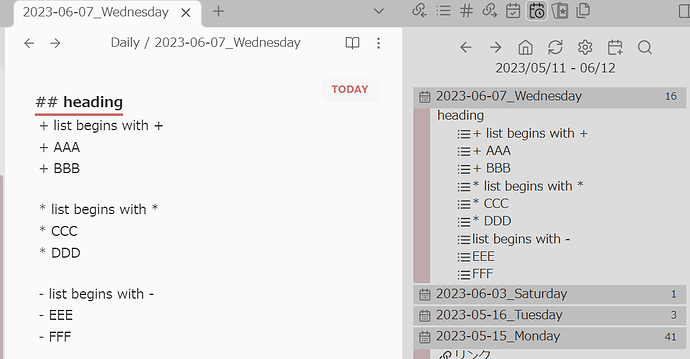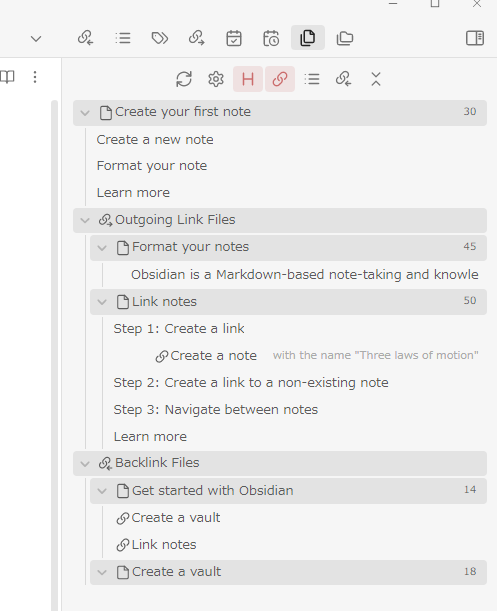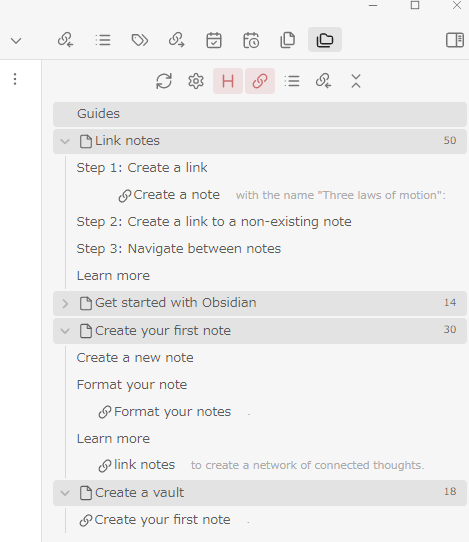I have released v1.2.2!
This version makes a minor correction: the extraction function is now case-insensitive.
Thanks for using my plugin!
Note folding is one of the items on my todo list!
I plan to implement it, but I hope you can wait a while.
The appearance of Daily Note Outline basically respects your file explorer css. Therefore, I think that the note title and outline are often the same color. However, I think it may be easier to see the note title if you add a color to it.
In previous versions of Obsidian, it was easy to color the note title (equivalent to a folder in file explorer), but changes in Obsidian v1.3.1 make that difficult.
Below is a css snippet (slightly modified from) that I use.
If you want to add a bit more color contrast to your folder than the standard theme, give it a try.
- This is adjusted to match the changes in the Obsidian v1.3.1 insider build. If you are using an earlier version of Obsidian or a theme other than the default theme, there may be a possibility that the display will be corrupted.
- As is, it applies only to DNO, but if you remove all
.workspace-leaf-content[data-type="daily-note-outline"], it also applies to file explorer. (The attached screenshot shows the file explorer part, not the DNO view)
.theme-light
{
--folder-color: var(--color-base-25);
--file-color: var(--color-base-20);
--left-border-color: rgb(200,180,180);
--left-border-color-hover: rgb(190,160,160);
}
.theme-dark {
--folder-color: var(--color-base-30);
--file-color: var(--color-base-20);
--left-border-color: rgb(90,70,70);
--left-border-color-hover: rgb(120,100,100);
}
.workspace-leaf-content[data-type="daily-note-outline"] .nav-folder {
margin-top: 1px;
background-color: var(--folder-color);
}
.workspace-leaf-content[data-type="daily-note-outline"] .nav-folder-children {
background-color: var(--file-color);
}
.workspace-leaf-content[data-type="daily-note-outline"] .nav-folder.mod-root .nav-folder > .tree-item-children {
padding-left: 1px;
margin: 0 0 0 0;
border-left: 18px solid var(--left-border-color);
transition:all 0.5s ease-in-out;
}
.workspace-leaf-content[data-type="daily-note-outline"] .nav-folder.mod-root .nav-folder > .tree-item-children:hover {
border-left-color: var(--left-border-color-hover);
}
If you have a better css, please tell me!
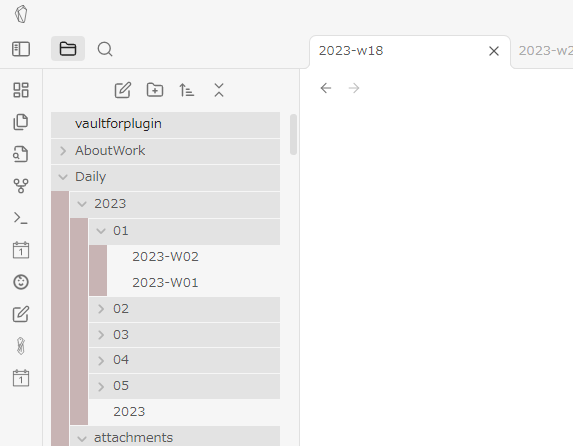
Hello,
Thanks a lot for this great plugin.
I have a small issue, i tried the list option, but on the left there is nothing , only header (###) will show the contents.
I use to create a list by + sign in front of the text.
Is this correct?
thank you
To be honest, I did not know that a list could begin with + or * as well as - (I first used markdown in Obsidian ![]() ).
).
Therefore, I did not take into account the processing of listings beginning with +.
However, when I tried it, the following content showed up in the attached screenshot in DNO’s view.
## heading
+ list begins with +
+ AAA
+ BBB
* list begins with *
* CCC
* DDD
- list begins with -
- EEE
- FFF
So if nothing is displayed, something is probably wrong.
There are several setting items related to the display of lists, but even if Show list items&tasks is turned on, normal list items that are not tasks will not be displayed if Tasks only is turned on.
Also, check to make sure that the list is not out of the display range due to various filter settings.
If it is not a configuration problem, check the following items
- What happens if you copy and paste the above sample?
- What happens if you initialize the settings, for example by deleting the DNO data.json?
- Are links and tags other than heading and list displayed?
- What happens in the Sandbox vault?
- Are there any errors in the console displayed by pressing Ctrl+Shift+I?
I have created a new plugin that applies a mechanism similar to Daily Note Outline to general notes: Multiple Notes Outline.
The plugin helps you keep track of the outlines and relationships of multiple files with the following two custom views.
- File View
- Lists the outlines of the active file, its outgoing link files, and its backlink files. That is, it outlines the local graph at depth 1 (backlink files of those files, so-called 2-hop links, can also be displayed).
- Folder View
- Lists the outlines of files contained in a specific folder.
This plugin is not currently on the Community Plugin list, please install it using the Obsidian BRAT plugin. This is an early release and may contain bugs. I appreciate it if you use it and give me feedback!
I have released Multiple Note Outline v0.1.1.
Fixed update processing when creating/renaming a file, and put a slight weight on the start of the drawing at Obsidian startup.
Please update ![]()
In v0.1.3, fixed an issue that File View not working properly when backlink files are hidden. Sorry for the repetitive corrections.
I have released Daily Note Outline v1.2.3.
- Improvement
- When extraction is turned on, the icon color changes.
- Tooltip previews now appear more quickly
- Fixed
- Fixed Tooltip preview was not working properly due to recent Obsidian changes.
Hello, I have released Daily Note Outline v1.3.0!
- New function
- Collapse notes
- Click the ‘>’ icon next to the note title to collapse/expand.
- Click on the ‘><(rotate)’ icon at the top of DNO view to collapse/expand all notes
- Collapse notes
- Improvements
- Change background color of note titles (I recommend ‘accent’ for the default theme)
- Custom status icons for tasks can now be displayed
- The icons corresponding to custom statuses cannot be changed in the DNO settings screen, but can be changed by editing data.json directly.
- Changes
- The update button was removed and moved to the context menu of the home button, as it is used infrequently.
I have released Daily Note Outline v1.3.1!
This version fixes a problem with DNO view being active every time Obsidian is started.
If you encounter any problems, please let me know.
Multiple Notes Outline has been added to the community plugin list.
Now you can install it directly from Obsidian, so I hope you will try it and report bugs and give me feedback!
I have released Multiple Notes Outline v0.2.0!
This version contains support for links in properties and other improvements.
- Changelog
- Improvement
- Support for links in properties
- Now links in properties are also reflected as outgoing and backlinks.
- NOTE: Installation of Dataview plugin is recommended to improve backlink files acquisition speed
- Now you can change the level of headings to be displayed quickly from the context menu of the heading toggle icon(‘H’ icon).
- Now colors of MNO View immediately reflects the light/dark mode change.
- The option “other files to main file only” has been added to “Hide link elements between displayed files” in the settings.
- If this option is selected, links from the main target file to other files will be displayed as outline elements, but links from backlinked files to the main target file will not be displayed.
- Support for links in properties
- Fixed
- Fixed a problem in which MNO views being active every time Obsidian is started.
- Fixed a problem in which the folded state of a file was not stored correctly in Folder view.
- Fixed Tooltip preview was not working properly due to recent Obsidian changes.
- Changed
- The default value of “Opne File/Folder View at startup” in the settings has been changed to OFF.
- Improvement
Hello! I’ve released Multiple Notes Outline v0.3.0.
This version adds Recent/Favorites, the function to jump to recently viewed views or favorite views.
By registering MOC files and project folders, you will be able to quickly grasp the related file groups.
- New functions
- Recent/Favorites
- Left-click on the new bookmark icon to view favorite files/folders, or right-click to view a list of recently viewed files and folders to jump directly to them.
- Favorite files/folders can be added from the context menu of the file/folder name in each view or from the history list.
- Pinning
- In File View, when the view is set to redraw each time the active file changes (which is the default setting), it can now be pinned from the context menu of the refresh button. In the pinned state, the view will not change even if the active file changes until the update button (pin button) is pressed again.
- By default, when a file is selected from Recent/Favorites, it is automatically pinned. This can be changed from the settings screen.
- Recent/Favorites
- Improvements
- Commands to clear information about folding/always-on-top state were added.
- Tag elements can now be searched for from their context menu.
- Pressing Ctrl on a link/backlink element now previews the linked/source note, respectively, rather than the element portion of that note (this is inconsistent with previewing other elements, but was deemed more practical)
- Jump to/preview link to heading should work correctly.
- And some other minor improvements and fixes.
Indeed it is
Hello! I’ve released Multiple Notes Outline v0.4.0. This version includes iOS fix and some improvements.
- Improvements
- You can now choose whether to open the location of the element or the linked file when you click on a link element (Settings → Links → Open link by clinking link element).
- The context menu of the link element now allows you to open the linked file in a new tab/new pane/new window.
- You can now choose whether to open the view of the active file at startup or the view that was open when you last closed the app.
- You can now set the size of the pop-out window and whether it should be displayed in the foreground(always on top).
- Fixed
- Fixed an issue where non-markdown files would fail to display on iOS.
I have released Daily Note Outline v1.4.0!
This version introduces the display of backlink files (Settings → Basics → Show backlink files).
In my use case, I have created a template file like [[{{date}}]] and assigned a hotkey with the Hotkeys for templates plugin by @Vinadon (GitHub - Vinzent03/obsidian-hotkeys-for-templates) to insert a link to the daily note for that day.
Users who create daily notes every day will find this convenient, as they can see the note with the date inserted from DNO view.
From a speed perspective, I strongly recommend installing Dataview plugin when turning this feature on.
Changelog
- New experimental function
- Show backlink files
- You can enable the display of the backlink file to daily notes through the settings (only for existing daily notes at this time).
- For speed, I strongly recommend installing the dataview plugin if you enable this feature.
- Show backlink files
- Improvements
- The context menu of the link element now allows you to open the linked file in a new tab/new pane/new window.
- You can now set the size of the pop-out window and whether it should be displayed in the foreground(always on top).
- Fixed
- Fixed tooltip preview was not working correctly due to recent (re)changes in Obsidian.
Released Daily Note Outline v1.4.1!
- Improvement
- Added
show links in propertiesin the settings - Increased the maximum width of tooltip preview
- Added
- Fixed
- Fixed tooltip preview not being fixed correctly.
- Fixed error sometimes displayed in console.
Hello, I’ve released Multiple Notes Outline v0.5.0.
This version adds support for canvas file and List callouts plugin and other improvements.
- New function
- Canvas support
- When a canvas file is selected, notes in the canvas file are displayed as link elements and cards are displayed as list itmes in the outline. So when a canvas file is selected as the main target file in File view, the outlines of notes in the canvas file can also be displayed at once.
- Support for List Callouts plugin
- List items marked by List Callouts plugin by @mgmeyers are displayed with coloring.
- Canvas support
- Improvements
- Increased the maximum width of tooltip preview
- Embedded links are now treated as link outline elements
- Added setting to hide outgoing links in outgoing link files section and backlinks in backlink files section (Settings → File View → Hide minor 2 hop links)
- You can now specify whether to save the history sequentially (Settings → Recent/favorites → Save recent view).
- Turning this off may cause some history to be lost when Obsidian exits, but will reduce the frequency of data.json rewrites.
- View history is now synchronized across devices. This requires Obsidian v1.5.8 or later.
- Changed
- Setting changes made by clicking UI icons (headings, links, list items, and backlinks) are now not saved sequentially. This reduces the frequency of data.json rewriting, although some of the history of these changes may be lost when Obsidian exits. If you switch settings from the settings screen, the settings are saved each time.
Released Multiple Notes Outline v0.5.1!
Changelog
- Fix and improvement
- Fixed a problem in Reading view where clicking on an outline element would not jump to that position properly. Now the position of the outline element is highlighted when you jump to it.