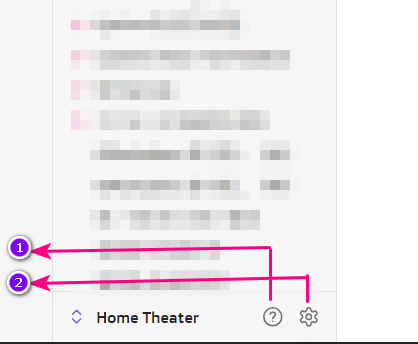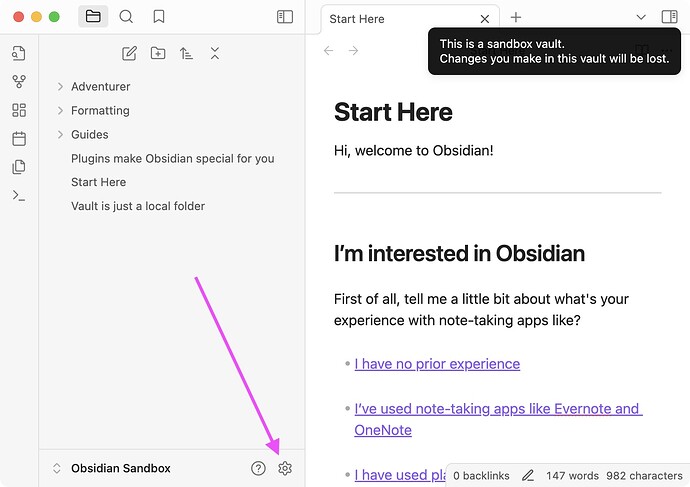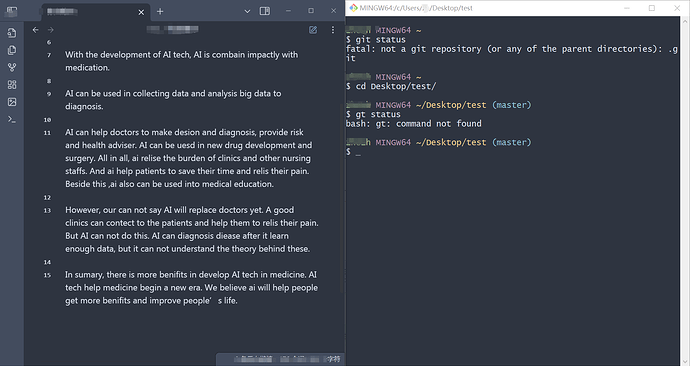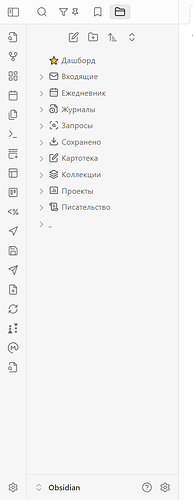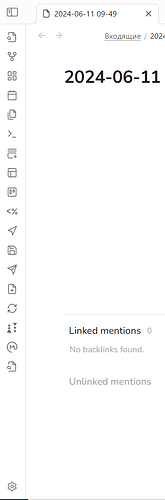I do, also, miss the Settings button, specifically in the ribbon  …
…
Trying to help others, debug things (with a plugin or another), etc… I often interact with Obsidian’s settings in a way or another.
I am only getting used now, as I type this post, after having access to Obsidian 1.6+ since its Insider release, to the new “workflow”:
- click on the dedicated button to open the left sidebar (as, being on a MacBook Pro, I have a relatively small screen, so I don’t leave the sidebars open)
- click on the
Settings button to open it
(2 clicks instead of one before… It’s a little bit annoying but I can live with that though  )
)
For the past weeks, by reflex, each time I wanted to access the settings, I instinctively continued to direct my the pointer of my mouse to exactly where the settings button was only to realise then that it was moved…
I’m not here to advocate for restoring that set of buttons (vault switcher, settings, help) though, as I fully understand some prefer the ribbon as it is now  …
…
But I would personally find more interesting to have an optional native way to display these buttons back were they where, if one wishes (if possible)  …
…
As by right clicking on the ribbon we can choose to display the ribbon or not and what appears in it, I think Settings, Vault switcher and Help could be options there too, with some dedicated space reserved for them at the bottom of the ribbon  …
…
That would be more flexible and anyone could set up, natively, how the ribbon looks like and what it can do.
This is just a thought, an idea and I absolutely don’t know if this is technically feasible on Obsidian’s side  .
.
Another thought I have about the new vault switcher dropdown (and the settings and help buttons), is that it could be placed at the top of the file explorer so the general design would be more consistent with the mobile version of Obsidian  … and that would also reduce the distance between the button to open/close the left sidebar and the settings button
… and that would also reduce the distance between the button to open/close the left sidebar and the settings button  .
.
Sorry for the length  … and thanks for reading
… and thanks for reading  !
!