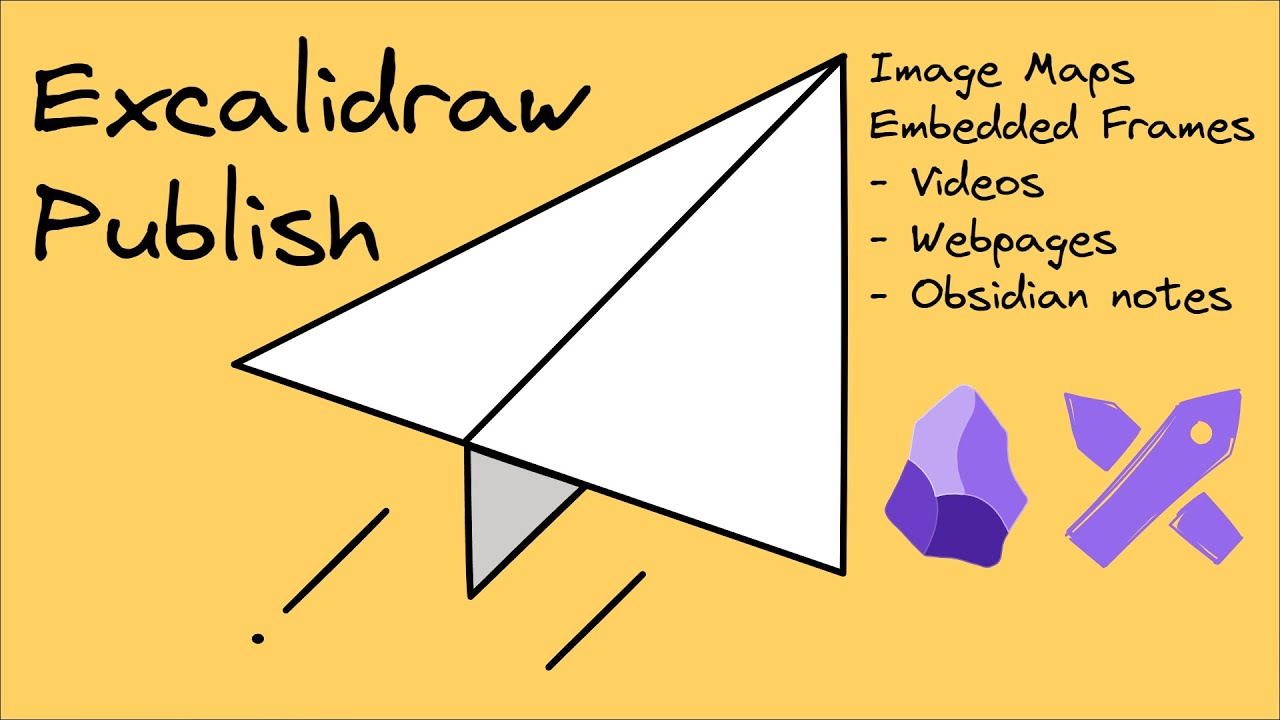Obsidian_KCCuJa4T0o.gif
GIF89a)c���� ��
6;"$(!$%!#$(,!)(++/03 & 15" "!("47#")##,#8<%:A&$,&)1&=D'19'=C(%(*.(*.(@E(CJ*+/*7?*GM,'2,-1,>G,FP,KS,MT-/3.04.OV.PY.T\////15/RZ0(302802A0591R[1U]29?3@E3[e4%34IR4Wb4`j5275BI5FL7>C7cn8fr9,=9;69KS9LS:R\:gs;Xb;mz;r<jx=^g>.@>u�?bm@FH@ep@{�Ap|As�Az�A��BB6B~�CjvCmzC��Dv�Er�E{�E��E��G9KH,BH��H��II,I��I��J��KKLL��L��L��M��M��N1KN��N��O��P��QQ(Q��Q��Q��R��R��SSTS��T5RT:ST��U��U��W��W��XXXX��X��Y3QYZ'Y��Z��[��[��\4S\��\��]^%]��^��`<[a;Ob6WdLrdc f<_gLfi>cii kl l<`n?gnNkro$tsuuxBm}_#~Xy���Et�\}�Iy���I|���Q�����~�c��N�������q��Q��R�������Z�����n��T��R>���s���ڬW��\���ı��x�����]����]��}��������������´�������b���Ⱥ�ɹkɽy���e�͋���iщ��g�ҟ�����i���T�����ܐ���>�������"��������������� ������������!�NETSCAPE2.0!�,)c���� ��
6;"$(!$%!#$(,!)(++/03 & 15" "!("47#")##,#8<%:A&$,&)1&=D'19'=C(%(*.(*.(@E(CJ*+/*7?*GM,'2,-1,>G,FP,KS,MT-/3.04.OV.PY.T\////15/RZ0(302802A0591R[1U]29?3@E3[e4%34IR4Wb4`j5275BI5FL7>C7cn8fr9,=9;69KS9LS:R\:gs;Xb;mz;r<jx=^g>.@>u�?bm@FH@ep@{�Ap|As�Az�A��BB6B~�CjvCmzC��Dv�Er�E{�E��E��G9KH,BH��H��II,I��I��J��KKLL��L��L��M��M��N1KN��N��O��P��QQ(Q��Q��Q��R��R��SSTS��T5RT:ST��U��U��W��W��XXXX��X��Y3QYZ'Y��Z��[��[��\4S\��\��]^%]��^��`<[a;Ob6WdLrdc f<_gLfi>cii kl l<`n?gnNkro$tsuuxBm}_#~Xy���Et�\}�Iy���I|���Q�����~�c��N�������q��Q��R�������Z�����n��T��R>���s���ڬW��\���ı��x�����]����]��}��������������´�������b���Ⱥ�ɹkɽy���e�͋���iщ��g�ҟ�����i���T�����ܐ���>�������"��������������� �������������s(���*\Ȱ�Ç J�H��ŋ3j�ȱ�Ǐ C�I��ɓ(S�\ɲ�˗0cʜI��͛8s��ȳ�O�:�
J��ѣH�*]ʴ�ӧP���I�*D�X�j�ʵ�ׯ`ÊK֥ճh�]˶�۷p�ʝK�nǴx���˷�߿��5�a��+^̸��ǐ���0��˘3k��y3�� ;�M���Ө��^����װc����۸s��͛k�Ͻ�N��q��)_μ��禓O�N������Z]�Q'M���X8���"�@���b��f���"��L��,��R}��(��kQ���q�����BB�Tbz!mq '�Q~(��QAt����l������,��U_|���@G&��a�AN��HrrIIA��E��oA�X"$�(���Xf�eJ?�@I'`��\<JH!HAr�����D�� $RH�$�BTyI�[*蠄
��n�����(�A�����+X�%�\BI�%��%�p�!���DX�A��/y�I|A��&�
�C~,�}�F ����9����vqj��6�,t>�������%E��E�Z��O�."'jL� ��C�X��@�S�,��Dh��@J�2"'��AP���Y��#B�G,�m>�` #�2���W�%y�Wĸ�d�S�fd�!A>��K~�!'o�$�`��ȫQR"I��I�Q'�(��Kr����Dj����\w��h>a�I b.$g<2�(/�<�^^r�"�P)�4�D�����!��xL|p�uFht�H�)ȩ�6�@J�1l����8'����砇��OW0���px<�B�ͦ�B���9G|��)�9�|�K���Od��$�%X��n$�Jd��Yh���g��\��o��m�����n*P�yo���E�R�-�pJ4��DK��Ò����U�?Iv�K������CZ�(j!��';_�ޗٽ w�����0;� �g�+^�R�.JDa"��S� u�]�b�{1��@��Q�|�FD"[���z�:N�/������i�t�Aq�-������A@���뢄'R�,��W����^O�x̣e��!G
��&
141BNt�Gz�����o+�"Ax&@J�m&��"E�W.!p�DZ&�F|ASy�c���V��"��-�6�X�`��ɧH�02�*\���i<�fR�ř��]�PU H8
JRX��>�9@�ч���8�i�>��W�Q�*?��L����+Oq<#3��3�$A�h�5\��B����i怄�"�>U���̨F�H��AA�8D}��Up|��'��ȩ��t#0;����D
�%�E��a��� ����q�ԩ�u!;�р<l�F�J�V�LXĈ(��O�I��e�+�T"�"N�@�)�e��@xPn݇SB j� K�aY�eUK�ϡ%/x�����E3'I�Bl*(!
P�l�$�����͞t������M�jW˒Ѯi&A��z��������q�j�79��
�p%�[�ؤ���C����ֶ�iq�t�Kݒ@-�ͮv�[�랅��
/u�k)����%oU�����V��t�|�+N�Γ��ͯ��R����V�/bL��N�6���1_�����L�
[��ΰ�7��{�� ��GLb�t�w)��W�����0���gL���,(�ȍw�����@���L�"C�1�����&;��P���c��)[��Xβ����.���^���L�2���h�����6����p���/��9���xγ����:��π��M���ЈN����F�V#����'M�J��Жδ�7��NӞ��GM�RkԦN��W��Vwͮ���gMkS��ָε�w��[���������a���Nv����f;����0��M�j[�ڿ�6����n{{!�����M�d����N��e}nr� \��!A�z����η����~�߆���u��.n��i��G��X@@�[��ϸ�7��{�� p@p��Gp�O��A�pn� �8H��?N�����xpP�:|�@��[�m$< 8O�җ��]�P��w�n�'�ALϺַ����a R��kCuj/������� ^���~_��8��&�Nh$���<�P$��O|D`�^xc
q<�?C�uX�?�����+��F��iP� �7V���{��@�Cv@j���E(#y������O|�k�*P��ρ�s��(EC�/}�$�"� {� ����lO�=,� �G�BJa������@�CJA���^��
This file has been truncated. show original
README.md
# Mostly-CSS Tabs in Obsidian
---
⚠ Live Preview users, please see [below](#live-preview)! ⚠
This is an implementation for a tab-based rendering scheme in Obsidian.md, leaning heavily on capabilities offered by the native callouts feature of the app. The snippet is available in this gist or at [this link](https://gist.github.com/sailKiteV/e1124244161e2ab5ac3045562beee4ae#file-tabsinobsidian-css). We use mostly CSS and a very minor amount of inline HTML to get everything working properly. To get started, you'll want to be familiar with the [basic syntax of callouts](https://help.obsidian.md/How+to/Use+callouts).
## The Callouts
We will be using two types of callout to help us with structure, and a third type to hold our desired content:
- `[!tabbed-box]` is the outermost callout and will serve as a container for any tabs and content that you want to have grouped together.
- `[!tabs]` is the mid-level callout, and will hold all of the content that you want to divide between your various tabs. This one is required for formatting purposes.
This file has been truncated. show original
TabsInObsidian.css
/* --- Attempted Tab Implementation Through Callouts --- */
/* initial attribute setup */
div[data-callout="tabbed-box"],
div[data-callout="tabs"],
div[data-callout="tab-content"] { background: unset; border: unset; margin: unset; padding: unset; clear: both; overflow: hidden; }
div[data-callout="tabbed-box"].callout > .callout-title,
div[data-callout="tabs"].callout > .callout-title,
div[data-callout="tab-content"] > .callout-title { display: none; }
This file has been truncated. show original
There are more than three files. show original