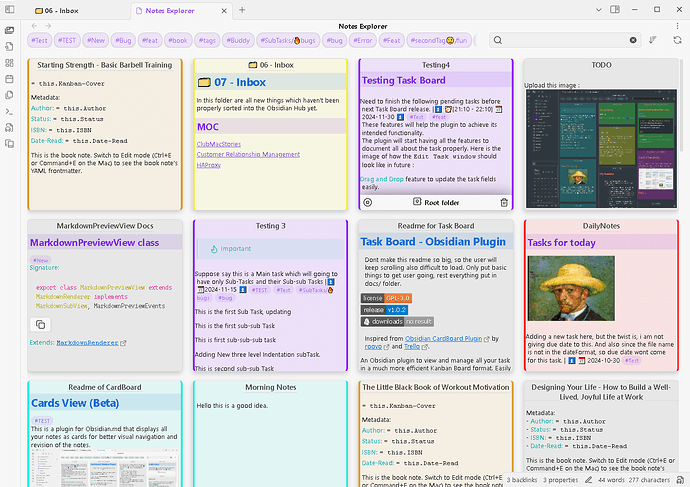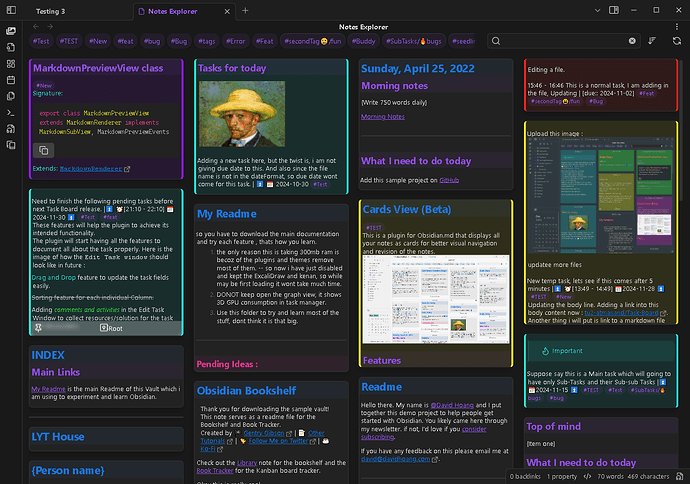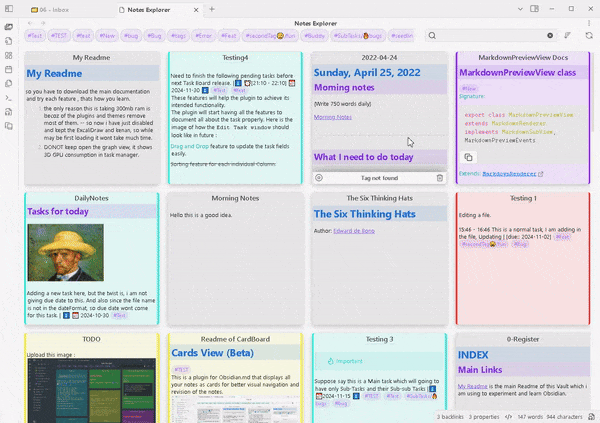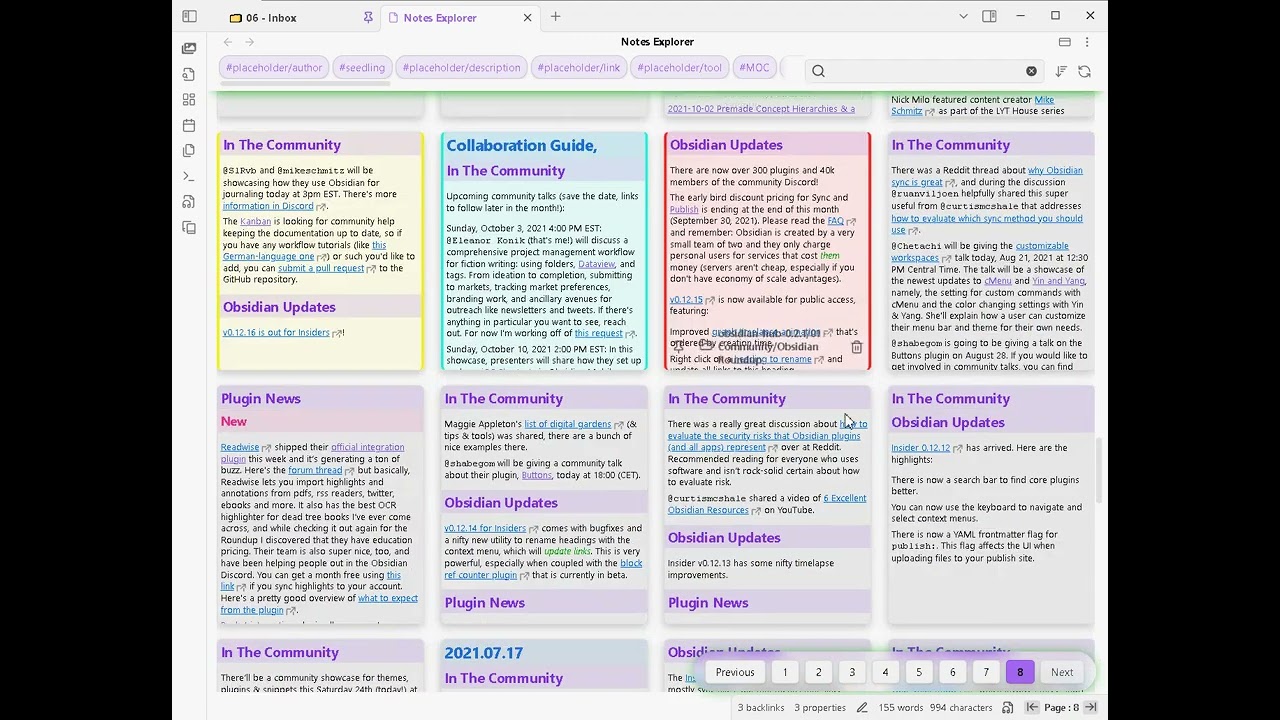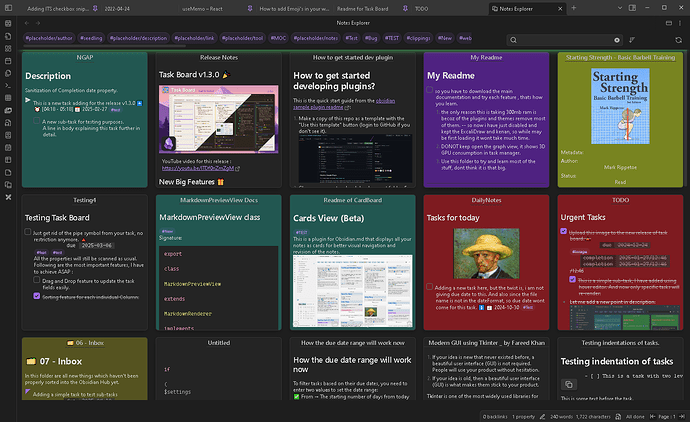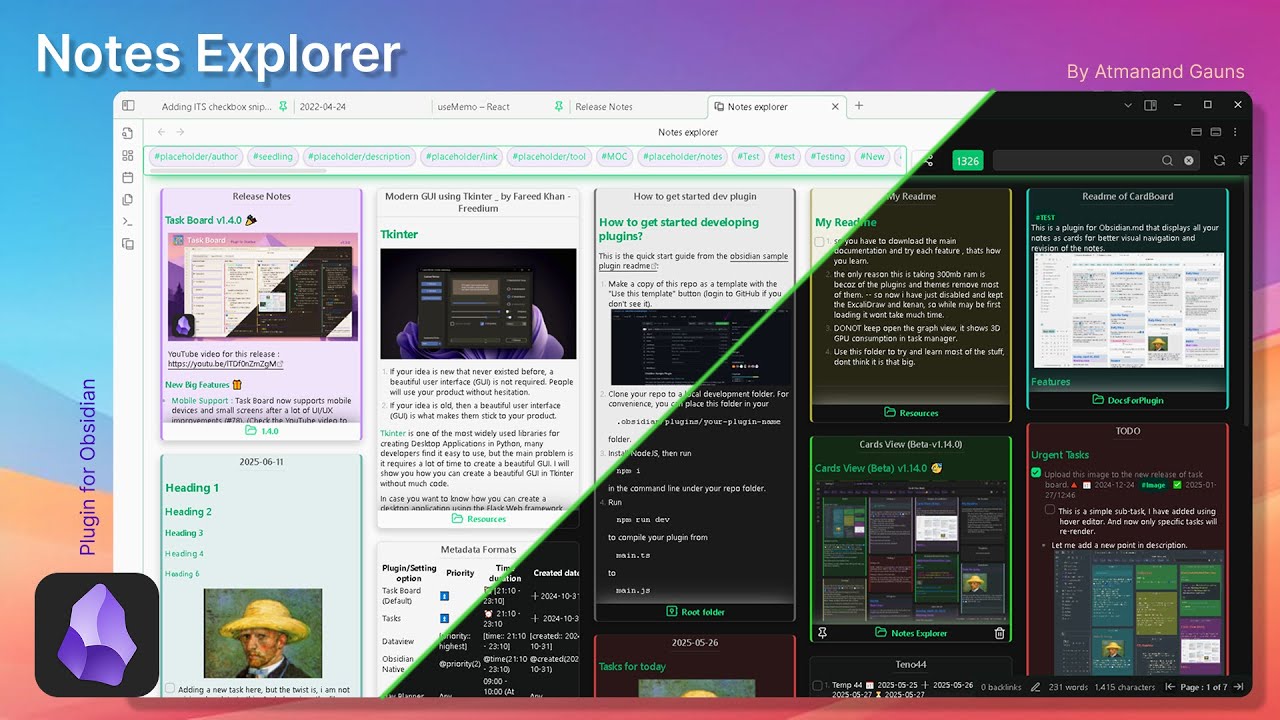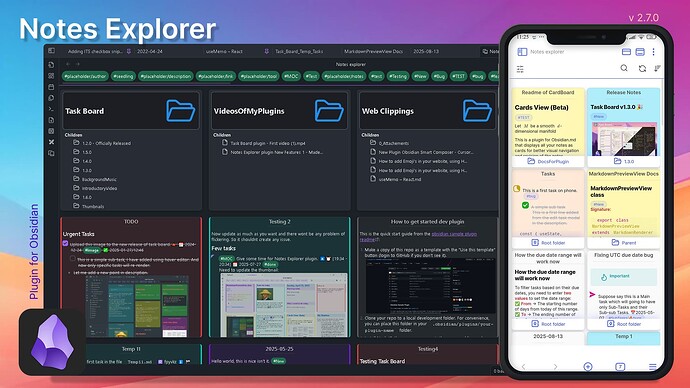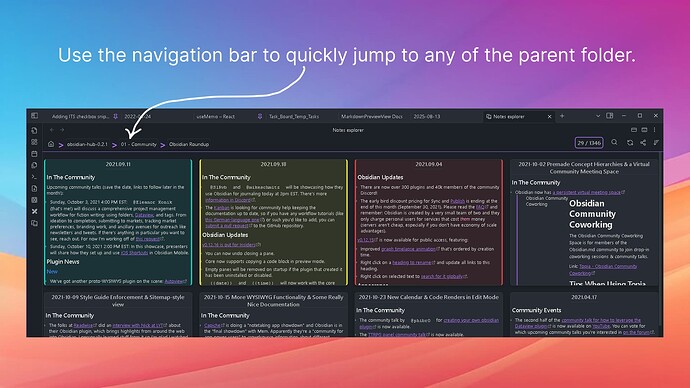Heyo all!![]()
I want to share my modifications to the Cards view plugin.
I loved the Cards view plugin when I first time used it, even though I wasn’t a big fan of exploring my notes as gallery view and also because I never used other similar tools like Google notes. But later I found that having the feature to visually explore your note’s content is a great way to revise your creative work and keep all notes organized in different folders and sub-folders. It really helps to get visual understanding of your vault.
I initially created a fork of the original plugin, just to implement a few of the feature Ideas I had in mind and to make it work according to my preferences. But later got more inspired from a few of the feature requests made in the Issues section of Cards view. And that’s when I decided to make these newly added functionalities available to the community instead of hard-coding them, hence I implemented all the functionalities as optional setting options, so users can turn them off, as and when they want.
Even though the initial plan was to give back my contributions to the original plugin. But later I realized that the changes and functionalities I have implemented might not align with the future plans of the Cards view plugin. Hence, I decided to create my own plugin out of this fork : Notes Explorer
Still, ill be contributing to the original plugin, to integrate my implementations. But in Open-source environment, different developers works at their own availability, hence can’t promise anything from my end.
I have submitted the plugin to be published on Obsidian marketplace, but till it gets approved, you can install it using BRAT. Follow these simple steps : How to install Notes Explorer
New features
I have implemented various features, you can check out the changelogs and all the features in detail : Notes Explorer releases
Here are some interesting major features :
- Setting option to remove the delete button and the footer icons will be only visible on hover.
- More sorting options to sort based on Created time, file name in either ascending or descending order.
- Tag Color indicator : The cards will be given a color based on the tags found in the note.
- New setting option to hide the footer, to get complete card for clean aesthetic look.
- Open the note on double click instead of the single click, to avoid false clicks on the cards.
- The view will now update on workspace resize events and a new refresh button.
- Exclude Folders : Add the folders in setting, to exclude the notes from those folders to be shown on the board.
- Folder specific board view : Use the right-click menu option for folders from the file explorer to open only the notes from a specific folder. Also use
Read sub-folderfilter to read all notes from even sub-folders. - Board view on folder click : Click on the folder from the file-explorer to see the Note explorer view with all the parent notes.
- Folder Tag : For the above two features, a folder tag will be shown as an indicator in the action bar.
- UI/UX for the Tag color indicator has been enhanced to give best experience for configuring the colors and changing the priority of the tags using drag feature.
- Optimization : Now only the first 20(default) lines will be read instead of reading the whole note. You can change this in settings.
- Note’s Metadata : Now you can select which property of the note you want to see inside the footer of the card instead of the original parent folder name.
- Gallery View : Using the new
Fixed card heightsetting option, make all the cards to take fixed height to get a gallery view look. - Delete Confirmation popup : A new popup window has been added, so users don’t accidentally delete the notes using the delete icon in the cared footer.
- Hover preview for parent note: Get a hove preview for the parent note when hovered over the footer of the card while holding CTRL key.
- Interactions for note’s content : Get hover preview for the internal links from the note’s content, as well as open the internal links directly from the card. Holding CTRL key is important for both the functionalities to work.
Support
I hope you found my contributions helpful!
If you did, I’d greatly appreciate it if you could consider supporting my work through a small donation. Your support helps keep this project alive and encourages further development.
Don’t forget to give a star on GitHub ![]() !
!