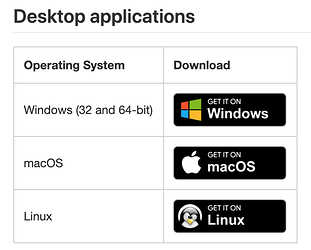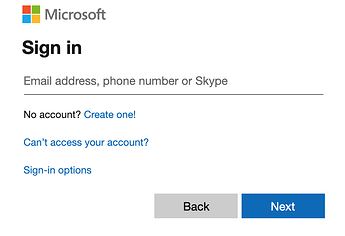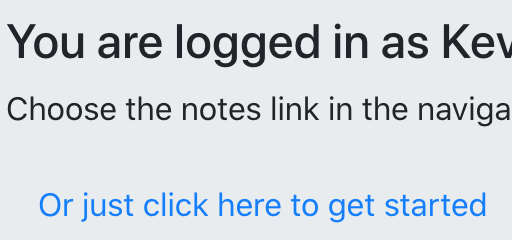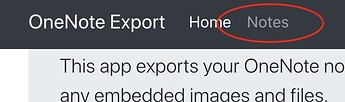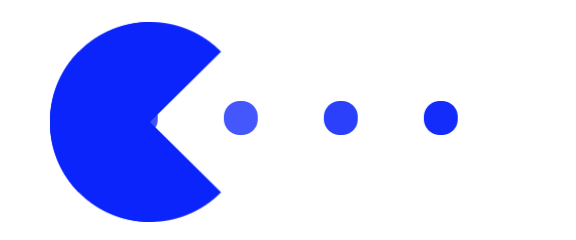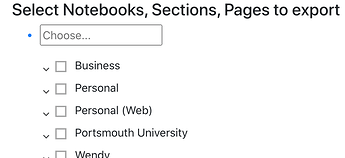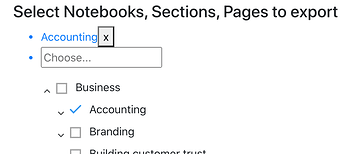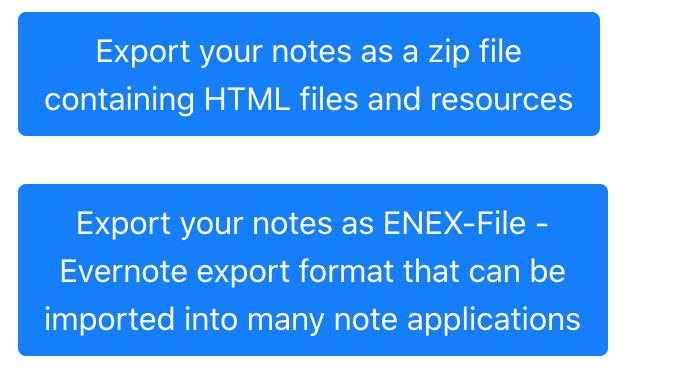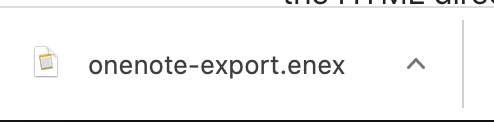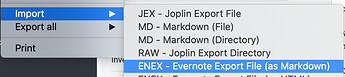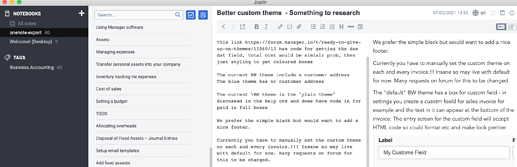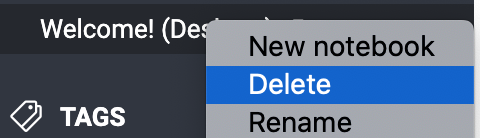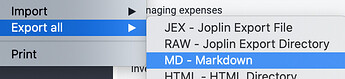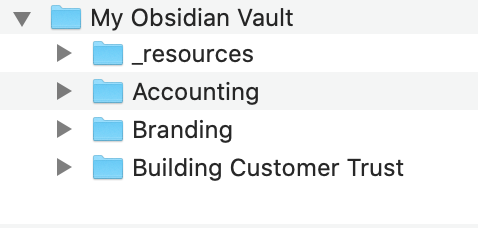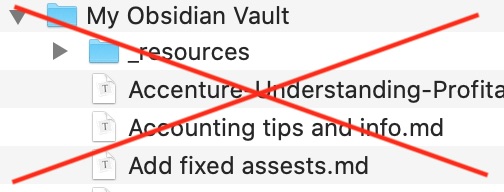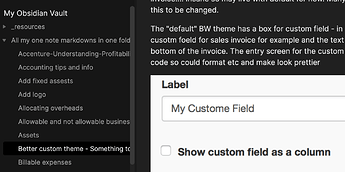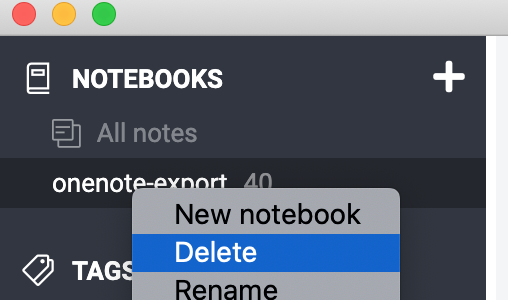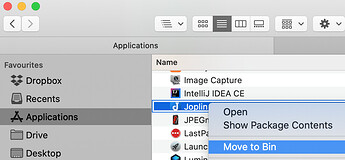Hi Mary,
This is the simplest non-techie way I have found so far. It’s not a ‘one-click’ solution but does not involve any code or scripts directly thanks to some work by somebody who goes by the moniker sspeiser.
This method also works for Linux and Windows users! The Instructions below are also attached in a zip file in markdown format.
You do have to install the Joplin app (free) to act as a middle man to convert an ENEX file to Markdown file.
Joplin installs as an app on a Mac so is easy to remove by deleting from the applications folder once you are done converting your files.
https://joplinapp.org/
scroll down the page and find the link to the download for mac
Now to rescue your OneNote Data from the clutches of Microsoft go to this site:-
https://sspeiser.github.io/onenote-export/
At the bottom of the web page click on the link
Once you complete login at the bottom of the page there is a link
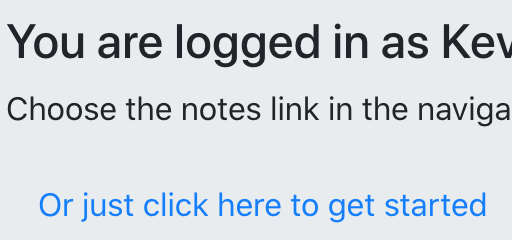
or at the top of the page click on Notes
A new page loads and a blue pack man chomps on some dots while it searches your OneNote data… It really does take a while… about 3 minutes for my files
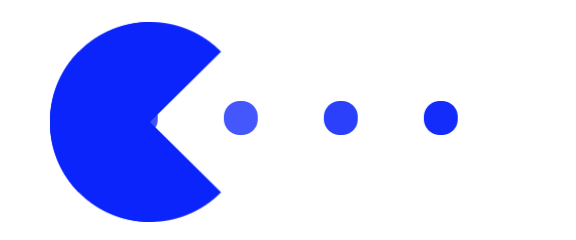
Once the data has been scanned you will see a list of OneNote books
Now is the time to be patient…
Microsoft uses a process called throttling to limit how many requests for data a program can pull from their systems. For OneNote that is 120 items per minute and 400 per hour as a maximum then Microsoft begins refusing requests. Each page and attachment is a request. so you soon reach the 400 mark.
I found that if you ask for too much at once it will never work.
I downloaded section by section unless I knew the section was very small and then pulled a few at a time.
If the download appears to stop for more than 60 seconds then it probably will never complete. Cancel the download, leave the web page open, go do something else, and try again later when Microsoft have stopped throttling.
Note - There may be some sections that will not download
- These stubborn ones may be too big - split them into several sections in OneNote.
- Or you may have a page that just makes the program hang.
- These are hard to find but if there are many large attachments these may be the cause.
- Trial and error I’m afraid, remove pages until it works and the one removed before it starts working is the culprit.
- Or if you know you have a busy note, remove any attachments (save to disk and then remove them from the OneNote note)
- I had one page in a section that had nothing but one sentence, one small pdf and one small section of inking on it… removing each of these, one by one, and it still would not download. Then Deleting the now blank page…the section would download. Weird and just another reason to use Markdown files and Obsidian!
- If you still cannot download that page/section a more techie solution is needed. I’m afraid… or an ‘analogue’ approach with Mr Copy and Mr Paste…
So select some sections
Then click on a download option for ENEX
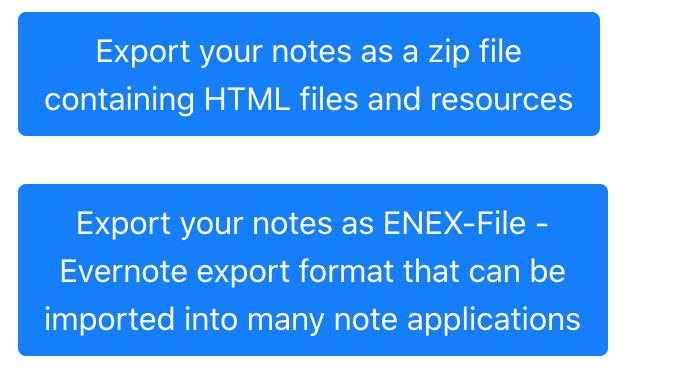
The file will download as
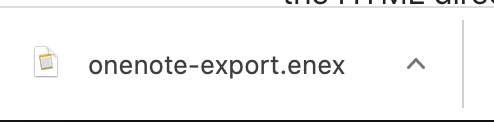
In Joplin form the file menu choose Import -> As ENEX Evernote Export File (as Markdown)
Your notes will be in Joplin…
…but don’t leave them there! Keep going! Obsidian is the way forwards…
In Joplin you will see a set of notes named Welcome - right click and delete (else it will get exported with your OneNote data)
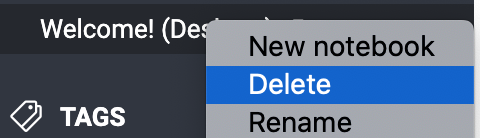
In Joplin from the file menu choose Export All -> MD - Markdown
Choose an empty, or create a new, folder and click OK
In the folder you will have a folder of resources and a folder with your Markdown files
Now you can create a new vault with these files of copy them into an existing vault but please note the following important point…
The attachments and Markdown files should be moved together in the folders they are in.
You can rename the folder the Markdown files are in but do not rename the _resources folder else links to images will be lost.
So you may end up with something like this once all in a vault…
-
Folders for each section and all resources in one folder
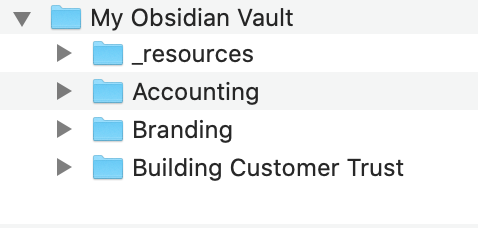
-
One Folder for all notes and one for all resources
 I.png)
The Markdown files and attachments/images must stay in separate folders. The following will lose the links to the attachments/images
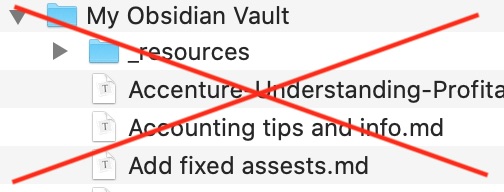
Skip this block if you want as I’m going to get a little geek on you… Links look like this

The ../_resources reads as - go back one folder and up into the _resources folder - and is why they have to be kept in the above pattern of folders to maintain the links.
For this example, I just created a vault using the existing folder “My Obsidian Vault”, shown in the above folder examples above.
Voila OneNote in Obsidian
Once finished, delete any data in the Joplin app
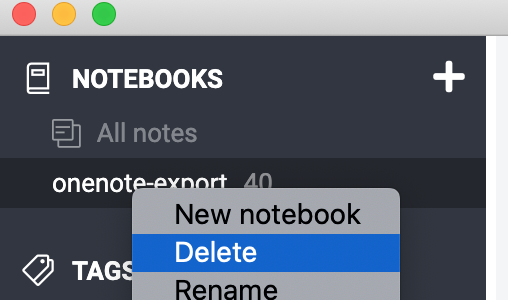
and then delete the app
Good luck!


 ), and I have a question: I have attempted to run the OneNote migration tool, and I have managed to make it to the step which asks for the prompts. Once I answer all the prompts, I get this error: InvalidOperation…unable to find type [Microsoft.Office.InterOp.OneNOte.HierarchyScope]. I am guessing this means something about my OneNote, but I do have it open, and it is OneNote365. Any suggestions?
), and I have a question: I have attempted to run the OneNote migration tool, and I have managed to make it to the step which asks for the prompts. Once I answer all the prompts, I get this error: InvalidOperation…unable to find type [Microsoft.Office.InterOp.OneNOte.HierarchyScope]. I am guessing this means something about my OneNote, but I do have it open, and it is OneNote365. Any suggestions?