Use Case or Problem
Whenever I open my phone with Obsidian Sync, my rule is: ‘Don’t touch anything until the sync is completed.’ This is because I frequently encounter conflicts during syncing, resulting in content loss. For reference, see this discussion:
This morning, my daily note was overwritten due to an Obsidian sync issue.
Proposed Solution
I propose making the sync status visible on the iOS app, similar to how it is displayed on the macOS app (refer to the screenshot below).
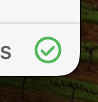
Current Workaround (Optional)
The existing workaround is cumbersome and involves six steps:
- Tap the UI button to open the left panel.
- Tap the UI button to access settings.
- Scroll down in the settings menu.
- Select the ‘Sync’ option.
- Scroll down to the ‘Sync Activity View’ button.
- Wait to see ‘Fully Synced’ displayed in the logs.