Couldn’t find a similar thread that mentions this, but would it be possible to also have a system that minimizes panes into the side bar? Along with the pane re-arrangement that will be coming out soon (?) this would really be nice So there would be a section containing opened but minimized panes and we can choose to close them all or open some / all of them to edit.
I also really want a feature like this.
Motiviation: in Roam, I can open like ~10 documents in the sidebar and I can ‘collapse’ each one, so that with one click I can expand any of the 10 documents and start editing, but since they’re collapsed they don’t take up much space.
In Obsidian if I want 10 documents open, they each need to either take up a lot of space, or if I resize them manually I need to resize them manually each time I want to edit them – a huge hassle.
Here’s an implementation that solves this problem: if you click on the title bar of a document, then if there are any other documents open in the same vertical column as the document, it collapses to only the title bar. Clicking on the title bar again expands it to its previous size. This would allow you to have a ‘stack’ of collapsed documents in a column on the right of the UI, and open/edit any of them with a click.
I found this request while looking for the same idea but the inverse frame of reference. I want to be able to easily maximize one frame so I can focus on just that, and then revert to the the previous multi-panel view. They are both valuable work environments and it would be nice if we could effortlessly toggle back and forth.
Expanding on this, many of us are working on multiple projects within a vault. It would be brilliant to have a sidebar item – in addition to file explorer, search, and starred – that listed custom project workspaces. While a Project Workspace is selected, all panel positions and sizes are automatically saved. At any time, we can click a different Project Workspace and the associated set of notes and pane positions replace the previous workspace. A user can create and rename as many workspaces as needed.
Both comments above so far sound pretty handy! I think the feature I wanted is basically implemented, but to expand further on the idea those suggested by @goodsignal would be nice as to be able to save specific pane arrangements and switch on the go.
Sort of like saving the height settings onan adjustable seat ina car or a standing desk.
I like this idea. Minimizing panes is a pretty core feature.
I think this is basically implemented via the Workspace Management plugin and the pane rearrangement features that were released over the past few months.
This feature request can be archived!
thank you @s-kyy
Would you mind posting a link of how to minimize panes using Workspace Management plugin. I played around with it for a bit but couldn’t find a minimize function there.
Part 1: Create a Default Workspace
- if you have a homepage you can open that note. If not then you can close all your notes. You can also open / close the side bars to your liking.
- In the Core Plugins section of the settings make sure the Workspace plugin is on.
- Click on the Workspace From the Right side bar (where you can see all your plugins)

To see this pop-up:
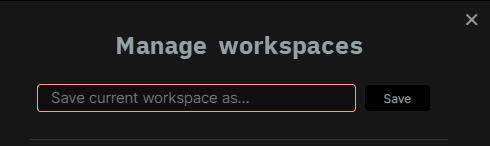
- Save this workspace as “Home”
Part 2: Minimizing a group of notes
- When you get to the point where you want to save a set of notes on your workspace for later, follow steps 3-4 in Part 1 to save all your notes in that pane.
- Then click on the workspace plugin again to open your “Home” workspace and work on other notes.
- When you want to return to your previous notes again, load that workspace from the plugin. When you have finished processing them you can delete the workspace.
Part 3: Minimizing a single note
If you only want to minimize a pane, you can do 1 of 2 things.
- Star the page: From the hamburger menu on the header of a note, choose “Star”. You can find you starred notes in the side bar in the future
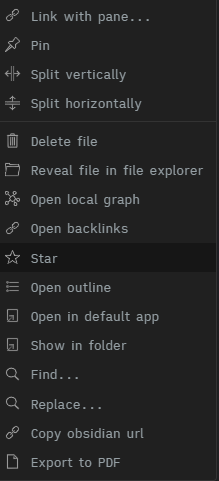
- Drag the notes pane to your left/right side bar. When you need it again, drag it back out into your workspace.
Hope this helps!
Note: Edited for clarity
Interesting. I didn’t know that you could drag pages into the sidebar. And it looks like you don’t have to star them first either. You can just drag them in.
It’s not quite the same thing I was thinking of as minimization, but it’s certainly a good solution.