Edit: I have finally developed a detailed workaround for the problems described in this post which was originally formulated as a question. See my post below
As mentioned earlier, I have been working for years with Daniel Lüdecke’s wonderful zkn3-Zettelkasten. Although from its very philosophy I still think it is - to date - maybe the best digital implementation of a Luhmann-like workflow, I finally decided to give it up for several reasons (among others, stagnating development, lack of interoperability, lack of a lively community) and move all of my zettels to my obsidian vault.
Although zkn3 meanwhile uses markdown syntax as default for writing notes, the notes are not stored in separate text files but in a single archive (consisting of several xml files) where each zettel has its unique ID. The xml file is structured in a way similar to a bib file: the information about a specific note starts with the zettel UID, followed by several categories that hold the relevant information (including links to other notes, keywords, the actual text of your zettel etc.).
Thus, when you link from one zettel to another note, the link in the editor view looks like this:
So each internal link is started by something like [z 225] - where the number points to the unique zettel id. The word “control” in the above example is not necessarily the title of the note but can be chosen individually (comparable to what follows the |sign in a typical wikilink).
You can export your complete zkn3 to single markdown files - yet, these internal links won’t be transformed to markdown or wiki links. This basically means that when I migrate my zettelkasten to obsidian, all the internal links I have established over years to connect my notes completely disappear. Of course they are not lost - when opening the note, I still see the zettel number my former link was pointing to. As the markdown export stores your notes as files named "zettel number - note title" I can do an easy search for the file with the respective number in its title and then replace the old link. Yet, with a zkn3 database that consists of several thousand notes this actually requires way too much work - although my information doesn’t get lost, I have to edit all of them step by step in order to be able again to use them as a real knowledge base.
This problem is reinforced by the fact that even my tags (and actually tagging in zkn3 is the core of linking) cannot be exported in a way that they are recognized as tags by obsidian. Means, they are not exported as #tag but as a simple list following a h2-heading named “null”:
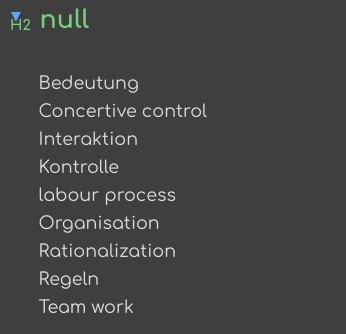
So my final question is:
Has anyone already migrated from zkn3 to obsidian (or any other markdown editor)?
- What was your migration workflow?
- Have you found any workarounds making migration easier?
- Any ideas if there could be a working automation of replacing zkn3 links with wiki or markdown links? (Kind of grep-regex combination, for example)?


 There should be a “Message” button on my profile page…
There should be a “Message” button on my profile page…