Tag Pills in editor (tested on 0.8.0)
Before
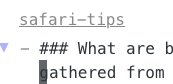
After
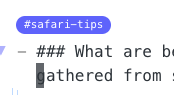
To get tag pills in editor, get the code from this post:
Then replace this block (the first one):
.tag {
background-color: var(--text-accent);
border: none;
color: white;
font-size: 11px;
padding: 1px 8px;
text-align: center;
text-decoration: none;
display: inline-block;
margin: 0px 0px;
cursor: pointer;
border-radius: 14px;
}
with these two:
div:not(.CodeMirror-activeline) > .CodeMirror-line span.cm-hashtag-end:before {
content: '#';
}
.tag, div:not(.CodeMirror-activeline) > .CodeMirror-line span.cm-hashtag-end {
background-color: var(--text-accent);
border: none;
color: white !important;
font-size: 11px;
padding: 1px 8px;
text-align: center;
text-decoration: none !important;
display: inline-block;
margin: 0px 0px;
cursor: pointer;
border-radius: 14px;
}