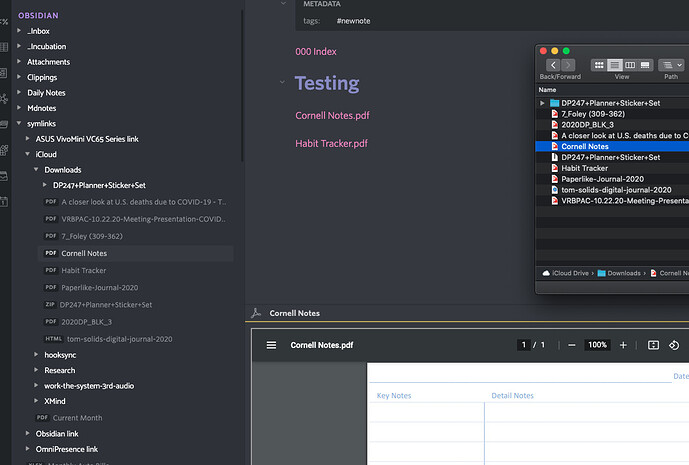My work requires me to make extensive use of Microsoft Office documents and other document formats unsupported by Obsidian. I’m sure there are others in my situation as well. How do you handle integrating those document types?
Currently, I just drop them into my Obsidian vault and link to them from project MoCs. However, I’m concerned that might create a sync problem or some other unforeseen problem down the road.
Other options:
- Store the Office documents elsewhere, either in the native file explorer or an app like DevonThink for Mac. DT for Mac is particularly nice because it provides a unique URL for each document, which remains permanent even if the document is moved, and is portable between the Mac, iPhone, and iPad.
- Create a markdown “framing” document in Obsidian, as a proxy for the incompabile document. This can be done in conjunction with the other two techniques (storing the document in the Obsidian vault, or elsewhere in the filesystem).
How are others solving this problem?
I brought this up in July 2020, but it’s more than 19 months since then, and this is still a concern for me, so I figure a fresh topic is appropriate.