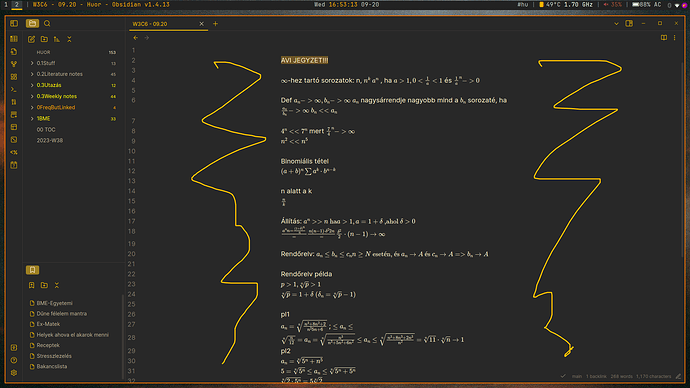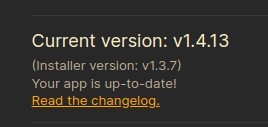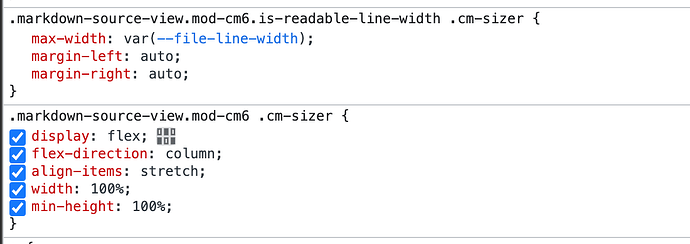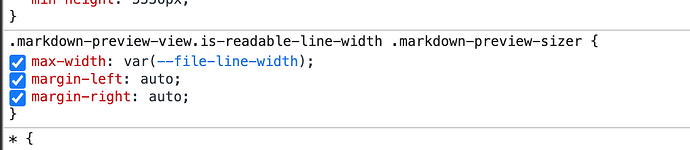So i want to use the more of the screen without disabling the "Editor/Readable length"option?
I have tried this method, but it works only when the “Readable length” is turned off and that is a big no-no for me.
GLight
September 20, 2023, 3:30pm
2
try this css snippet:
body{
--file-line-width:80em;
}
change the value to the one you like.
FYI: the original value is 700px
1 Like
Sadly nothing changes, but thank you!
GLight
September 20, 2023, 3:56pm
4
which version of obsidian are you using?
and don’t forget to turn on the Readable Line Length
1 Like
GLight
September 20, 2023, 4:03pm
6
Do you turn on the Readable Line Length?
2 Likes
GLight
September 20, 2023, 4:09pm
7
There are some selectors you can play with, when the readable line length is turned on.
In source/preview mode:
In reading mode:
1 Like
Can someone explain what the end result is going to be when using these CSS snippets?
ariehen
September 20, 2023, 9:05pm
10
@goodDinosaur1 Also, what theme are you using? That could influence if the snippet works or not.
@blue_emperor The snippet can increase or decrease the readable line length from the default 700px when Readable line length is enabled.
1 Like
ariehen
September 21, 2023, 6:45pm
12
Ah! Minimal has its own thing going on. The above snippet won’t work, but works with most other themes. You can change the width for all notes in Minimal Theme Setting (a plugin):
What theme do you use? You can do this with CSS, but the easiest way to do it would be using theme settings (which vary wildly theme by theme).
For example, the Minimal theme has custom block widths you can set on a note-by-note basis or for all notes using the Minimal Theme Settings plugin:
[Screenshot 2023-04-02 at 7.25.09]
The AnuPpuccin theme (using the Style Settings plugin) has a section to set the “Maximum Preview Width” for a note:
[Screenshot 2023-04-02 at 7.07.48]
Try out some d…
Or on a note-by-note basis by adding wide or max as a cssclass in your YAML/Properties view:
Thank you!
system
September 28, 2023, 7:03pm
14
This topic was automatically closed 7 days after the last reply. New replies are no longer allowed.