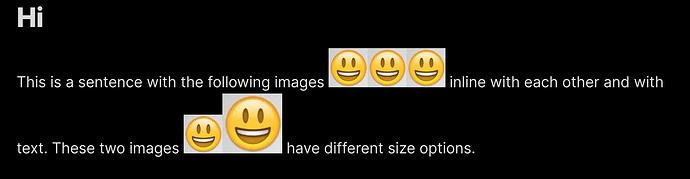Hello everyone! I have a question, how can I group images in one, in obsidian, because I want to save some space in note and want to group them all in like one image. I want them to be in a row not in column…
Try excalidraw a virtual whiteboard for sketching hand-drawn like diagrams. Look at Excalidraw - Full featured sketching plugin in Obsidian
Hope this helps
See tables and try this markdown:
|  |  |  |
| ------------------------------------------------------------------------------------ | ------------------------------------------------------------------------------------ | ------------------------------------------------------------------------------------ |
| | | |
You can use tables in your notes to tell Obsidian that “I want to place pictures all in one row”.
Other test markdown:
|  |  |  |  |  |
| ------------------------------------------------------------------------------------ | ------------------------------------------------------------------------------------ | ------------------------------------------------------------------------------------ | ------------------------------------------------------------------------------------ | ------------------------------------------------------------------------------------ |
| | | | | |
You can also try the inline option for your images. For example…
![[emoji.jpg|inline]]![[emoji.jpg|inline|50]]
Where the | symbol is used to separate the parameters.
- Image name
inlineoption orinlabbreviation- Image size. This is useful to make images fit well together.
Note: By using the inline option will place the images inline with text as well. If you want images to be separated from text, put them on their own line.
# Hi
This is a sentence with the following images ![[emoji.jpg|inl|50]]![[emoji.jpg|inline|50]]![[emoji.jpg|inline|50]] inline with each other and with text. These two images ![[emoji.jpg|inline|50]]![[emoji.jpg|inline]] have different size options.
Is inline part of the default theme? I haven’t seen that before. In any event, it’s the same without it:
This is a sentence with the following images ![[emoji.jpg|50]]![[emoji.jpg|50]]![[emoji.jpg|50]] inline with each other and with text. These two images ![[emoji.jpg|50]] ![[emoji.jpg|65]] have different size options.
inline is part of the Blue Topaz theme, but I saw that this construct worked with the default and Minimal theme as well, so I figured it was worth a try. I don’t have much experience with the default theme. In Blue Topaz, I definitely need the the inline option.
Ah, thanks! Good to know. I figured it was coming from/an option in a theme (or css snippet).
Based on @ariehen’s observation, I verified that both the default and Minimal theme behavior is to place images inline with the text. So, even though the non-standard inline field is ignored, the behavior was the same as using the Blue Topaz specific inline option. I was fooling myself into believing this was standard behavior in Obsidian.
So as @ariehen has pointed out, don’t expect this to work in any theme except Blue Topaz.