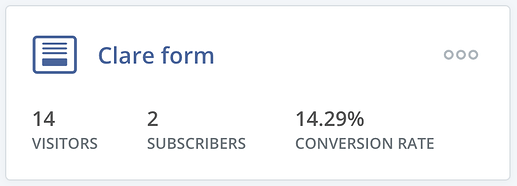Thanks @eskusema! Unfortunately Publish doesn’t show analytics yet. Here is the related feature request: Allow more hackability for Obsidian Publish - Feature requests - Obsidian Forum (like!  ).
).
However, I found a workaround-ish for now: When you embed a newsletter signup form (using ConvertKit), you get some basic statistics on how often it has been viewed:
Of course, this is no substitute for decent analytics but provides a bit of an idea how often people have seen a page where your Newsletter is embedded.