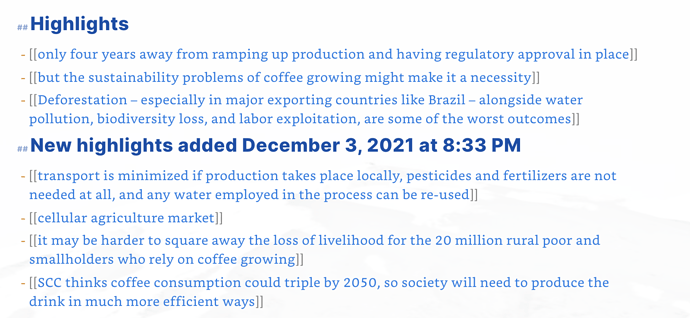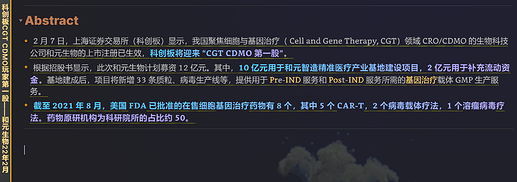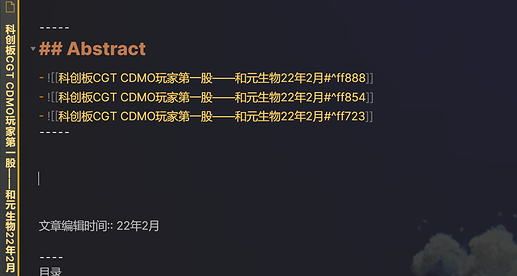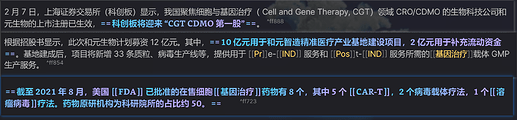Hey there! Quick update on today’s release:
New Feature
Create Contextual Quotes in “Note Explode Mode”
Based on @ngirard’s ideas Allow to copy the full paragraph containing the highlight when extracting it · Issue #6 · akaalias/extract-highlights-plugin · GitHub 
An optional new setting that will retain the full line of a highlight for the quote in the exploded notes.
How this works:
Note the one highlight in line 3:
Lorem ipsum dolor sit amet, consectetur adipiscing elit, sed do eiusmod tempor incididunt ut labore et dolore magna aliqua.
Ut enim ad minim veniam, ==quis nostrud exercitation ullamco laboris nisi ut aliquip ex ea commodo consequat==. Duis aute irure dolor in reprehenderit in voluptate velit esse cillum dolore eu fugiat nulla pariatur.
Excepteur sint occaecat cupidatat non proident, sunt in culpa qui officia deserunt mollit anim id est laborum.
Resulting note (“quis nostrud exercitation ullamco laboris nisi ut aliquip…md”)
Check out the quote under “Source”: It’s the full line with the highlight embedded giving context for your transcription etc.
## Source
> Ut enim ad minim veniam, ==quis nostrud exercitation ullamco laboris nisi ut aliquip ex ea commodo consequat==. Duis aute irure dolor in reprehenderit in voluptate velit esse cillum dolore eu fugiat nulla pariatur.[^1]
[^1]: [[Origin Note]]
Refactors
- This release removes all the unnecessary console.log() statements.
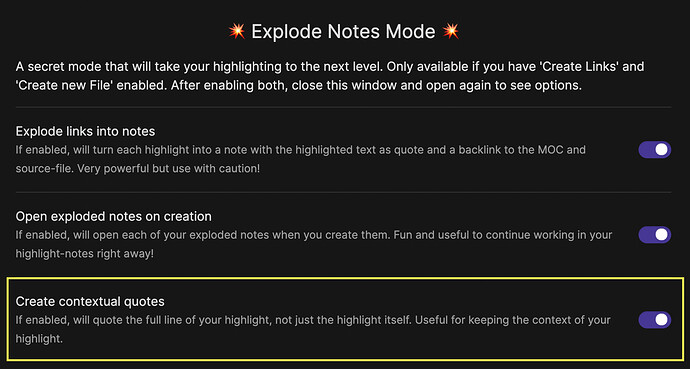
 But for the moment I’m a happy camper.
But for the moment I’m a happy camper.