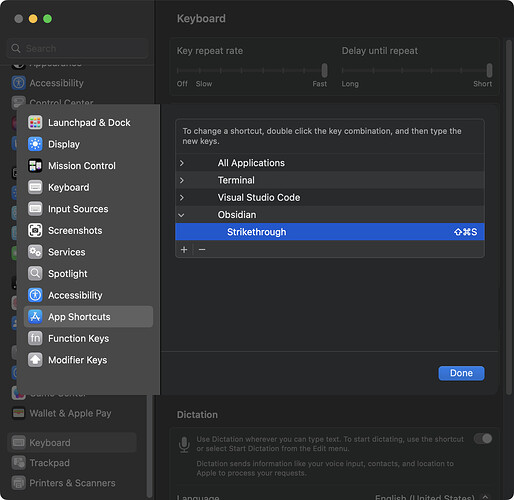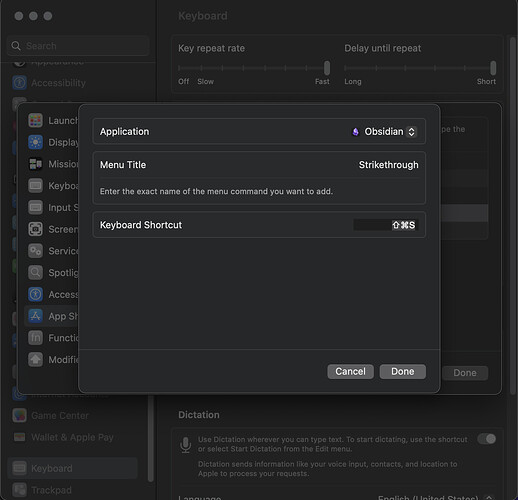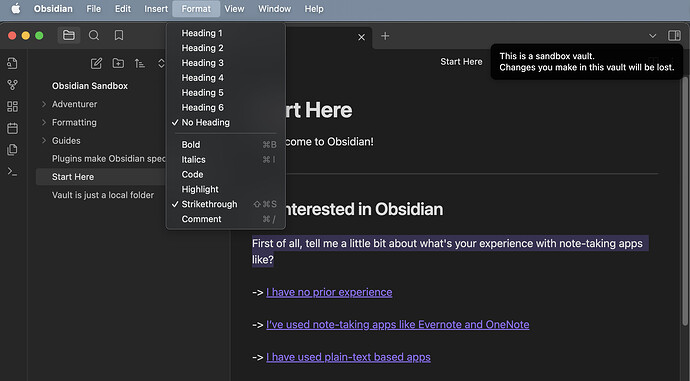Steps to reproduce
On macOS (running latest version):
- In System Settings, click Keyboard from the sidebar and then select the Keyboard shortcuts button.
- From the left sidebar, select App Shortcuts.
- Click the plus button to add Obsidian and create a custom keyboard shortcut for a menu item like
Strikethroughwhich does not have a keyboard shortcut by default (ex. Command + Shift + S). - In Obsidian, highlight some text that does not have strikethrough formatting and use the keyboard shortcut. Note in the editor the text does not become highlighted.
- In the menubar for Obsidian, click ‘Format’ and note that ‘Strikethrough’ has a checkmark next to it as if it is in fact formatted for strikethrough.
- Trigger keyboard shortcut again, similarly noting in menubar under ‘Format’ that checkbox indicating Strikethrough formatting is now no longer shown but that editor format has still not changed.
- Manually select ‘Strikethrough’ from menubar menu and note that strikethrough formatting does correctly apply to the selected text.
- Attempt using pre-configured / built-in keyboard shortcuts and note these function as expected in editor
Did you follow the troubleshooting guide? Y
Expected result
Text is formatted as desired given configured macOS keyboard shortcut for Obsidian
Actual result
No formatting is applied, but checkbox adjacent to applicable formatting is added/removed as if it did format correctly
Environment
SYSTEM INFO:
Obsidian version: v1.3.5
Installer version: v1.3.5
Operating system: Darwin Kernel Version 22.5.0: Mon Apr 24 20:52:24 PDT 2023; root:xnu-8796.121.2~5/RELEASE_ARM64_T6000 22.5.0
Login status: not logged in
Insider build toggle: off
Live preview: on
Legacy editor: off
Base theme: dark
Community theme: none
Snippets enabled: 0
Restricted mode: on
RECOMMENDATIONS:
none
Additional information
When keyboard shortcut is configured:
When keyboard shortcut used to format text, not checkmark in menu UI: