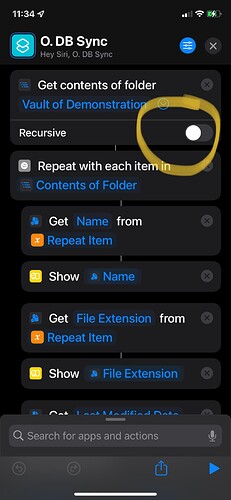This workflow allows you to sync your Dropbox files to your Obsidian vault on an iOS device. This is normally impossible due to the sandboxing iOS uses to prevent apps from communicating with each other.
Here is the shortcut required to utilize this workflow:
https://www.icloud.com/shortcuts/079db832cbc346f7a916f84ad3105a72
Configuring the shortcut:
- Open the link on an iOS device to add it to shortcuts. Make sure to enable outside shortcuts in settings.
- Create a Dropbox folder specifically named “Sync” inside of your vault, and place all the notes you want to actively sync.
- Create a local Obsidian vault with whatever name you prefer, or skip this step if you already have one.
- Download Toolbox Pro (free).
- In Toolbox Pro, go to Settings → Folder Bookmarks → Add (+) → Navigate to the vault from step 3 → Name it whatever you prefer.
- Go back to the shortcut. There are two Toolbox Pro codeblocks that utilize that folder bookmark created in step 5: the second codeblock, and the fourth from the bottom. Click on the “Vault of Demonstration” text and select your new folder bookmark from the dropdown.
- The shortcut is now configured! You can set up an automation to run the shortcut automatically, or you can create a shortcut on your homescreen to run it whenever you want.
How it works:
The shortcut first pushes all new files found only on Dropbox to local storage. Then, the shortcut iterates though every file and checks to see which version is newer. It then syncs the newer version to both places. Thus, it can overwrite content if you make changes to both copies without syncing them in between changes. Thankfully, it does not overwrite dates, so sorting by date will still work.
A future enhancement for large vaults would be the ability to skip files that haven’t changed. I’ve thought of setting up an airtable to do this, but I’ll have to tinker with it for a while.
Finally, let me know if you have comments. If you need help debugging, I am @NC or @NanoCourse on discord.