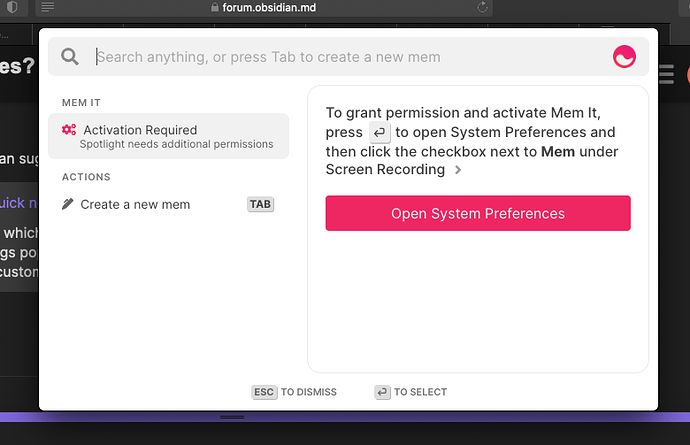Just wanted to share that I meanwhile changed my workflow for taking quick notes whenever I am working outside of obsidian.
I gave up the QOwnNotes solution as 1. it actually makes no sense having a running application minimised to your system tray all the time eating RAM despite only being used a couple of times a day (if at all…) just for typing down a spontaneous thought and 2. it tended to crash regularly.
My current - really lightweight - solution is to use vim.
This is my workflow (on Linux):
- create an alias in your .bashrc by adding the following line:
alias nn='vim ~/path/to/your/vault/quicknotes/$(date +%Y%m%d%H%M%S).md';
- Whenever you have an idea you quickly want to write down with as little distraction as possible from what you were doing at the moment, open a terminal with your favorite specified shortcut, type “nn” and press Enter;
- Write down your quick note using markdown syntax, add some #tags if you want and save/quit with
:wq (which is the default vim shortcut).
Detailed explanation for anyone not so familiar with the above-mentioned commands:
The first step defines a short command (I chose “nn” for “new note” but you can choose whatever you like as long as it doesn’t collide with an actually existing terminal command) which, when typed into the terminal, will automatically be replaced by its alias. The complete command (‘vim ~/path/to/your/vault/quicknotes/$(date +%Y%m%d%H%M%S).md’) tells the terminal to start vim and immeditaly create a new markdown file with a date-time based unique zettelkasten id file name. The file is placed directly in your vault (I established a subfolder “quicknotes” in my vault so that I can easily find my quick notes later on in obsidian, edit them, make links to other notes if necessary and finally move them to my actual zettelkasten folder).
Vim is really doing a good job with writing markdown syntax!
One more thing: Vim starts, by default, in “normal mode” which means you can’t type any text. By pressing “i” vim changes to “insert mode” which is what you need to write down a note. In order to just being able to start typing after you opened your terminal, add the following line to your .vimrc:
au BufRead,BufNewFile * startinsert
This will make vim start in insert mode whenever you open a new file.
Both the .bashrc and the .vimrc files live in your home directory. If they don’t, just create them (don’t forget the dot in the filename!).
So, this is a really really fast and lightweight mode to quickly write down any spontaneous thought, have it saved in your obsidian vault and postponing any editing stuff (which would distract you from what you are doing at the moment) to any later point in time.
Edit: An even more time-saving way would be to create a new terminal profile (name it “quicknote” or whatever you like) and, instead of defining an alias in your .bashrc, tell your new profile to immediately execute the command 'vim ~/path/to/your/vault/quicknotes/$(date +%Y%m%d%H%M%S).md'as soon as it starts. Then define a global keyboard shortcut for opening your new profile. In my case, however, my terminal always crashes with a segfault whenever I try this - I spent some hours of searching but couldn’t figure out the reason for this…  If anyone has any idea what could cause this issue, I would be happy to hear about it!
If anyone has any idea what could cause this issue, I would be happy to hear about it!
 If anyone has any idea what could cause this issue, I would be happy to hear about it!
If anyone has any idea what could cause this issue, I would be happy to hear about it! I suggest you also take a look at the thread
I suggest you also take a look at the thread  My first month on Obsidian was all hack, no work
My first month on Obsidian was all hack, no work