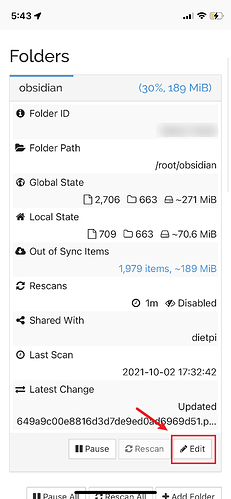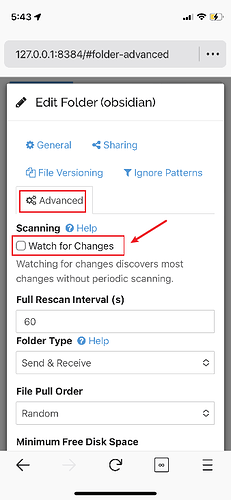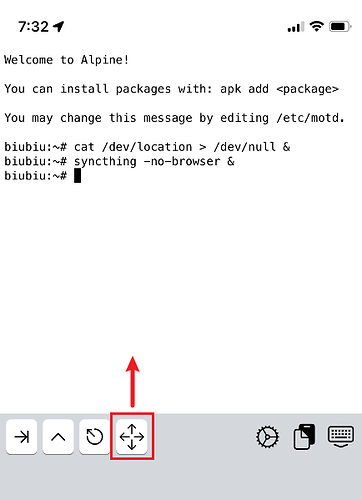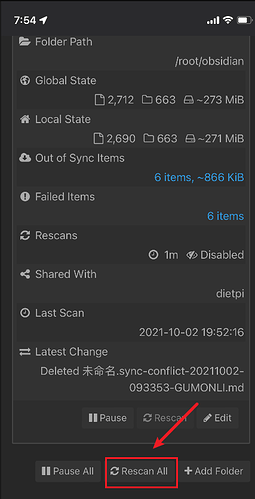灵感来源与这里
- 下载ish
- 挂载obsidian数据目录
- 使用ish安装syncthing
- 运行syncthing同步
- 后台运行
- 设置同步选项,关闭自动扫描
inspire by here
- download ish
- mount the obsidian data directory
- install syncthing with ish
- run syncthing sync
- run in the background
- set sync options and turn off auto-scan
下载ish (download ish)
AppStore 下载 ish
Download ish in the AppStore
挂载obsidian数据
- Create a directory called
obsidianin your home directory by runningcd ~ && mkdir obsidian. - Mount your local vault folder into the
obsidianfolder- Run
mount -t ios . obsidian - A file picker will show up
- Choose the folder with your local vault
- Run
使用ish安装syncthing
install syncthing
apk update
apk add syncthing
运行syncthing同步
Run the syncthing app to synchronize
设置后台运行/ run in the background
cat /dev/location >/dev/null &
运行syncthing/run syncthing
syncthing -no-browser &
使用手机浏览器打开http://127.0.0.1:8384/Open http://127.0.0.1:8384 in your browser
设置同步选项/set sync options
使用syncthing设置同步,可以查看其他文章
Use syncthing software to set up synchronization, you can see other articles
注意以下选项的修改/Note the modification of the following options
![[Pasted image 20211002185339.png]]
通常使用步骤
Usual use steps
- 打开ish / oepn ish app
- 向上滑动,获取历史命令,并回车运行,同步后使用obsidian / Swipe up to get the history command and enter to run,then using obsidian
向上滑动使用历史命令/Swipe up for historical commands