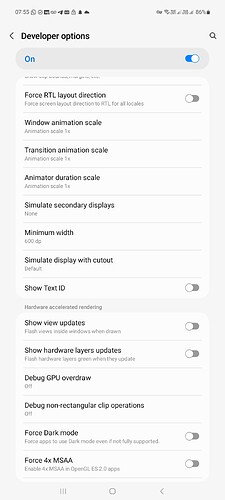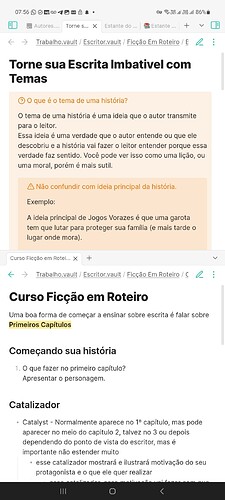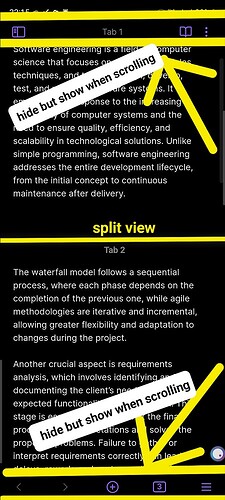The command is available, I just checked! Just add i to the dropdown menu of the pane. ![]()
Thanks, but regardless of whether I add the split down and split right commands to the dropdown pane menu or just invoke them from the command palette, they don’t seem to do anything on my iPhone.
+1 I didn’t realise this feature was removed until I tried to find it today. On my Android Pixel I used to keep my daily note and a few works in progress open at the same time.
+1 Please re-enable this feature!
+1 this feature is essential for my workflow! I’m working on a Boox tablet and it still won’t work. Please bring this feature back!
The command does nothing on mobile.
+1 for this
I still don’t understand why this feature was removed from Obsidian mobile.
I used it to easily move itens from one Kanban to another, to quick copy things, etc.
For now, a workaround if you really need it is to go on Developer options and increase minimum width:
+1 i’d like to split screen with an open gate tab so i can reference while writing easier. i’m using an eink device so constantly swiping the sidebar over is tedious
+1 - iPhone Pro Max is easily big enough to have side by side in landscape, especially with an external keyboard.
+1 essential for taking notes
+1 this is essential for me, pls it’s is been years.
Hi ^^
Can’t find anywhere the developer options on my Mobile android devices. Could you help me pls?
I’m usually pretty understanding that the devs don’t have the resources to implement most feature requests (even my favorites!) and that I don’t always understand the technical difficulties involved, but in this case, the code literally already exists in the mobile app and is enabled for tablets, and all they have to do is activate it for phones.
I am using a small tablet and it doesn’t work either. I changed the smallest width using developer options and my tablet became temporarily unusable. I even had to restart it to be able to unlock. (Just a small warning if somebody tries the “workaround”).
I thought they’d added it to Android tablets, but maybe it still only works on iPads.
+1 Here. Would love to be able to see two windows for those with bigger phones.
Hi. I was able to get a second split-right window on mobile (iPhone) by opening a regular note, then going to the top right “…” menu and selecting “Open local graph”, which will open a split-right window. Then, add a new tab (which will automatically stack on top of the local graph). Select the left window. If you use the graph for navigation, like I do, open the graph view in the left window and pin it. Note that the color of the graph view may be buggy at times, but just keep tapping nodes until it returns to normal. Additionally, you can keep opening local graphs based on a selected note to get more split-right windows. Unfortunately, I don’t see a way to get a split-down window. If there are any plugins that auto-create split-down windows as a consequence of a certain function, like what local graph view does for split-right, that would be the way. I hope this little hack won’t be changed in the future…
Important update! DO NOT keep tapping the nodes when the graph view is buggy (dark and flickering). Obsidian will crash if you tap the nodes too many times when it’s bugging out. What actually helps is – in the left window – opening and pinning another graph view on top of the first graph view and switching to the other when one gets buggy. The buggy graph will also reset after switching.
I am sorry to hear that. Which tablet are you using?