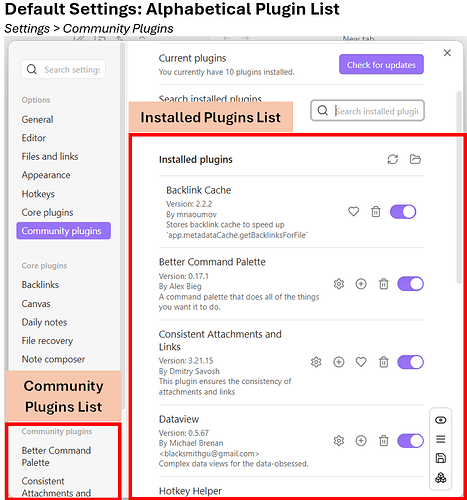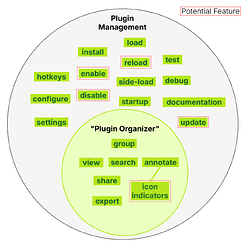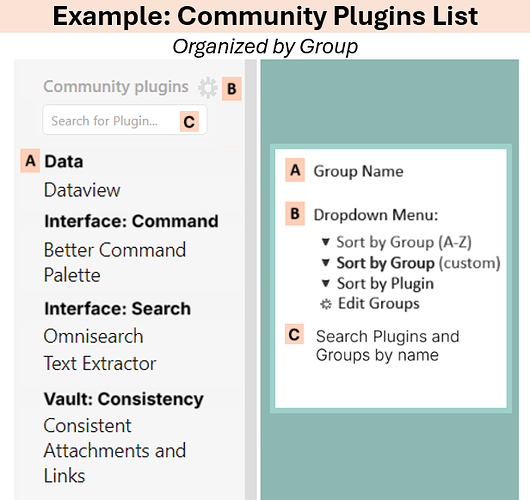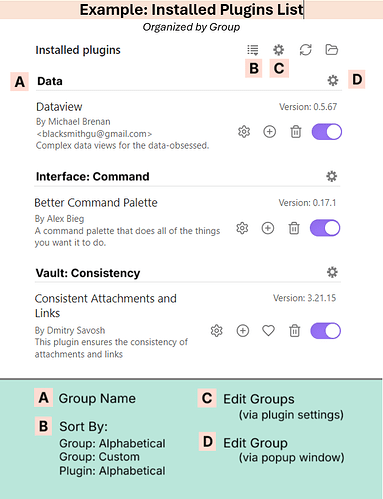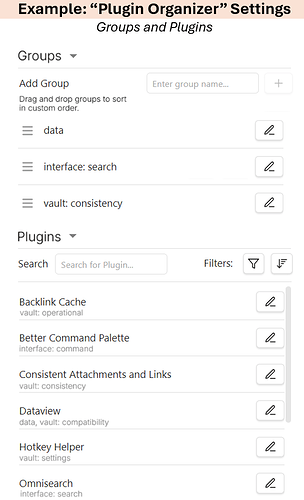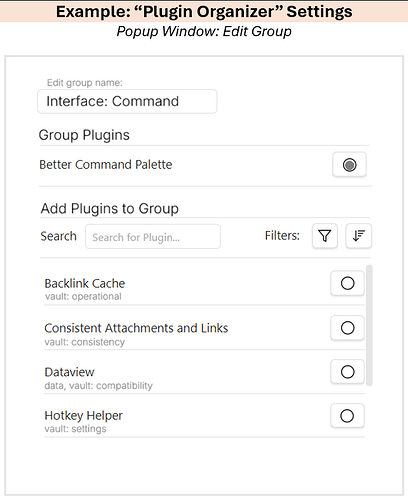Table of Contents
- Notes
- Scope
- Target Interface
- Plugin Context
- Requested Feature List
- Core Features
- Potential Features
- Requested Feature Examples
- Example 1: Community Plugins List
- Example 2: Installed Plugins List
- Example 3: “Plugin Organizer” Settings: Groups and Plugins
- Example 4: “Plugin Organizer” Settings: Popup Window
- Appendices
- Appendix A: Credits
- Appendix B: Development Things I Can Do
- Appendix C: List of Plugin Management Plugins
Notes
- My mental model for a group is that they are like folders and sub-folders that hold plugins.
- The image examples were made with MS Paint and Word. They are meant to convey a general idea and are not specifications.
Scope
Target Interface
Obsidian > Settings > Community Plugins List, Installed Plugins List
Plugin Context
Requested Feature List
Core Features
- Organize plugins in the settings menu using custom groups.
- Assign groups to plugins; remove plugins from group.
- View ungrouped plugins.
- Add plugins to more than one group.
- Sort plugins within a group in custom order.
- Organize plugins in the settings menu using annotations.
- Annotate individual plugins.
- View, edit, toggle, and delete plugin annotations.
- Annotate groups with a description.
- View, edit, toggle, and delete group annotations.
- Manage groups in the settings menu.
- Create group.
- View groups.
- Search groups.
- Edit groups.
- Delete groups.
- Sort groups into a custom order.
- Assign groups to other groups as a sub-group.
- Format and style groups.
- Choose basic default display style via interface – font size, color, bold, italic.
- Choose advanced default display style via CSS.
- Customize display style of individual groups.
- Reset custom styling: individually, bulk, all.
- View the community plugin list and the installed plugin list in the settings menu by groups.
- Sort plugins by alphabetical order (like Obsidian default), alphabetical groups, or custom group order.
- Choose to display group annotations below the group name in the community plugin list or the installed plugin list (default: off).
- Search installed plugins or groups in the community plugin list from a search box above the list.
- Pin and unpin groups to the top of the list, ignoring sort order.
- Unpin groups from within the list interface. Click the pin icon once to unlock the pin, then click it again to unpin.
- Toggle setting: Unpin groups from within the list interface. Turning this off means that pinned groups can only be unpinned in settings, to prevent accidental unpinning.
- Toggle setting: Display pinned group labels. Turning this off allows you to display individual plugins at the top of the plugin lists.
- Unpin groups from within the list interface. Click the pin icon once to unlock the pin, then click it again to unpin.
- Save, re-use, and share groups with other vaults and users.
- Export group data:
- As a csv file
- with or without configuration data
- with or without group annotations
- with or without plugin annotations
- As a text file with a human-readable formatted list
- With or without configuration data
- With or without group annotations
- With or without plugin annotations
- As a csv file
- Import group data:
- From a plugin-generated csv file
- From a user-generated csv file
- From a text-based file with a formatted list
- Export group data:
- Allow other plugins to access, manipulate, and display groups.
- Make groups and data accessible to themes and other plugins, such as plugin managers.
Feature List: Potential
- Enable, disable, reload, or update plugins by group.
- Mark plugins or groups in the settings menu with indicator icons.
-
Default icon set: shapes with color options
- Add compatibility with icon management plugins to extend icon options.
-
Display indicator icons next to an individual plugin or group.
- Define indicators.
- Add a description to indicators.
-
Sort plugins by indicator.
- Define indicator sort order.
-
Enable, disable, reload, or update plugins by indicator status.
-
Requested Feature Examples
Example 1: Community Plugins List
Example 2: Installed Plugins List
Example 3: “Plugin Organizer” Settings: Groups and Plugins
Example 4: “Plugin Organizer” Settings: Popup Window
Appendices
Appendix A: Credits
Source material for screenshots and general interface structure ideas:
Plugin Groups by Mocca101 (unmaintained) A plugin for loading, enabling, and disabling plugins by group.
Appendix B: Development Things I Can Do
- Documentation: writing, taking screenshots, etc.
- Find example plugins for a given feature.
- Write more detailed specifications for a given feature.
- Beta test plugin and provide feedback.