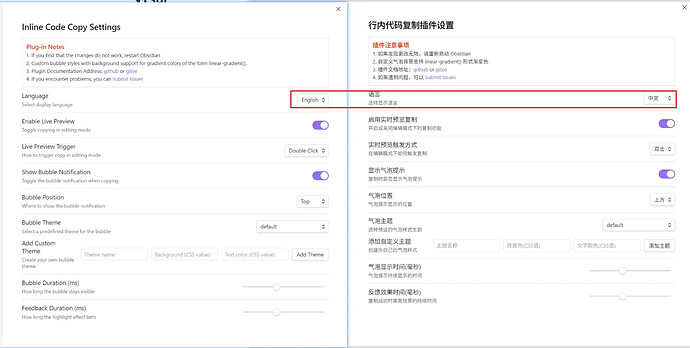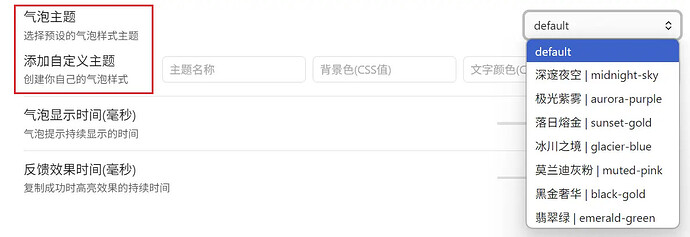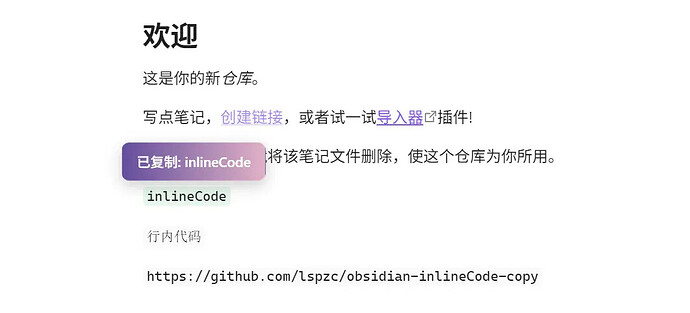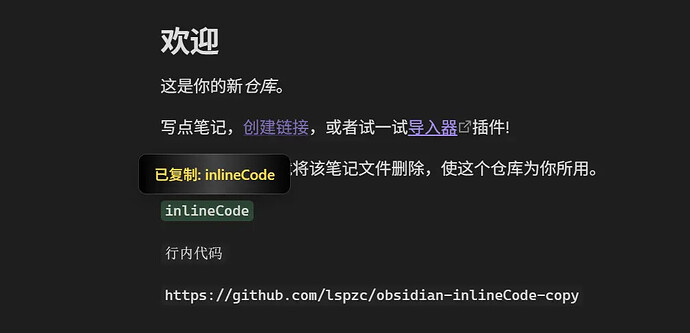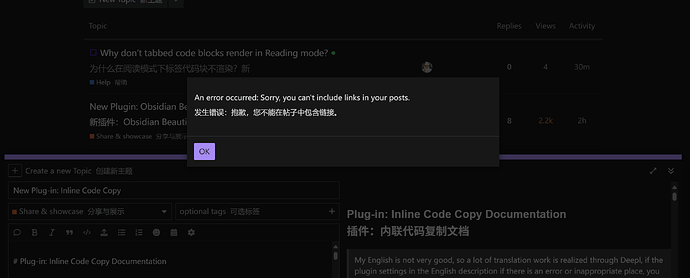Plug-in: Inline Code Copy Documentation
My English is not very good, so a lot of translation work is realized through Deepl, if the plugin settings in the English description if there is an error or inappropriate place, you are welcome to submitissues in GitHub, including the description of the documentation
1 What is it?
An obsidian plugin
What the plugin does: Copy in-line code with a single click (read view) or double click (live preview).
2 Why
Inline code syntax
` `
There are a lot of situations where you need to use inline code, such as some class names, some very small code snippets, some special text that conflicts with md syntax, or even some text that you want to copy at a later time, but obsidian strangely has code block copying, but not inline code copying.
3 How it works
3.1 Plugin environment
Plugin development test environment: window11 system, obsidian version 1.8.10
Since I don’t have a mac device, I didn’t test it. I suggest you find a test library and try it first.
Mobile not tested
3.2 Downloading Plugins
Currently, the plugin is not yet on the plugin market, so you need to download the plugin by yourself.
GitHub address:
3.3 Installing Plugins
Without going into too much detail here
3.4 Plugin Settings
3.5 Switch between Chinese and English with one click
Here I want to complain, for my English is not very good people, some foreign big brother developed complex plug-ins, see my brain is a pain, so I decided, directly in the document a key to switch between English and Chinese ![]()
4 Whether to enable live preview copying
Enabled by default, this option is for users who only like to click copy in view mode.
4.1 Live preview trigger mode
The default is double-click trigger, single-click is reserved for in-line code editing, this is to allow users to customize the shortcut key to trigger copying.
4.2 Show bubble alerts
By default, I’ve crafted a number of bubble styles, which you can’t miss.
You can also customize the bubble style, and then give the bubble style a wild and crazy name, haha!
Of course, we can’t rule out that some users don’t like the bubble pop-up box, we also provide the option to turn it off, but after turning it off, the real-time preview mode won’t have the copying success tip, and the reading mode will have the background of the copied text change.
4.3 Position of bubble tips
Default is at the top, you can choose your favorite position
4.4 Bubble themes and customized themes
Preset a lot of styles, you can try one by one
Not satisfied? It’s okay, use a custom theme, your theme is your call!
Aurora Purple Mist and Black Gold Luxury are shown here!
4.5 Bubble duration and feedback effect duration
Duration is up to your preference
Feedback effect time: only in view mode (because double clicking on obsidian in edit mode gives you the selected style)