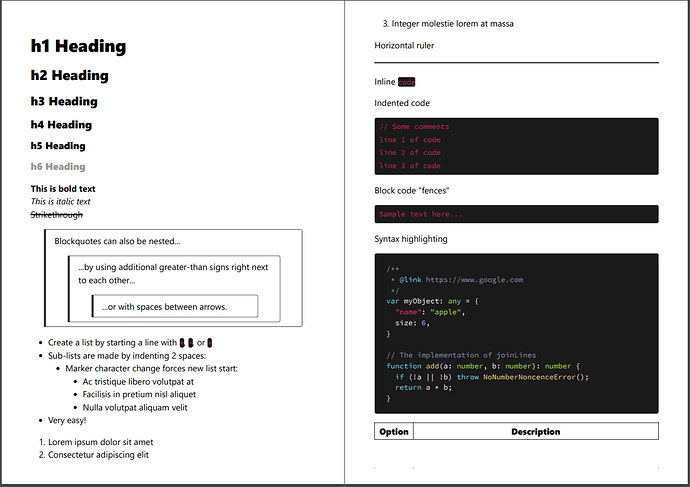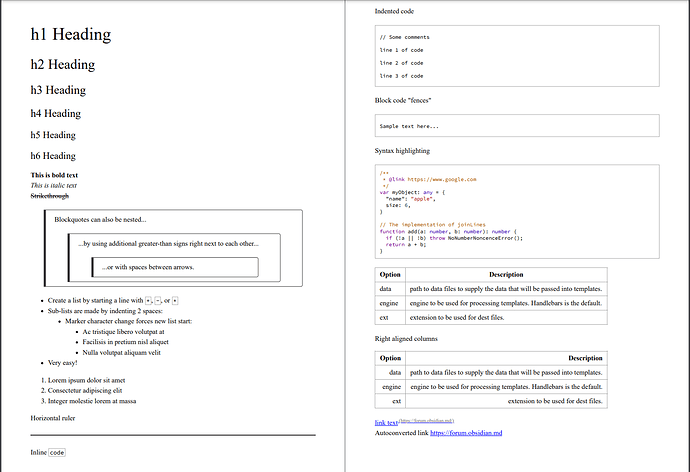- Save, for example, as
print.cssin.obsidian/snippetsfolder. - Enable the CSS snippet in
Settings -> Appearance -> CSS snippets - Export your notes to PDF
Tested with default dark theme on 2022-02-02.
Without the snippet, when you export to PDF
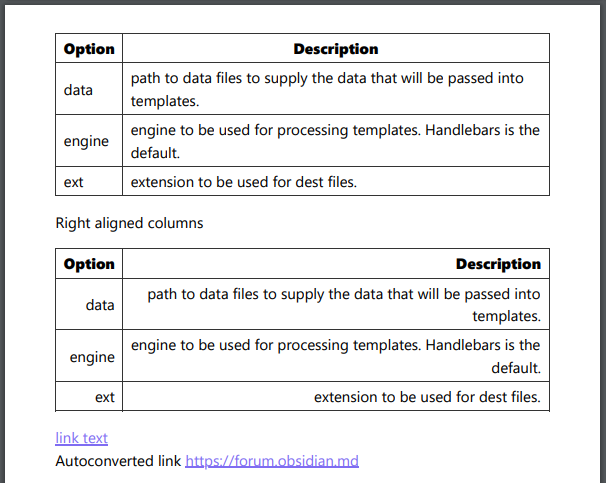
With this snippet (click to zoom)
Snippet
@media print {
h1, h2, h3, h4, h5, h6, p, ul, li, ol {
font-size: initial;
font-weight: initial;
font-family: initial;
color: initial !important;
background: none !important;
outline: none !important;
border: none !important;
text-shadow: none !important;
}
th, td {
font-size: initial;
font-weight: initial;
font-family: initial;
color: initial !important;
background: none !important;
outline: none !important;
text-shadow: none !important;
border: 1px solid darkgray !important;
}
a {
font-size: initial;
font-weight: initial;
font-family: initial;
color: blue !important;
text-decoration: underline !important;
background: none !important;
outline: none !important;
border: none !important;
text-shadow: none !important;
}
a[aria-label]::after {
display: inline !important;
content: " (" attr(aria-label) ")" !important;
color: #666 !important;
vertical-align: super !important;
font-size: 70% !important;
text-decoration: none !important;
}
pre,
code span,
code {
color: black !important;
background-color: white !important;
}
code {
border: 1px solid darkgray !important;
padding: 0 0.2em !important;
line-height: initial !important;
border-radius: 0 !important;
}
pre {
border: 1px solid darkgray !important;
margin: 1em 0px !important;
padding: 0.5em !important;
border-radius: 0 !important;
}
pre > code {
font-size: 12px !important;
border: none !important;
border-radius: 0 !important;
padding: 0 !important;
}
pre > code .token.em { font-style: italic !important; }
pre > code .token.link { text-decoration: underline !important; }
pre > code .token.strikethrough { text-decoration: line-through !important; }
pre > code .token { color: #000 !important; }
pre > code .token.keyword { color: #708 !important; }
pre > code .token.number { color: #164 !important; }
pre > code .token.variable { }
pre > code .token.punctuation { }
pre > code .token.property { }
pre > code .token.operator { }
pre > code .token.def { color: #00f !important; }
pre > code .token.atom { color: #219 !important; }
pre > code .token.variable-2 { color: #05a !important; }
pre > code .token.type { color: #085 !important; }
pre > code .token.comment { color: #a50 !important; }
pre > code .token.string { color: #a11 !important; }
pre > code .token.string-2 { color: #f50 !important; }
pre > code .token.meta { color: #555 !important; }
pre > code .token.qualifier { color: #555 !important; }
pre > code .token.builtin { color: #30a !important; }
pre > code .token.bracket { color: #997 !important; }
pre > code .token.tag { color: #170 !important; }
pre > code .token.attribute { color: #00c !important; }
pre > code .token.hr { color: #999 !important; }
pre > code .token.link { color: #00c !important; }
}
Markdown code used in the example: Obsidian markdown print example · GitHub