@toxicology007, look for the “open another vault” icon on the bottom left of your window
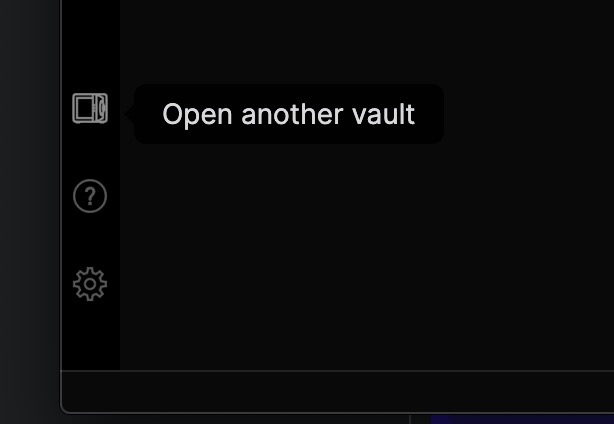
@toxicology007, look for the “open another vault” icon on the bottom left of your window
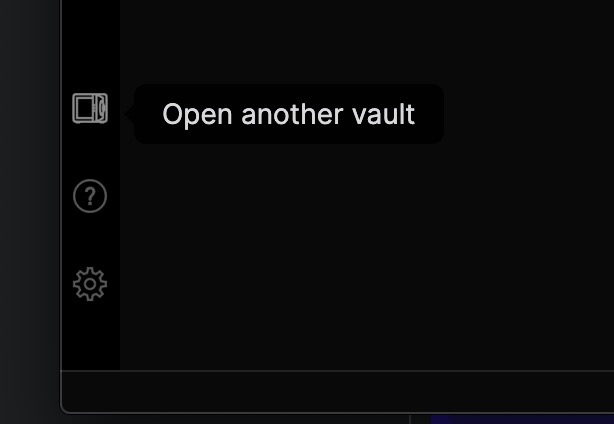
I don’t think this has been mentioned yet, but I’ve noticed that for me at least, Obsidian reopens whichever window was the last to close when it was last quit, and the vault selector counts as one of those windows.
So, for me at least, if the last window to close was a vault, that is the vault that will open when I launch Obsidian again. But if I instead open the vault selector first, close my vault, then close the vault selector, then the vault selector is what will open when I relaunch Obsidian.
What I personally do is keep the vault selector open in the background before I start working. When it comes time to quit, I close my vault window first, revealing the vault selector in the background, which I close second.
I don’t think this workaround has been mentioned yet, so I hope this will work for others too!
continued from above
If anyone is searching for a workaround that minimizes loading times and doesn’t involve complex scripts, I would recommend trying this. For me, this is not a significant disruption to my workflow.
I would also like to suggest that there be a third choice be added to any setting for “default action on launch” for flexibility:
where choosing the third option would then reveal a sub-menu with checkboxes next to all the vaults Obsidian is aware of. When Obsidian is launched, all vaults that are checked would open at once.
While this option may not be used as extensively as the other two, I’m generally in favour of having the extra options if there’s no good reason not to have them, and that seems to be the case here.
yeah now i can start obsidian and then choose the vault, allow people to work with multi vaults.
thanks
SO I am also trying to imporve my workflow as I am constantly switching between two vault. Almost had it down after a few issues.
First, the URL won’t pin to the task bar. To make it pin, you can’t just have the uri, you need to put your obsisian link first. eg C:\Users\johnw\AppData\Local\Obsidian\Obsidian.exe obsidian://open/?vault=JB’s%20Obsidian%20Vault
Anyway, I have two sexy icons pinned to my tray, but both instances of obsidian are running from the same shortcut which is a win 11 thing that bugs me. anyway… I did some research and now I have to do some other jobs… Not sure the point of this post…
So my solution is that I have 3 shortcuts pinned to my taskbar. The default obsidian one. I open this first, and so it gets stuck with the multiple instances of the vaults. Then I have two more shortcuts which I tweaked the colour of, and these open the corresponding vault. I think this will work for me. It was really driving me nuts! Image attached.
![]()
Hi there, do you mind posting a more detailed process of how you were able to achieve that? I don’t understand where to put the obsidian and the URI link. I tried and it reported errors. I also don’t know how to change the icon and how to pin it (I saw nowhere to change the icon, and I couldn’t pin the shortcut to the taskbar either). Would really appreciate your help. Thank you!
Hi, I have a solution but It’s for Linux and GNOME desktop environment (If you are using different desktop environment you can read this try something similar). Please first read carefully before following instructions, and it’s very easy, maybe my explanation made it complicated so i have also added images so that you can understand it easily . It will work for obsidian downloaded from flatpak and from AppImage. Others i don’t know, it might work.
When i right click obsidian before it looks like this:
After:
I have added two options (Computer Vault and Extra Vault) which opens different Vault.
To add those options you need to edit desktop files. See here for details on GNOME desktop file
If you have downloaded obsidian from flatpak using Fedora Software Application, it creates .desktop automatically. If it didn’t create .desktop file you can create it easily by reading this article. If you download obsidian using AppImage, see here to create desktop file for Obsidian AppImage (Even if you are not using AppImage you can read this to know more about desktop file, Its a simple easy to understand article) and after you have created desktop file you can continue following instructions.
You can find the desktop file for obsidian from terminal with following command:
$ locate md.obsidian.Obsidian.desktop
# Output
/var/lib/flatpak/app/md.obsidian.Obsidian/x86_64/stable/a026ee6e3a2f2b8cad63c7ea3e6e94b6dc9f1a0be103220a2b01cace258cb425/export/share/applications/md.obsidian.Obsidian.desktop
/var/lib/flatpak/app/md.obsidian.Obsidian/x86_64/stable/a026ee6e3a2f2b8cad63c7ea3e6e94b6dc9f1a0be103220a2b01cace258cb425/files/share/applications/md.obsidian.Obsidian.desktop
/var/lib/flatpak/exports/share/applications/md.obsidian.Obsidian.desktop
Since i installed obsidian from flatpak it creates md.obsidian.Obsidian.desktop, if you installed using AppImage and created custom obsidian.desktop file, we will update that file
In my case we will update md.obsidian.Obsidian.desktop file. It look like following (if you have created custom desktop file it will look similar to this, some details may be missing):
[Desktop Entry]
Name=Obsidian
Exec=/usr/bin/flatpak run --branch=stable --arch=x86_64 --command=obsidian.sh --file-forwarding md.obsidian.Obsidian @@u %U @@
Terminal=false
Type=Application
Icon=md.obsidian.Obsidian
StartupWMClass=obsidian
Comment=Obsidian
MimeType=x-scheme-handler/obsidian;
Categories=Office;
X-Flatpak-Tags=proprietary;
X-Flatpak=md.obsidian.Obsidian
I have two obsidian vaults and you can see their names below (extra_vault and computer_science):
To add options we need to add [Desktop Action] in same .desktop file with one new line below the last entry. I am adding three actions, one for new window and other two for opening different vaults and it looks like this:
[Desktop Action new-window]
Name=New Window
Exec=/usr/bin/flatpak run --branch=stable --arch=x86_64 --command=obsidian.sh --file-forwarding md.obsidian.Obsidian @@u %U @@
[Desktop Action computer-vault]
Name=Computer Vault
Exec=/usr/bin/flatpak run --branch=stable --arch=x86_64 --command=obsidian.sh --file-forwarding md.obsidian.Obsidian @@u obsidian://open?vault=computer_science @@
[Desktop Action extra-vault]
Name=Extra Vault
Exec=/usr/bin/flatpak run --branch=stable --arch=x86_64 --command=obsidian.sh --file-forwarding md.obsidian.Obsidian @@u obsidian://open?vault=extra_vault @@
[Desktop Action new-window]: for new-window option. new-window is just a idendifier name, you can name it anything, cause we will later tell about it in [Desktop Entry]
Name=New Window: is Display name
Exec=/usr/...: Same as [Desktop Entry] → [Exec] value (don’t copy mine, you can copy from your own [Desktop Entry])
But for other two options you need to modify their Name as you want and to open the vault you want you need to specify it in %U section in Exec
As you can see for new-window,
Exec=/usr/bin/flatpak run --branch=stable --arch=x86_64 --command=obsidian.sh --file-forwarding md.obsidian.Obsidian @@u %U @@
%U is as it is.
But in computer-vault:
Exec=/usr/bin/flatpak run --branch=stable --arch=x86_64 --command=obsidian.sh --file-forwarding md.obsidian.Obsidian @@u obsidian://open?vault=computer_science @@
%U = obsidian://open?vault=computer_science
vault=(vault name, and in my case vault name is ‘computer_science’ )
But in extra-vault:
Exec=/usr/bin/flatpak run --branch=stable --arch=x86_64 --command=obsidian.sh --file-forwarding md.obsidian.Obsidian @@u obsidian://open?vault=extra_vault @@
%U = obsidian://open?vault=extra_vault
vault=(vault name)
Now we need to mention these desktop actions in [Desktop Entry]. We can do so by adding following line before all these desktop actions:
Actions=new-window;computer-vault;extra-vault; (dont forget semicolon at end)
In my case i added this line below X-Flatpak=md.obsidian.Obsidian line.
In actions you mentions all those Desktop Action identifier name.
And here’s what my complete md.obsidian.Obsidian.desktop file looks like:
[Desktop Entry]
Name=Obsidian
Exec=/usr/bin/flatpak run --branch=stable --arch=x86_64 --command=obsidian.sh --file-forwarding md.obsidian.Obsidian @@u %U @@
Terminal=false
Type=Application
Icon=md.obsidian.Obsidian
StartupWMClass=obsidian
Comment=Obsidian
MimeType=x-scheme-handler/obsidian;
Categories=Office;
X-Flatpak-Tags=proprietary;
X-Flatpak=md.obsidian.Obsidian
Actions=new-window;computer-vault;extra-vault;
[Desktop Action new-window]
Name=New Window
Exec=/usr/bin/flatpak run --branch=stable --arch=x86_64 --command=obsidian.sh --file-forwarding md.obsidian.Obsidian @@u %U @@
[Desktop Action computer-vault]
Name=Computer Vault
Exec=/usr/bin/flatpak run --branch=stable --arch=x86_64 --command=obsidian.sh --file-forwarding md.obsidian.Obsidian @@u obsidian://open?vault=computer_science @@
[Desktop Action extra-vault]
Name=Extra Vault
Exec=/usr/bin/flatpak run --branch=stable --arch=x86_64 --command=obsidian.sh --file-forwarding md.obsidian.Obsidian @@u obsidian://open?vault=extra_vault @@
You might ask why i have also added new-window option. It’s because if you don’t have any options/actions a default new-window option is created but if you are manually adding options it won’t create default new-window option so we have to manually add it too.
I don’t know much about desktop files. I just did some comparison with firefox.desktop and obsidian desktop file, read some article on GNOME desktop file, learned from this article on Obsidian URI and AppImage) and did some experimentation and at last got these result. I lost lots of time while trying to solve this problem, and I hope you won’t have to and this solution will work for you. Thank You!
Upon opening Obsidian, prompt to select the notebook to be opened instead of opening the last closed notebook.
A possible way to implement this could be a small toggle button, which enables or disables this feature, in case users do not want this behaviour by default.
Is that feature still available?
Like many others have mentioned, it would be very useful to have the option for Obsidian to be able to just show the vault selector at startup. I have multiple vaults and the logic of Obsidian opening whichever vault I was in last isn’t very appealing. It would be preferable to be able to (optionally if necessary) have Obisidian just show the vault selector on startup.
Adding to this: I don’t understand why we need to use shortcuts and URL hacks to do this, a setting would do the trick just fine. I feel like the average user can get lost scrolling through forum posts and trying out every solution they come across, and this topic has sparked many duplicate posts already, it clearly seems to be a feature a lot of users would like.
My proposed solution is the following:
A setting called “Startup view” or “Initial Display Preference”, preferably in the “General” section. The setting features a dropdown, via which either “Last Open Vault” or “Vault Selector” can be chosen. As a setting description, maybe something like “Select what window to show when opening Obsidian.” would work.
I need this so badly I created a forum account. That’s how desperate I am. ![]() It is hardly surprising to discover so many other users requesting this feature in multiple threads.
It is hardly surprising to discover so many other users requesting this feature in multiple threads.
I have several vaults and I often have to open the one I want then close the old one. I’m frequently forgetting to close the old one in the background then it pops up again on the next launch.
It feels like more and more developers are so consumed by their vision that they can’t see the wood for the trees.
I really don’t understand why this simple feature is completely ignored by the developers even many people want it.
My workaround is just to create a simple “selector vault” that has a list of links to the other vaults like [Other Vault](obsidian://open?vault=Other%20Vault) and make a shortcut to the selector vault like obsidian://open/?vault=Selector so that I can directly open the selector vault.
It seems a bit sloppy but also works fine so far for me because I don’t want to have multiple shortcuts of different vaults in the start menu or the taskbar, and don’t want to be bothered to edit config files.
Excellent idea, thank you!
imho we need an optional dialog that when there’s N vaults, obsidian asks us which vaults do u want to open at startup.
we sorta have this feature when we open obsidian from taskbar by mouse middle click (if a vault is already open)
but it doesn’t show up at obsidian first startup and just instantly shows whatever obsidian vault that was open before.
ik that some ppl won’t like this so that’s why I say make it a toggle in settings “ask which vault do u want to open at startup”
this is a neat way of switching between vaults (if u have more than one)
I created a bit of a workaround for macOS using Shortcuts! The shortcut runs a shell script to get the list of vaults from the Obsidian directory, and then presents it in a list to choose from. Then it takes the chosen vault and opens it using the Obsidian URI:
(The replacement step just has a single blank space in the input)
The shortcut can be added to the Dock or the main menu bar as needed. Here’s what the list looks like when it runs:
I strongly believe Obsidian should add the option to open to the Vault Selector when opening the app, but this will suffice in the meantime.
How did you get the option for obsidian://open/?vault to equal Updated Text. On my end I can only get the obsidian URL to equal Split Text
You can right-click in the text field after the equal sign and click insert variable and then choose from the previous variables.