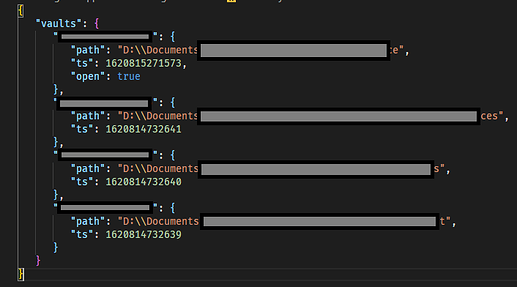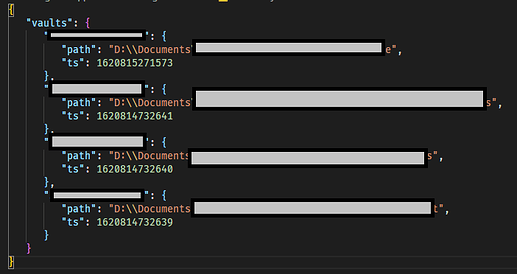So, for those who want start obsidian with Open Vault window, there is one way.
Did this only on Windows 10, so don’t know how to achieve Open Vault window on Mac or other OS (Other Windows versions might have some differences or nuances).
DO THIS ON YOUR OWN RISK.
- Go to
%appdata%\obsidianfolder. Full path:C:\Users\*username*\AppData\Roaming\obsidian. For example, with my nickname it would beC:\Users\Ellanxis\AppData\Roaming\obsidian. - Find
obsidian.jsonfile. - MAKE A BACKUP IN CASE SOMETHING GOES WRONG. If you mess up this file nothing really bad shouldn’t happens. In worst case you can just delete this file, but you will have to re-add all vaults, because obsidian store paths to them in this file.
- Open file with any text editor. It’s plain text file. I would suggest use VS Code, because you can press hotkey(Shift+Alt+F by default) or open command palette(Ctrl+Shift+P → enter
Format Document) and format json into more readable view. By default it’s one big line.
There is how my file looks after VS Code formatted it.
-
ts– its last opening time (don’t know for sure, of course), used to sort a vaults list in Open Vault window. If you want sort vaults in a certain order, you can manually open vaults one by one in obsidian either you can copy the biggest value and paste to others decreasing by 1 each time. You can see this what I did for my 2-4 vaults at screenshot above. - See
"open": trueline in first vault record? This line tells obsidian which vault was opened last time and which will open at next app start. - Delete this
"open: trueline AND ALSO !!! DELETE COMMA ON LINE ABOVE !!!. If you edit json in default one-line format it would be look like this:

Again, you need delete"open":trueand comma before it. - Result will be looks this:
Or:

- Save and close file.
- At next app start it will open Open Vault window, but after you will open any vault,
"open":trueline will appear again. - To avoid this you need open properties for
obsidian.jsonfile (Open context menu on the file → properties). After that tickRead-Onlycheckbox → Apply → OK.
That’s all. If you don’t mess up something, obsidian should open Open Vault window every time when you run app.
CONS \ NUANCES:
If you will try add\open new vault it would open (in my case), but wouldn’t add to vaults list at Open Vault window. It happens, well, because we ticked Read-only checkbox and obsidian can write anything to this file. If you need add new vault to list at Open Vault window, you should open properties of obsidian.json again, uncheck Read-only checkbox-> Apply->OK, then add new vault(s) and then repeat steps and delete "open":true line and comma before it.