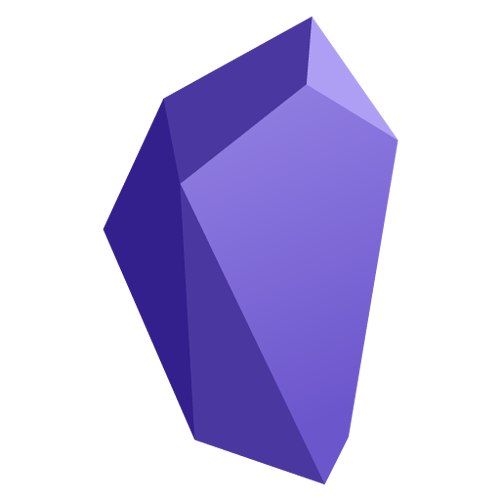Here’s what my setup looks like, maybe it will be helpful to you.
- I’m running Linux Ubuntu 20.04.
- I’m not using any special AppImage manager.
- I downloaded the Linux AppImage and put it in
/home/craig/Programs/obsidian - I extracted obsidian.png from the AppImage using --appimage-mount and put it in the same folder as the AppImage. To save you the trouble, I attached obsidian.png at the bottom of this post.
- I created a desktop file obsidian.desktop in
/home/craig/.local/share/applications/. The contents of the file are below. You’ll need to change the paths to match wherever you put your obsidian.AppImage file. Make sure there are no spaces between e.g.Exec=and/home/...Also make sure to keep the%u– that’s the special sauce. - I think that’s it! With this setup I can start Obsidian from the launcher, and
obsidian://links work for me in Chrome, Obsidian, and Mermaid. (Example Mermaid block with both kinds of links copied below.)
/home/craig/.local/share/applications/obsidian.desktop:
[Desktop Entry]
Name=Obsidian
Exec=/home/craig/Programs/obsidian/Obsidian-0.8.15.AppImage %u
Terminal=false
Type=Application
Icon=/home/craig/Programs/obsidian/obsidian.png
StartupWMClass=obsidian
X-AppImage-Version=0.8.15
Comment=Obsidian
Categories=Office;
MimeType=text/html;x-scheme-handler/obsidian;
Example graph with both kinds of links:
graph LR;
sed --> Obsidian;
click sed "obsidian://vault/Reference/sed";
click Obsidian "obsidian://open?vault=Reference&file=Obsidian";
obsidian.png: