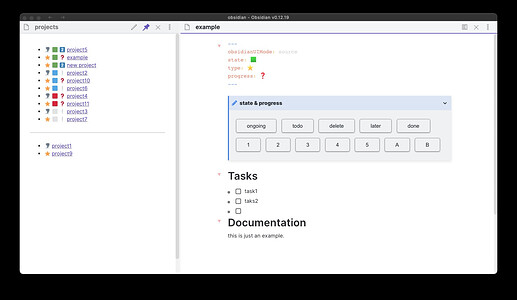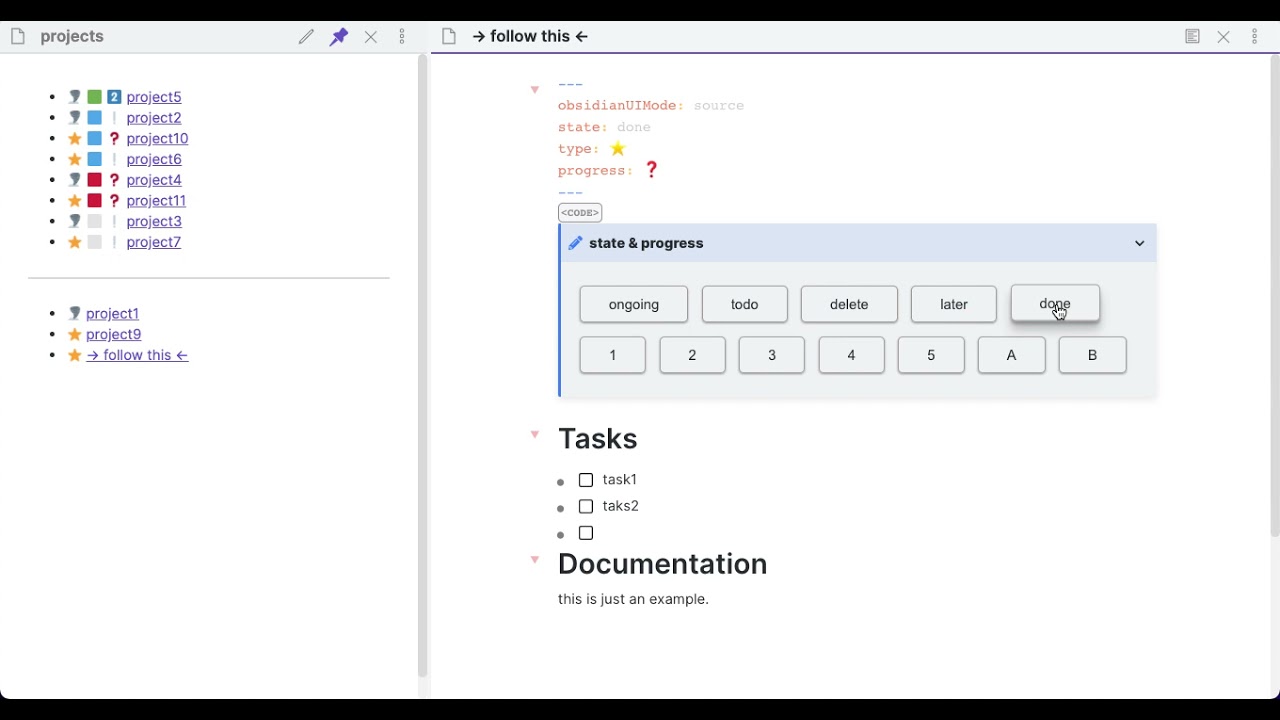Author : Myself
Title : Simple project management
Screenshot
Demo
Type of metadata & definition of each emoji
- Type : (
 =enhancement) or (
=enhancement) or ( =problem). To differentiate between the two, ask yourself if you don’t finish this project, what are the consequences ?
=problem). To differentiate between the two, ask yourself if you don’t finish this project, what are the consequences ? - State :
 =ongoing (you’re doing right now) /
=ongoing (you’re doing right now) /  =to-do (after ongoing projects) /
=to-do (after ongoing projects) /  =delete (projects considered for deleting) /
=delete (projects considered for deleting) /  = later (projects that needs a certain event or condition that isn’t met right now) / and of course finished project with
= later (projects that needs a certain event or condition that isn’t met right now) / and of course finished project with state: done. - Progress :
 = not started,
= not started,  = started but don’t know when I’ll finish,
= started but don’t know when I’ll finish,  ,
, ,
, ,
, ,
, = estimation of days that I’ll need to finish the project
= estimation of days that I’ll need to finish the project
Alternative : you can use supercharged links plugin plugin to set custom emoji for each property if you prefer to do it that way.
Appearence: I’m using the the setting in the emoji toolbar plugin that turns all emojis in obsidian into twitter like emojis. And the editor syntax highlight plugin to make the front matter stand out.
Required plugins and their purposes
- Force note view mode by front matter : I set the unfinished project as
source modegiven that they require editing, and the finished project aspreview mode. (When live preview will be publicly available, I’ll use it instead of edit more for unfinished project) - Admonition + codemirror for easy state and progress modification : I wanted to use buttons in edit mode, and the only way is to embed them in an admonition and render it using codemirror.
Fact : if live preview supports rending buttons codeblocks, there will be no need to use admonition or codemirror for this purpose.
- Buttons : to replace the line of each metadata with a new one containing the new property. To make it cleaner, I embedded inline-buttons and I made a file with all the types of buttons.md
Alternative : to edit metadata, you can also use metaedit or search and replace commands.
- Quickadd for adding new project : I added a template.md
where you can choose between different options using quickadd format{{VALUE:x,y,z}}.
Tip : you can add a button at the top of the project file that links to the quickadd command
add a new projectinstead of using the command palette.
- Dataview lists for viewing and sorting projects : I made 2 dataview lists.md The unfinished projects are sorted by state then by type, then by progress.
Fact : At first I wanted to display the project in a kanban view, but the kanban plugin doesn’t support sorting by metadata yet. So until it is implemented, i’ll be using dataview.
- Workspaces (core) and pin command for best viewing experience : As you see in the video, the project list remains in the left pane and the right pane changes when changing projects. To maintain that 30/70 ratio, I used a dummy file and adjusted the size of the panes, then I saved this layout as a workspace.
Tip : to get faster access to the workspace, you can assign a command to it using the worksapces plus plugin, then either pin the command or add an alias to it via the command alias plugin.