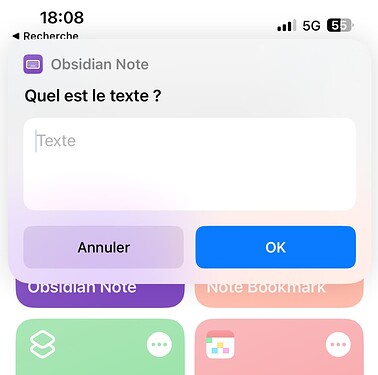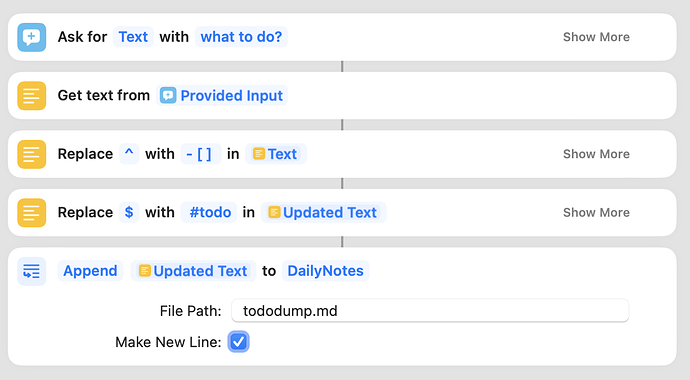Hello everyone!
I am quite new to Obsidian, and I am trying to perfect my workflow.
I would need the help of the community - I am trying to achieve some shortcuts via IOS to make this as I need
I already went through the whole topic on the forum about the best shortcuts from the community and already took some of them - I also tried to modify some of them to fit my needs but to be honest my comprehension and knowledge of the shortcut are really limited ![]()
![]() Here is what I would love to achieve>
Here is what I would love to achieve>
-
SHORTCUT 1
[ Step 1 ] A shortcut that would allow me to make a quick note like the image below
//when I press the shortcut a pop-up appears where I can Input my text//
[ Step 2 ] After pressing “OK” I would be able to send that text to a pre-existing note/folder
For example, I want to add a quick note to my Note “Idea” (that already has text in it, like previous thoughts and ideas ) I got the pop-up, then I can choose between notes and send it quickly to “Idea”.
Is this possible? -
SHORTCUT 2
Step 1 would be the same as shortcut 1, but instead would go to a unique note of my choice. I just want to be able to add that text to this particular note, with, if possible, the date.
Something like this:
Note Journal
- I played tennis [date]
I would like to be able to send a note so that it becomes
Note Journal
- I posted on the Obsidian forum to make new shortcuts [date]
- I played tennis [date]
Thank you to all readers and helpers,
![]()