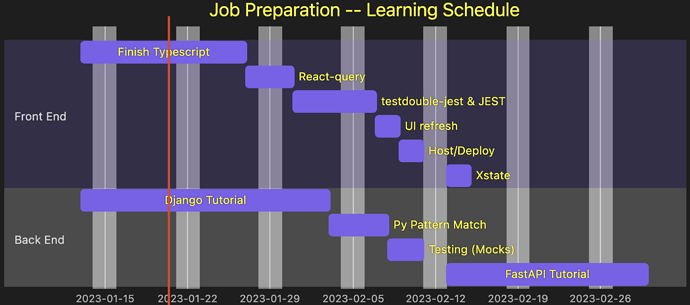Oversize your Mermaid Gantt chart
v1.1.9 Compatible
:root {
--mermaid-gantt-text-fill: yellow;
}
.taskText, .taskTextOutsideRight, .taskTextOutsideLeft {
fill: var(--mermaid-gantt-text-fill) !important;
text-shadow: 0px 0px 2px rgb(0 0 0 / 80%) !important;
}
.exclude-range {
fill: #888 !important;
}
.mermaid svg {
max-width: 200% !important;
width: 200% !important;
height: auto;
transform: translate(calc(-0.25 * 100%), 0) !important;
}
text.titleText {
fill: var(--mermaid-gantt-text-fill) !important;
}
You can’t see it from the screen shot, but this is scaled to 200% in Obsidian when rendered.
from: Ability to resize and align mermaid diagrams - #34 by Durant