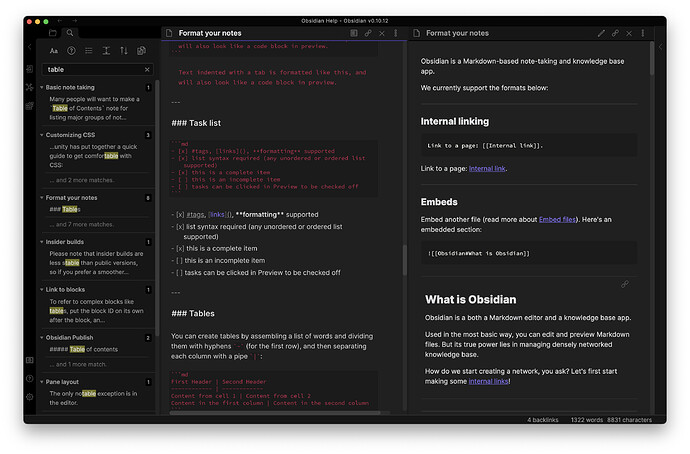Steps to reproduce
Open the Help vault in Obsidian v0.10.12 (by clicking the “?” icon).
Search for a search term. The term ‘table’ was used in this example.
Click on a search result ("### Tables" in this specific example)
Expected result
The left (edit) and right (preview) panes should visually synchronize and align the chosen content anchor.
Actual result
The edit pane brings up the chosen content ("### Tables") and the right (preview) pane displays the top of the .md file.
The panes synchronize after scrolling in either one of them. Of course, if one scrolls in the right pane, the left pane jumps to the top of the content.
In order to see the proper preview of the selected content, one must in some manner scroll the left pane after clicking the search link.
Environment
- Operating system: MacOS 11.1
- Obsidian version: v0.10.12