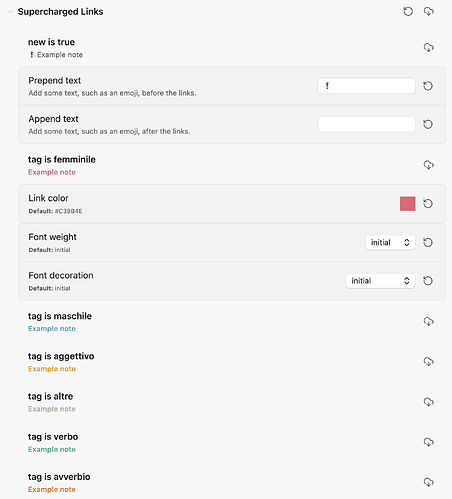I recently started learning a new language and I’ve been using Obsidian for some functionalities, particularly with learning vocabulary. I needed something “tailor fit” to my specific needs and background, and I’m rather pleased with how it’s turning out.
This is a very new project and not the first time I’ve tried to use Obsidian for this purpose, but I think I’m building a good set up for my needs that maybe someone might take inspiration from.
Table of contents
- Disclaimers
- Walkthrough
- Folder and Note Structure
- Creating Notes
- Template(r) Set-Up
- QuickAdd Set-Up
- Supercharged Links Set-Up
- Bases & Hover Editor
- Canvas
- Next Steps
Disclaimers
I’m doing this for fun – I spend a lot of time fiddling with CSS and templates because for me personally that’s part of the hobby. I could just create a vocabulary database in Excel, but that’s not fun. Which is to say, I’m sure there might be better or more convenient ways to achieve some of the workflow described here but everyone is different.
I don’t do spaced repetition in Obsidian (or Anki/Quizlet/etc). Instead I use Clozemaster which has been invaluable in both introducing me to new words and doing the spaced repetition stuff. I won’t get into how I use Clozemaster in this thread but I do highly recommend it. If you do want to do spaced repetition in Obsidian though, I did briefly use the Spaced Repetition Plugin and found the use of clozes based on highlights very practical.
For quickly creating notes I have configured a Stream Deck with keyboard shortcuts mapped to QuickAdd Plugin (further explained below). I also use the Stream Deck when doing Clozemaster. I really like the physical buttons but there is also a mobile app that could do the same thing – or just a regular controller could be configured similarly. Again, not going to get into it here, but I found it extremely useful for the “data entry” part.
Walkthrough
Folder and Note Structure
My vault currently has the following folders:
- Attachments
- Canvases
- Misc
- Templates
- Grammar/General Notes
- Vocabulary
The vocabulary folder is further divided into classes (nouns, verbs, adjectives and others) for ease of navigation.
Creating Notes
I started this project based on a specific word list of 1000 words in Italian. I’ll quickly summarise the initial workflow to get all of these words into Obsidian:
- I set up my templates in Obsidian as described below in this post.
- I went through the list and highlighted each word based on the category indicated (green for verbs, red for feminine nouns, blue for masculine nouns, and yellow for adjectives).
- For each category, I created all notes of that category in Obsidian before moving to the next one (so I wouldn’t have to think about which shortcut to use each time). Each note is one word.
- Once I had the entire list in Obsidian, I looked through the list and marked each word I didn’t know or wasn’t sure about with the property
new: true. - Then I looked up the definition of each of the
newwords and included the translation in the appropriate property of the note.
Now, when studying, I look up the word in my personal database (or, if it’s not there yet, then add it by creating a new note). I don’t feel the need to review each note – I want to internalise it, not memorise it, and I trust that, with time and enough exposure, I won’t have to look up the word anymore. (Of course, everyone is different, your mileage may vary, etc.)
Template(r) Set-Up
General Properties
I created templates for each type of note which look something of like this:
---
uuid: <% tp.date.now("YYYYMMDDHHmmss") %>
lastupdate:
cssclasses:
aliases:
tags:
- nome
- maschile
related:
new: false
---
UUIDsimply creates a unique identifier for each note based on the time it was created.lastupdatewould include the time a note was last edited. I don’t manually edit this each time, but rather sometimes run the Linter Plugin on the entire vault to update it.aliasesis a property I don’t use much but I include it in the template preemptively.tagsare used for grammatical categories and maybe topics. With the Tag Wrangler Plugin, I can quickly rename a tag if needed be.relatedwould contain links to other notes, for example synonyms or grammar notes.newis a checkbox property mainly for filtering notes that I want to review.
Vocab and Translation Properties
For vocab notes, I also have the following properties:
english:
portugues:
deutsch:
francais:
espanol:
I am fluent in english and portuguese, and have some knowledge in varying levels of german, french and spanish. The reason I include a property for each of the languages I’m familiar with instead of one general translation property is because the language I want to use as a reference when looking up each word really depends, but I also don’t want to mix up the languages and get confused, especially for the languages I don’t know very well. Some examples:
- avvere reminds me of
english: to have - aiutare reminds of
portugues: ajudar - finestra reminds of
french: fenêtre - scacchi reminds me of
deutsch: schach
The goal is never to fill out all of these properties, only the one that makes most sense for me to remember the word – and even then, I only go through the trouble of including a translation at all if I haven’t internalised the word or if I don’t intuitively know it. I don’t need to include a translation for the word agosto when it’s the exact same in Portuguese.
Note Content
This is very personal – maybe I’ll edit this thread at some point with some ideas. The one thing I’ll note is that it’s fine if a note is empty. Maybe you’ll fill it out with some observations at some point, or maybe not. You don’t have to manually look up examples of each word if you already know it, or sometimes the title of the note is already sufficient for your purposes.
QuickAdd Set-Up
Here is an example of a QuickAdd configuration for quickly creating vocab notes:
I have then mapped out keyboard shortcuts for each of these templates like so:
Supercharged Links Set-Up
With the Supercharged Links Plugin, links to notes can be formatted based on properties. My current set-up formats the colours of the note based on the category (e.g., verbs, nouns based on gender) and adds an emoji if the note is marked as “new”:
Bases & Hover Editor
As a Catalyst member, I have early access to the Bases core plugin which is currently in beta. The Bases plugin allows me to quickly edit the properties a note in a database format, without having to open each note individually (for example, when looking up the translations for new words). There are some community plugins that allow similar or adjacent functionalities.
Alternatively (or additionally), the Hover Editor Plugin turns the Page Preview core plugin into a functional editor, which allows quick editing of not just the properties but also the content of the notes.
Canvas
I’m not a huge user of the Canvas core plugin, but I’m finding it useful for creating themed word lists for two main reasons: you can include pictures and you can edit the notes directly on the canvas.
Next Steps
Once I’m more comfortable with the beginner word list, I intend to add the words of the next frequency list to the vault. I feel that the exercise of looking through the list and identifying what I wasn’t sure about was really helpful as a first contact. I also intend to include conjugation tables for the most frequent irregular verbs, again as a “first contact” kind of thing.
This thread may be updated later on as my set up changes (which I’m sure it will); I’ll try to note where things have evolved if that’s the case (and if I remember to do it).