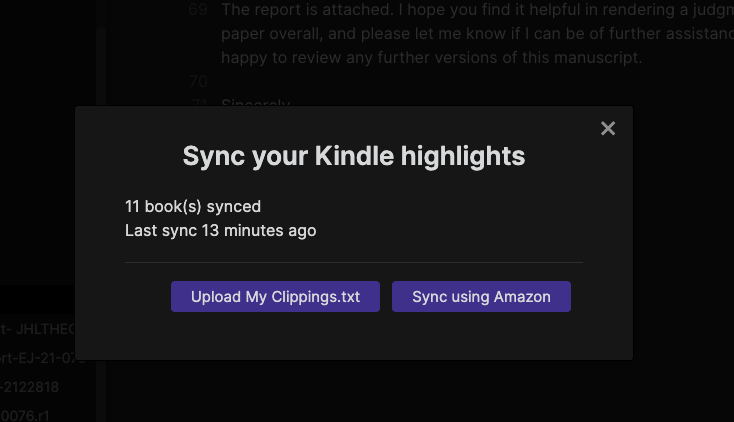I can recommend this python script highly. Not too hard to use and if you have some python knowledge you can tweak it a little bit to your liking.
I just have to connect my kindle and start the script and than all my new notes are in my vault - sorted by book.
Hi everyone - fascinating thread. I’m trying to convert my my_clippings file to markdown and have tried a few of the scripts in this thread. Unfortunately, I can’t get any of them to work (here, I suspect this is down to the fact I have not used python or ruby before and don’t really know what I am doing). If anyone has had success with the scripts above, would you mind explaining in a bit more detail how you installed and used them (haven’t worked this out from their Read Me files yet). thanks!
Have you tried fyodor - it has very simple instruction on its github page.
Hi - yep. This is my ignorance of running scripts unfortunately, but I can’t seem to get it to work with Ruby (which I haven’t used before) [the instructions on the github just say install Ruby and run]. I’m not sure what the $ means for example (again, apologies - these are quite basic questions I appreciate)
What OS are you using?
You can ignore the $ at the start of the line. Just implies a new line in the terminal/Commend prompt. Copy and past the text excluding the $.
I’ve done this in Linux. Not done in Windows but will try if you need me to.
That is extremely kind - I am using Windows 10 Home. I shall give it another go ignoring the $ and see what it says. Do you happen to know if I need to navigate to the folder it is, when executing the command?
When doing the install, yes.
Or you can try include the path in the command. e.g. gem install c:/Downloads/fyodor but probably best to navigate there to avoid muddying the waters.
Just tested on Windows 10. Works. Let me know if you have any issues.
Assume you managed to install Ruby ok?
so I reinstalled Ruby which I think has helped. Extracted the zip for Fydor to a folder on my desktop. Ran the command and it states that 4 gems were installed which sounds good. Now not sure how to run the program itself/how to point it at the correct directories. I assume I just open Ruby start command prompt, type fyodor CLIPPINGS_FILE [OUTPUT_DIR] but I am not sure how to type out the clippings_file bit or [output_dir] in a correct form for Ruby (do you just copy the folder directory path?)
thanks for your help - really appreciate it!
Hi
Almost there… Don’t worry about Ruby again now that the Gems are installed.
- Open a command prompt and navigate to the folder containing My Clippings.txt. e.g.
cd c:/user/downloads - Decide where you want to store the output. Create a folder if necessary. I’ll assume
c:\user\downloads\clippings Type fyodor "My Clippings.txt" c:\user\downloads\clippings
That should do it.
Hi
Almost there… Don’t worry about Ruby again now that the Gems are installed.
- Open a command prompt and navigate to the folder containing My Clippings.txt. e.g.
cd c:\user\downloads - Decide where you want to store the output. Create a folder if necessary. I’ll assume
c:\user\downloads\clippings Type fyodor "My Clippings.txt" c:\user\downloads\clippings
That should do it.
Thanks very much for your help - that got it working. Very grateful! Unfortunately, it seem to not have parsed quite a few of the documents so I will investigate (and perhaps to look into some other tools). Thanks all the same!
Where might I add my +1 to amplify or echo your feature request?
do any / all of these bypass the kindle highlight export limits?
Hi. Could you (or someone else), please, help with Fyodor on Mac? Ruby 3 installed, Fyodor Gems are installed. But when execute the command " fyodor /Users/name/Desktop/Clippings.txt", cmd returns “-bash: fyodor: command not found”
Readwise have added to the Markdown exporter, you can tweak some, not all, of the formatting.
The Kindle Highlights plugin (available in community plugins) automatically syncs Kindle book highlights & notes through connecting with your Amazon account and the developer has also added a new feature for importing from myclippings.txt in the latest update. Working really well for me thus far 
Not thrilled with this excerpt from the plugin author’s git site-
“….If you choose to sync your highlights via Amazon’s online Kindle Reader, it is important to note that by logging in to your Amazon account via Obsidian your Amazon session becomes available to any other plugin across your vaults until your session expires.”
Would love to hear from talented Forum members or Obsidian Devs if/how this could be mitigated in the Apple sphere. Although, I’m not really suggesting the Devs become the Plugin Police (or am I, ![]() ).
).
I just installed and used this plug-in by linking to my uploaded My Clippings.txt file that I pulled off my kindle. It worked perfectly. No sync required with my amazon account.
FYI, after installing and enabling the plug-in, I was able to pull up the option to manually upload the My Clippings.txt by clicking the middle bottom of the screen where the status of my kindle sync was presented.
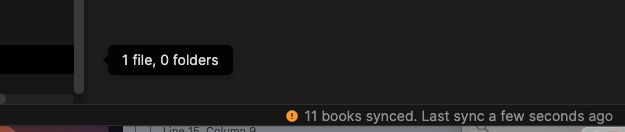
From there is was very clear what to do
Fair call. I had to declare the behaviour so as a user you can make the best informed option for you.
Obsidian is an Electron app. In essence, it is running inside a sandboxed browser. Any web session that a plugin may create, is available for all plugins to use. It is currently not possible to limit a session for a particular plugin’s usage.
That said, you have two easy options to work around this to ensure the privacy of your Amazon account:
- Logout from the plugin’s settings after every use
- Don’t use the online Amazon sync. And instead upload the My Clippings.txt file on your Kindle device