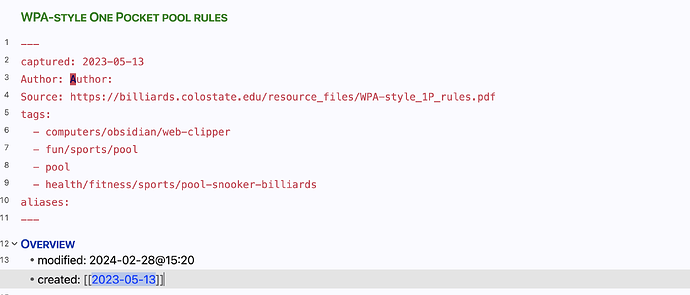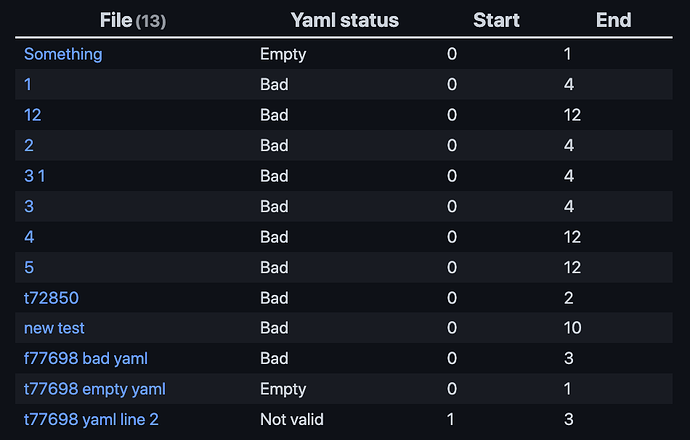This kind of intrigued me a little bit, so after looking through what’s available in the app.metadataCache it seems that the frontmatter* entries are missing when the yaml is bad, but there is still an entry in sections for the yaml section. This we can then utilise to detect where our YAML is bad. I also found in some cases that the frontmatter could contain a notvalid setting, without anything else.
```dataviewjs
const result = []
for (let [fname, fcache] of Object.entries(dv.app.metadataCache.fileCache)) {
// fname is the filename
// fcache is the entry from metadataCache.fileCache
// mcache is the actual metadataCache.metadataCache entry
const mcache = dv.app.metadataCache.metadataCache[fcache.hash]
if ( (mcache && !mcache.frontmatter &&
mcache.hasOwnProperty("sections") &&
mcache["sections"].some(s => s.type == "yaml"))
|| ( mcache && mcache.frontmatter && mcache.frontmatter.notvalid )
) {
const yamlIndex = mcache["sections"].findIndex(s => s.type == "yaml")
let yamlStart, yamlEnd
// Pull out start and end, if section is found
if ( yamlIndex !== -1 ) {
yamlStart = mcache["sections"][yamlIndex]?.position.start.line
yamlEnd = mcache["sections"][yamlIndex]?.position.end.line
}
// Determine the cause of the faulty frontmatter
let cause
if ( mcache.frontmatter?.notvalid ) cause = "Not valid"
else if ( yamlIndex == -1 ) cause = "NO yaml"
else if ( yamlStart == 0 && yamlEnd == 1 ) cause = "Empty"
else cause = "Bad"
result.push([dv.fileLink(fname), cause, yamlStart ?? "", yamlEnd ?? ""])
// console.log(fname, " » ", mcache)
}
//console.log(fname, " » ", fcache, "\n »» ", mcache)
}
dv.table(["File", "Yaml status", "Start", "End"], result)
```
This query seems to do the trick to detect either bad or empty yaml. If you don’t want to see the empty yaml’s, then just remove else { ... } part from the query. I’m assuming in this query that the yamlStart is always 0.
If you want to see all available information, you could uncomment the last console.log() line, and open up your Developer Tools in the Console pane. But it can be a lot of information depending on the size of your vault… So be forewarned on that aspect.
On my test vault this query resulted in this display:
Some comments on this result:
- “Not valid” came when I had some empty lines in front of the yaml
- “Empty” is when the two first lines are the fences
- “Bad” is all the rest… You’ll need to visually inspect all of those to determine why they are bad
To determine bad yaml I suggest moving the code fence up towards the middle, and see if it gets valid or not when switching to a rendering view. And then keeping moving the fence (or possibly the top part) around to determine in which section, and finally which line is bad.