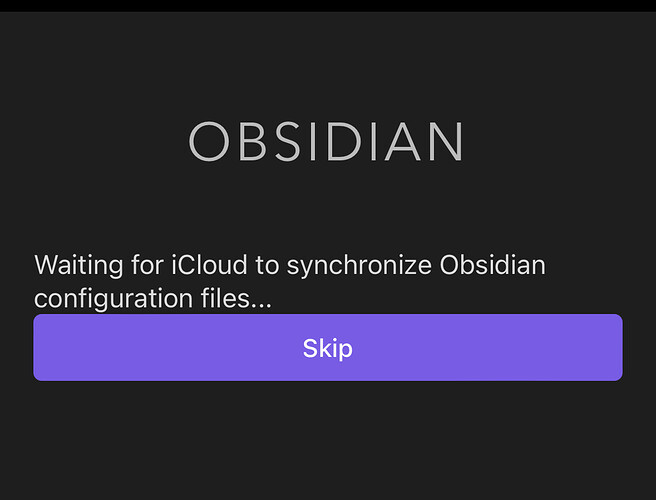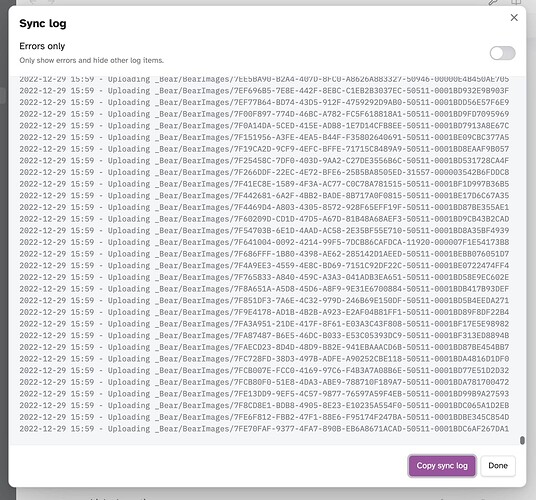Things I have tried
Almost every time I switch to the Obsidian on my iPhone (14 Pro) I see this message that prevents you from editing or even viewing your vault items.
I’ve tried creating new vaults, ensuring nothing else is syncing etc…
If it was a second or so it wouldn’t be an issue but can be quite a long time (10-30 seconds), additionally it’s not just after force closing the app - it’s whenever you switch back to the app after a few minutes, it’s as if the app doesn’t pause / suspend properly when in the background.
Some environmental information:
It doesn’t seem to matter which specific extensions are installed.
I use a lot of different apps with iCloud (Bear (Bear (even with a large, 8,000 note, 2GB library), iAWriter, Reeder, Things etc…) and none of them ever have syncing / storage performance issues.
My internet connection is quick (1000/50Mbit) with a good ISP, low latency, and has good peering.
iCloud syncs files / other applications documents as quickly my internet connection can go.
Devices:
- 2021 MacBook Pro M1 Pro
- 2020 MacBook Air M1
- iPhone 14 Pro
Happy to provide any helpful logs, run tests etc…
I’ve seen another thread asking the same question that never got any responses but I couldn’t reply to it as it was permanently closed.
What I’m trying to do
Use Obsidian on iOS with iCloud.
Side note: I am aware of Obsidian Sync. While I want to support development of software I wish to use - $150AUD/year for a single application syncing service is a lot of money (for me) and I’m not sure that Sync would realistically be any faster.
Because collaboration with Sync also requires each other person to also pay $150AUD/yr - it’s a big investment compared to iCloud which costs $54AUD/yr for everything.
My current thinking is that if I can get Obsidian to iCloud to work without the performance issues I’d rather drop a donation to the project - but I want to make sure it works well first.